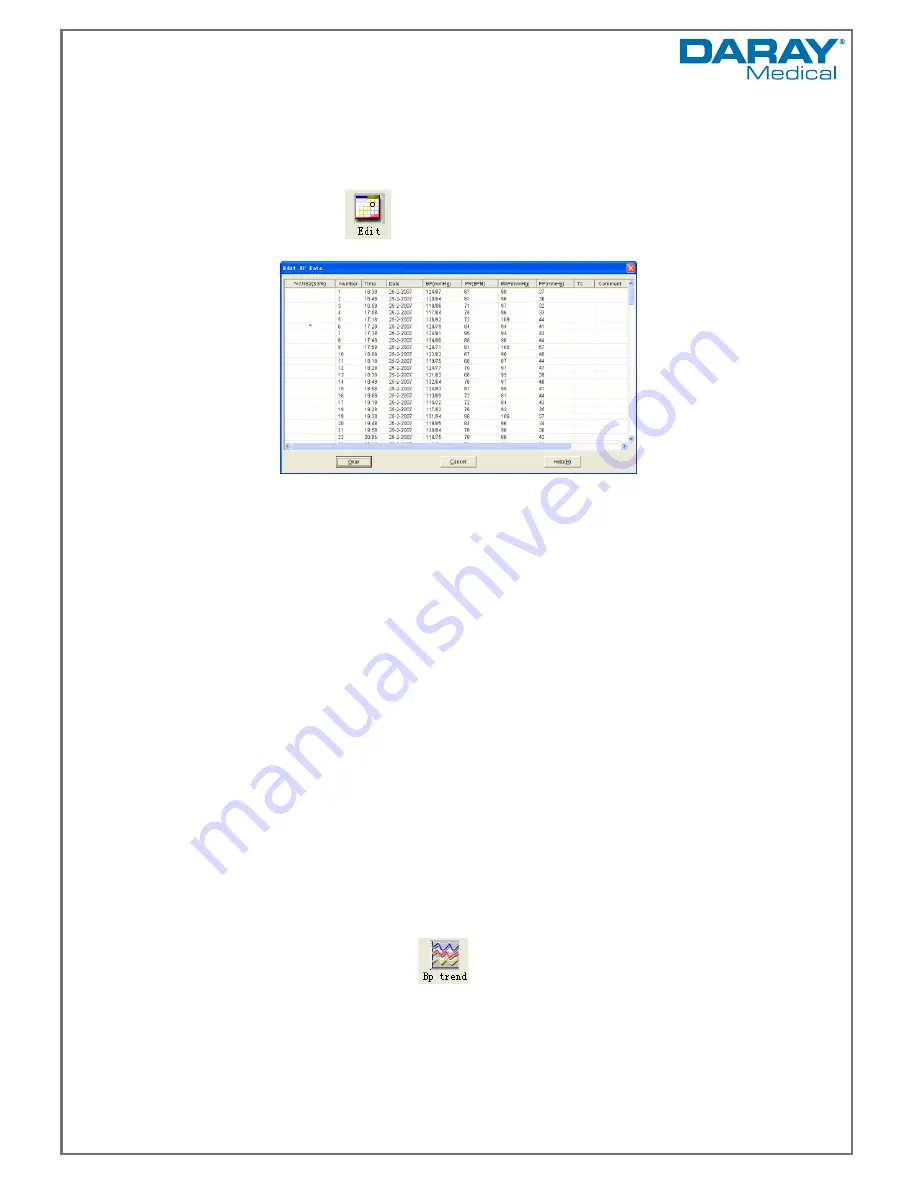
Page
30
of 49
Once you have selected the destination drive or directory, select "Okay" .You may also select
"Cancel" to end the dialog without copying any patient data.
6.4.10 Edit Blood pressure data
Pressing the shortcut key
, or from the menu selecting "Edit" and then selecting "BP Data"
will cause the following dialog box to pop up.
All the BP readings are shown in the above dialog box. These results are separated into the
following columns:
*=7/182(3.8%): 182 represents the total number of recordings, 7 represents the number of
records deleted, 3.8% is the percentage of deleted records from the total number of
recordings.
(Please Note: this title will change)
Number: this is the data collection serial number.
Time: this is the data collection time.
Date: this is the data collection date.
BP (mmHg): this field is split into high and low pressure readings like so: ‘high/low’ blood
pressure.
PR (BPM): Pulse rate.
MAP (mmHg): Mean blood pressure level.
PP (mmHg): Pressure difference between high and low blood pressure.
TC: error code – this section will present any errors recorded during the sample times
(please refer to sections 4.4 and section 9)
Comment: this column displays any comments that have been added to the individual
records.
You can edit the BP readings in the chart. The star in the first field represents the data deleted
(the picture above). You can delete or add a star by clicking the left mouse key in the tables first
column.
6.4.11 Trend Editing
BP Trend Edit
When you’ve selected the data file, the BP trend will be shown onscreen automatically.
In other interfaces you can press the
key to enter the "BP trend" interface .The "BP
Trend" has two graph types: the colour filler type and the dotted line type. You can switch from
one graph to another by clicking the "Graph Type" button.
Summary of Contents for V460S Series
Page 2: ...Page 1 of 49...
Page 10: ...Page 9 of 49 2 General Operation Guide Section...
Page 15: ...Page 14 of 49 4 NIBP Operation...
Page 20: ...Page 19 of 49 5 SpO2 Operation...
Page 24: ...Page 23 of 49 6 Software Operation Initial Set up Guide Section...
Page 38: ...Page 37 of 49 7 First Time Setup and the on board menu functions...






























