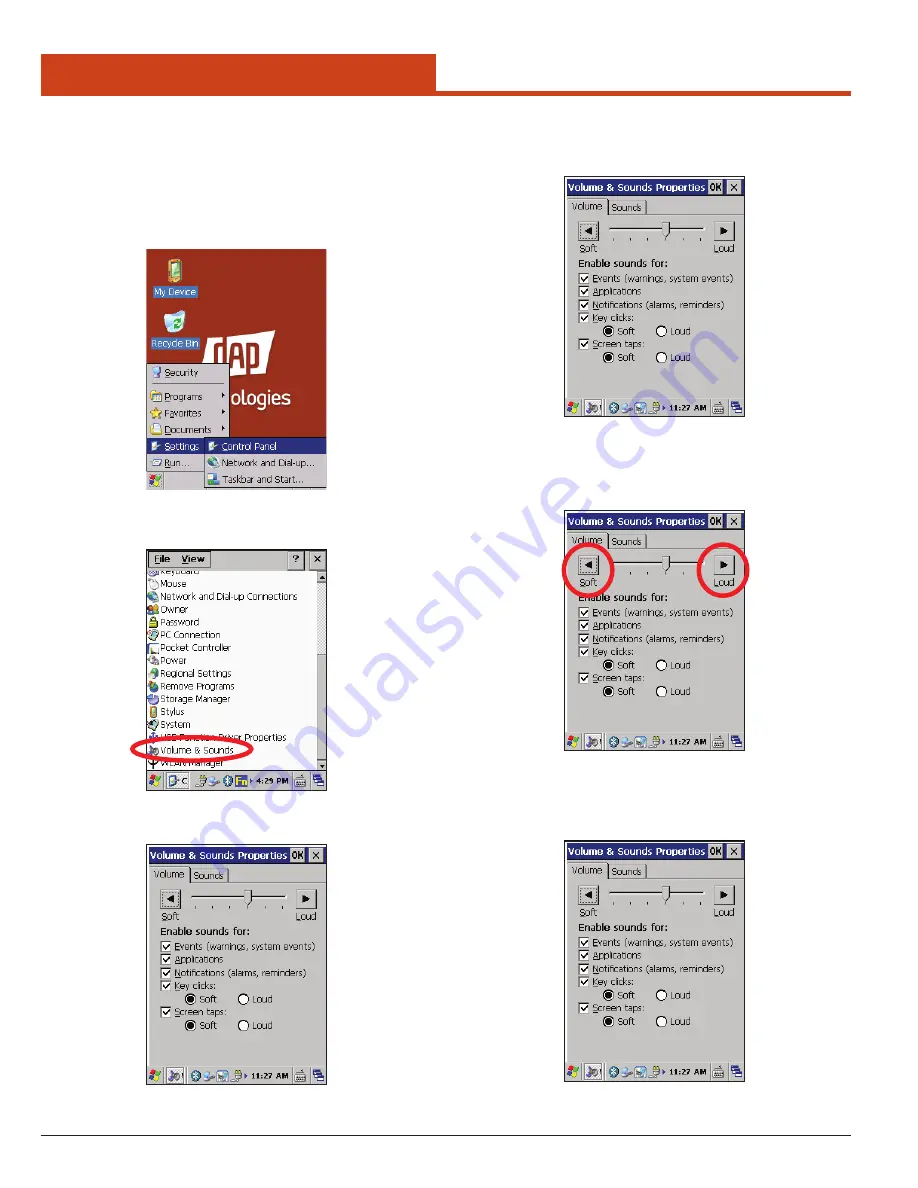
78
3.0 Control Panel Settings
3.2.23 Volume & Sounds Properties
To change the
Stylus
configuration:
1. Open the
Control Panel
by navigating to:
Start Menu > Settings > Control Panel
2. Double-tap on the
Volume & Sounds
icon in the Control Panel.
3. The
Volume & Sounds Properties
window will open.
3.2.23.1 Volume Tab
Allows the user to set the volume and enable sounds for various functions.
Adjust the Volume
1. Tap the
Soft
button to decrease the sound level, or
2. Tap the
Loud
arrow to increase the sound level.
Enable Sounds
1. Tap to place a check mark in the check box to the left of any function
that a sound is desired for.
2. Tap
OK
to save the changes.






























