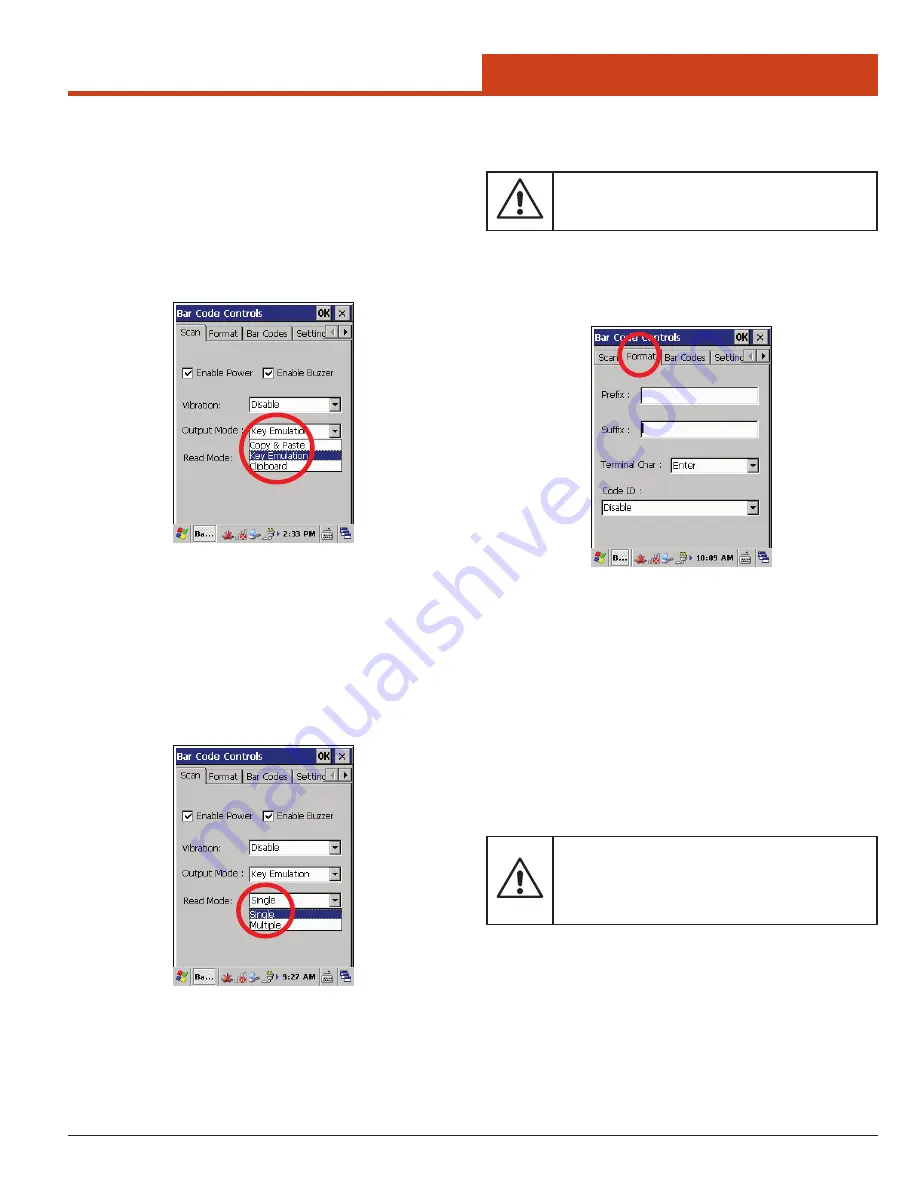
25
3.0 Control Panel Settings
Disable
Disables the
Vibration
function only.
Short
Enables the unit to emit a short buzz when the scanner
has made a successful scan.
2 TImes
Enables the unit to emit two rapid, short buzzes when
the scanner has made a successful scan.
Long
Enables the unit to emit a long buzz when the scanner
has made a successful scan.
3.2.2.1.4
Output Mode
Allows the user to scan barcodes and assign the data collected in three
specific ways:
Copy & Paste
,
Key Emulation
, and
Clipboard
.
Copy & Paste
Scans the barcode, copies it to the clipboard where the
application evaluates the data, then pastes it into the
appropriate data field.
Key Emulation
Scans the barcode then enters it immediately into the
current data field. Key Emulation does NOT place any
data in the clipboard.
Clipboard
Scans the barcode, copies it to the clipboard, then
pastes it into the currently selected data field.
3.2.2.1.5
Read Mode
Allows the user to select between Single and Multiple modes.
Single
For single barcode reading. When a scan key is pressed
and held, the scanner activates the laser until a barcode is
read (12 second maximum). When the barcode has been
decoded, the reader will immediately turn OFF. The
scan key must be pushed again to read another barcode.
Multiple
For multiple barcode reading. When a scan key is
pressed and held, the scanner activates the laser until
the scan key is released. As multiple barcodes are read,
the reader reamains ON. Once the scan key is released,
the scanner deactivates.
3.2.2.2 Format Tab
Allows the user to customize scanned data by appending it with a pre
-
fix and/or a suffix, assigning terminal characters, and/or restricting the
unit to a specific Code ID.
Prefix
Allows the user to create a custom prefix to be added to
scanned barcodes.
Suffix
Allows the user to create a custom suffix to be added to
scanned barcodes.
Terminal Char
Allows the user to assign one of four terminal char
-
acter states to the terminal character of the scanned
barcodes and simulates a key press:
•
Enter
–After showing the barcode, jump to
next row
•
Space
– After showing the barcode, jump one
unit
•
Tab
- After showing the barcode, jump a sec
-
tion
•
None
– After showing barcode, do not insert
any characters
Code ID
:
Provides the user with the list of Code IDs that the
scanner installed on the unit can read. If
Disable
is
selected, the scanner will read all of the available Code
ID barcodes. The user may select a specific Code ID
from following codes in the drop-down menu if the
user wants the scanner to read the barcode of only one
Code ID:
•
Disable
•
Opticon ID
•
AIM/ISO15424 ID
•
Opticon ID + Length(2/6)
–
CAUTION
–
Be aware that the Terminal Character settings simulate
pressing the Enter, Space, or Tab keys. If the application
is set up with multiple fields in the open window, assign-
ing a terminal character will cause the fields to jump.
–
CAUTION
–
Care must be taken while scanning in Multiple mode to
not accidently duplicate data during a continuous scan.






























