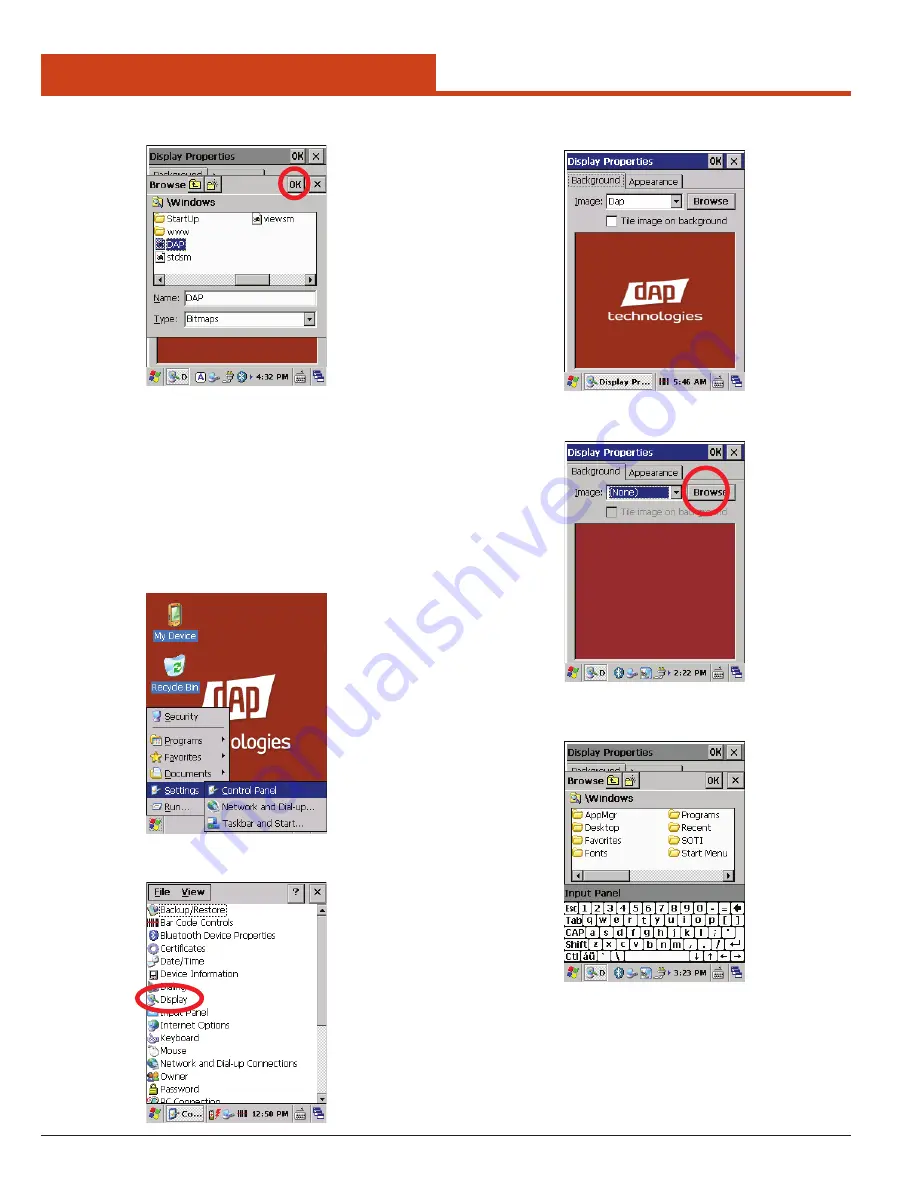
42
3.0 Control Panel Settings
3. Select an image and press
OK
.
3.2.8.1.3
Add Custom Background Image:
1. Place the unit in its dock, plug in the power and USB cables, attach
the USB cable to the PC, and turn the unit on.
2. Launch ActiveSync from the
Start
menu.
3. Navigate to
Local Disk (C:) > Mobile Device
to open the unit’s
desktop window.
4. On the unit, open the
Control Panel
by navigating to:
Start Menu > Settings > Control Panel
5. Double-tap on the
Display
icon in the Control Panel.
6. The Display Properties window will open.
7. Tap on the
Browse
button.
8. The
Windows
window will open.
9. To add a file to the unit, either drop or paste a .bmp file (240 x 320
pixels) into the
Windows
folder.






























