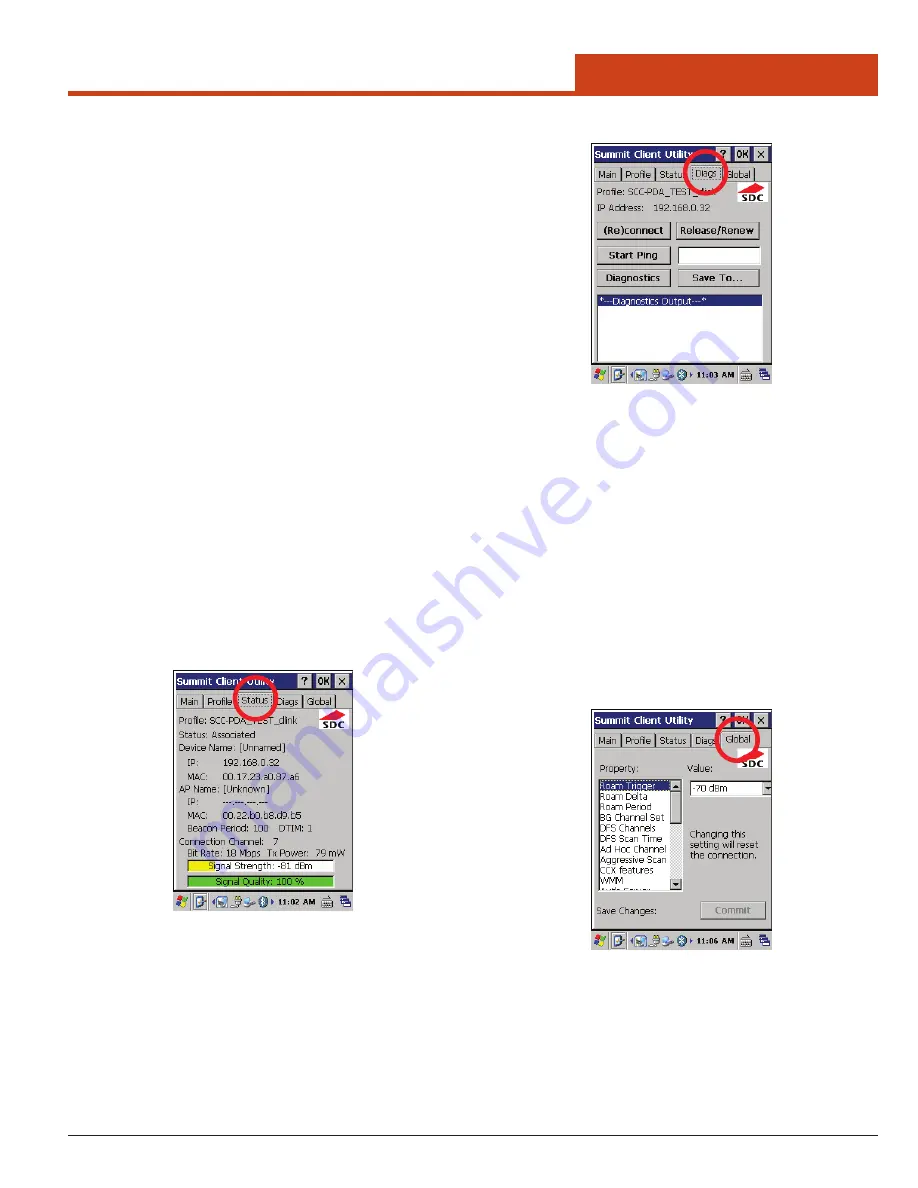
19
2.0 Getting Started
tion and EAP type—are displayed in separate dropdown menus,
with the current values highlighted. When an administrator selects
an EAP type, the
Credentials
button appears; when it is tapped,
a dialog box appears that enables the user to define authentication
credentials for that EAP type. When an administrator selects an
encryption type that requires the definition of WEP keys or a pre-
shared key, the
WEP Keys/PSKs
button appears; when it is tapped,
a dialog box appears that enables the user to define WEP keys or a
PSK.
•
Commit
: To ensure that changes to profile settings made on the tab
are saved in the profile, tap the
Commit
button.
To cause a Summit radio to connect to a typical business WLAN, select
a profile that specifies the SSID, EAP type, and encryption type sup
-
ported by the WLAN:
•
SSID
: This is the name or identification of the WLAN.
•
EAP type
: This is the protocol used to authenticate the device and
its user if the WLAN uses the Enterprise version of Wi-Fi Protected
Access (WPA) and WPA2. SCU supports five EAP types: PEAP with
EAP-MSCHAP (PEAP-MSCHAP), PEAP with EAP-GTC (PEAP-
GTC), EAP-TLS, LEAP, and EAP-FAST
•
Encryption
: This specifies the type of key used to encrypt and
decrypt transmitted data and how that key is specified or derived.
Encryption options include:
- WPA2 or WPA with dynamic keys (derived from the EAP au
-
thentication process)
- WPA2 or WPA with pre-shared keys
- Static WEP keys
For more details on all profile settings, including security settings, see
Section
6.0 Summit Client Utility
on page 97.
2.5.5.3 Status Tab
The
Status
tab provides status information on the radio:
• Profile
• Status
• Device Info
• AP Info
• Connection Info
2.5.5.4 Diags Tab
•
(Re)connect
: Disables and enables the radio, applies or reapplies
the current profile, and attempts to associate and authenticate to the
wireless LAN, logging all activity in the output area at the bottom.
•
Release/Renew
: Obtains a new IP address through DHCP release/
renew, and logs all activity in the output area at the bottom.
•
Start Ping
: Starts a continuous ping to the address in the edit box
next to it. Once the button is tapped, its name and function will
change to Stop Ping. Moving to an SCU window other than Status
or Diags also will stop the ping, and Pings will continue until (1) the
Stop Ping button is tapped, (2) an SCU window other than Diags or
Status is tapped, (3) SCU is exited, or (4) the radio is removed.
•
Diagnostics
: Attempts to (re)connect to an AP, and provides a
more thorough dump of data than is obtained with (Re)connect. The
dump will include radio state, profile settings, global settings, and a
BSSID list of APs in the area.
•
Save To...
: Saves the diagnostics output to a file.
2.5.5.5 Global Tab
Global settings include:
• Radio and security settings that apply to all profiles.
• Settings that apply to SCU itself.
An administrator can define and change most global settings on the
Global Settings Tab in SCU.
The default setting for each global setting ensures reliable operation in
most environments. For more details on all global settings, including
security settings, see Section
6.0 Summit Client Utility
on page 97.






























