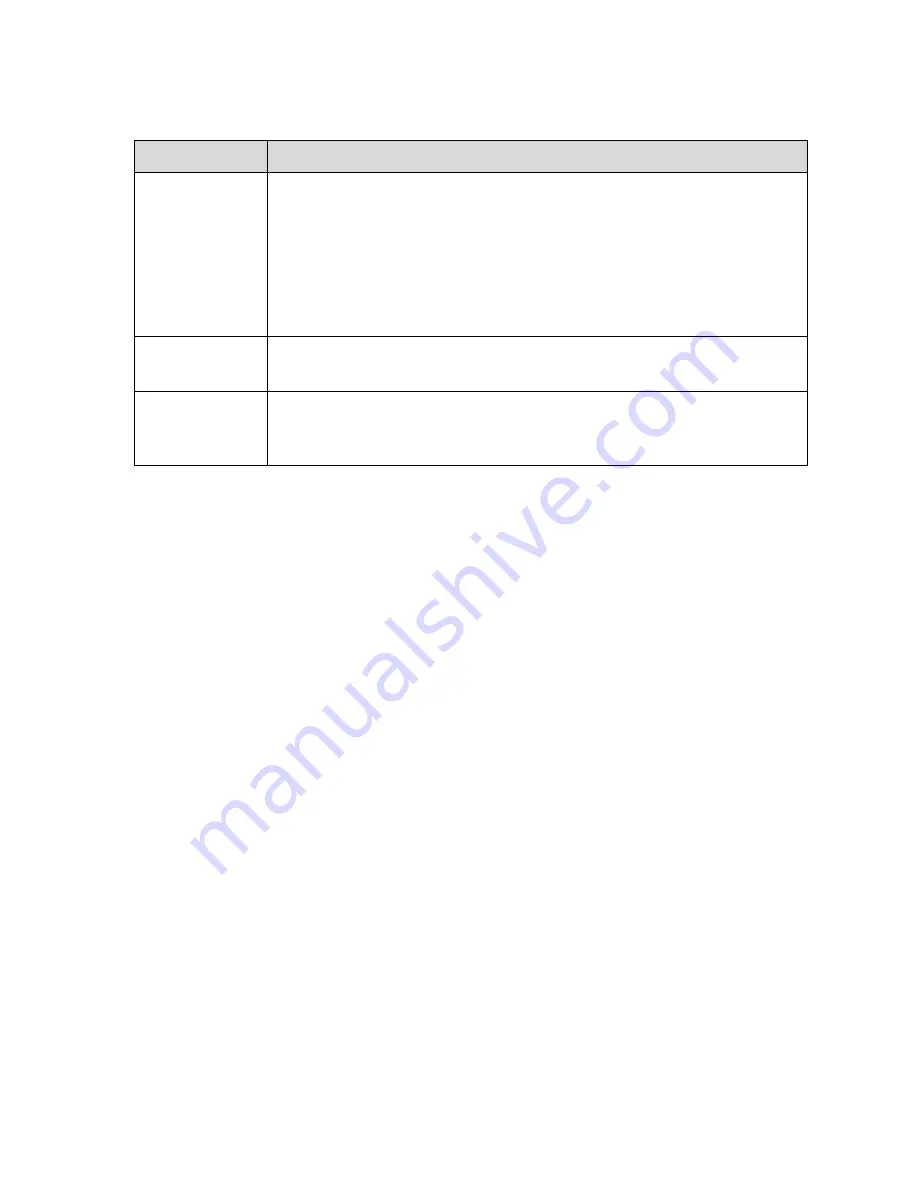
37
Step 2
Set day & night parameter; please refer to the following sheet for more details.
Parameter
Note
Mode
It is to set the camera image displayed as color or black & white mode.
Note:
The setting of “Day/Night Mode” is not affected by the setting of “Profile
Management”.
It includes the following options:
Color: The camera image is displayed as color image.
Auto: The camera can auto select color image or black & white image
to be displayed according to the environmental brightness.
Black & white: The camera image is displayed as black & white image.
Sensitivity
The parameter can be set when the “Day/Night Mode” is “Auto”.
It is to set the sensitivity of the switch between image color display and
black & white display.
Delay
The parameter can be set when the “Day/Night Mode” is “Auto”.
It is to set the switch delay between image color display and white & black
display. The smaller the delay is, the faster of the switch becomes between
color display and black & white display.
Step 3
Click “Save” to complete the config of day/night mode.
5.1.1.6
Defog
The image quality will become weak when the device is in the environment with fog or haze, user may
enable defog function to adjust the image definition.
Step 1
Select “Setup > Camera > Conditions > Defog” and the system will display the interface of “Defog”
which is shown in Figure 5-6.
Summary of Contents for DNA1991YM
Page 4: ...7 4 8 RS485 Bus FAQ 20 APPENDIX SAFETY ROPE INSTALLATION 21 iii...
Page 21: ...Figure 3 3 13...
Page 23: ...Figure 4 3 15...
Page 30: ...i Network Camera Web3 0 Operation Manual Version 1 0 1...
Page 83: ...49 Figure 5 18 Figure 5 19...
Page 84: ...50 Figure 5 20 Figure 5 21...
Page 148: ...114 Figure 5 84 Figure 5 85...
Page 169: ...135 Figure 5 117...






























