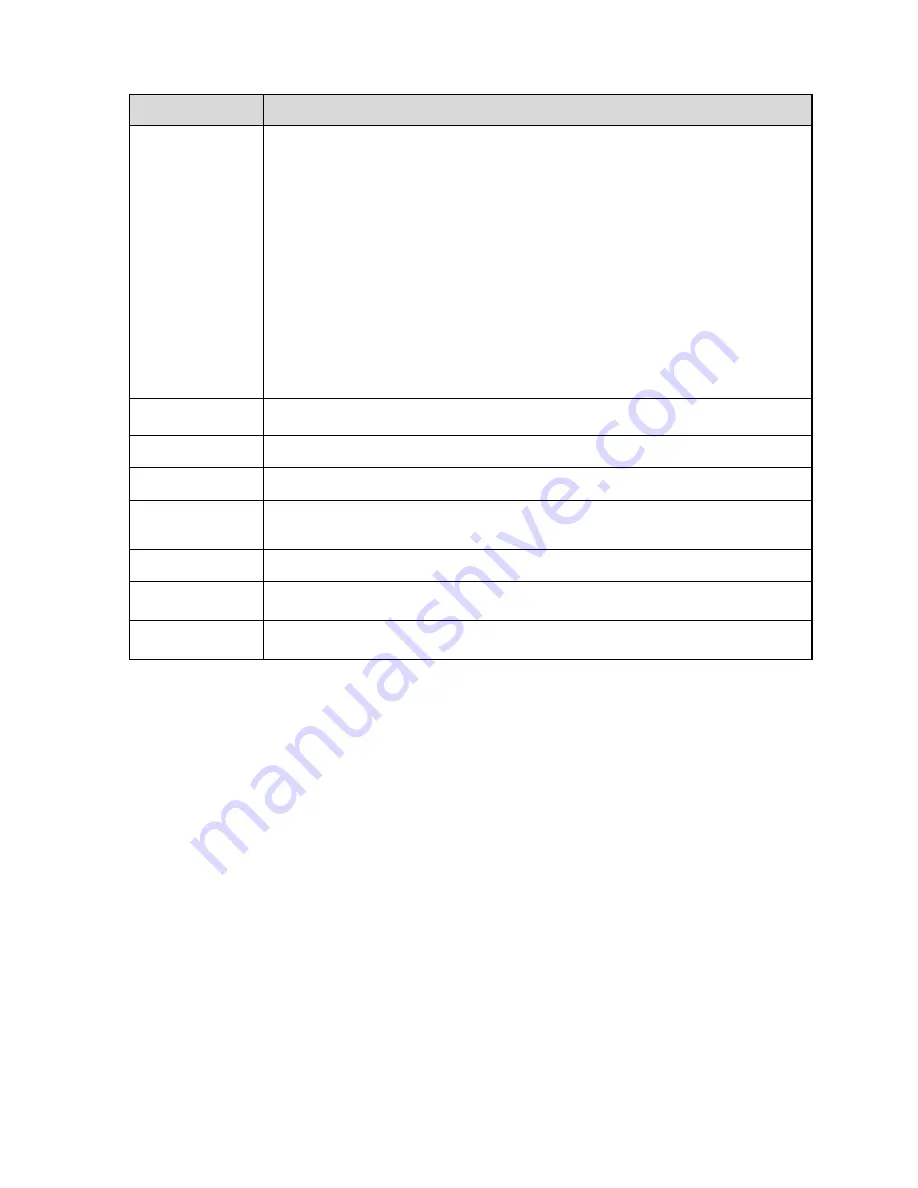
102
Parameter
Function
Working Period
Note:
It is to set the alarm period, it can enable alarm event only during the period
range which has been set.
1. Click “Setup” and the system will pop out the interface of “Working
Period”.
2. It is to set working period according to the following methods:
User may input time numerical value or press the left mouse button to
drag on the setup interface to set.
There are six periods to be set every day, select the check box in front
of the period, and then the period is valid.
Select week number (it selects Sunday by default, if it selects the whole
week, then it means the setup can be applied to the whole week, user
may also select the check box in front of the week number to implement
independent setting for some days).
3. Click “Save” to complete the setup of working period.
Keep time
It is to set the shortest time from when the object is missing to when it
triggers alarm.
Record
Check it and so when alarm occurs, system will auto record.
Record Delay
System can delay the record for specified time after alarm ended.
Relay out
Enable alarm activation function. You need to select alarm output port so
that system can activate corresponding alarm device when alarm occurs.
Alarm Delay
System can delay the alarm output for specified time after alarm ended.
Send Email
If you enabled this function, System can send out email to alert you when
alarm occurs and ends. User can set email address in Network>SMTP.
Snapshot
Select “Snapshot” and the system will auto trigger alarm and snapshot when
alarm occurs.
Step 5
Click “Save” to complete the setup of missing object.
5.3.5 Face Detection
Step 1
Select “Setup > Event > Face Detection” and the system will display the interface of “Face Detection”,
which is shown in Figure 5-74.
Summary of Contents for DNA1991YM
Page 4: ...7 4 8 RS485 Bus FAQ 20 APPENDIX SAFETY ROPE INSTALLATION 21 iii...
Page 21: ...Figure 3 3 13...
Page 23: ...Figure 4 3 15...
Page 30: ...i Network Camera Web3 0 Operation Manual Version 1 0 1...
Page 83: ...49 Figure 5 18 Figure 5 19...
Page 84: ...50 Figure 5 20 Figure 5 21...
Page 148: ...114 Figure 5 84 Figure 5 85...
Page 169: ...135 Figure 5 117...






























