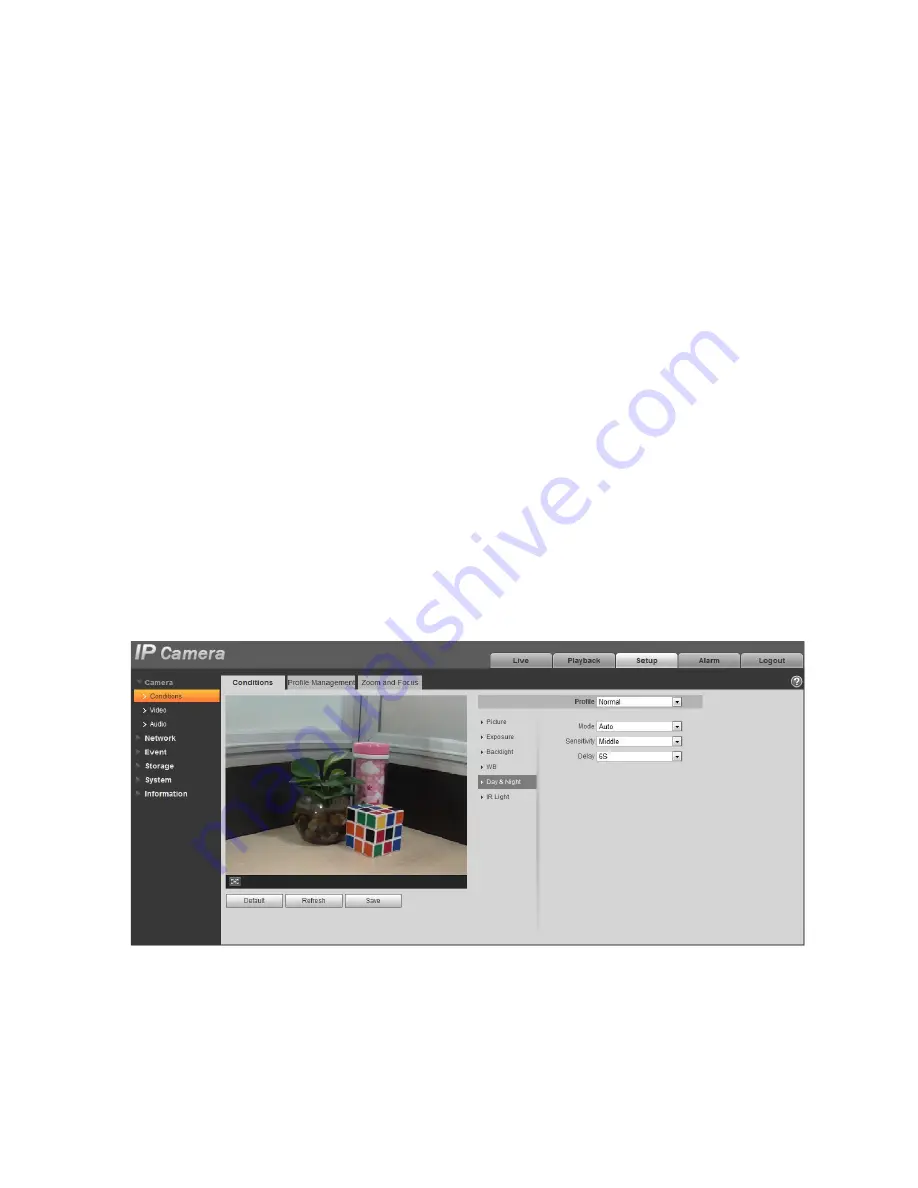
36
When the “Mode” is set as “Auto”, the system can auto compensate white balance upon different
color temperatures, which is to make the image color normal.
When the “Mode” is set as “Natural”, the system can auto compensate white balance to the scene
without artificial light, which is to make the image color normal.
When the “Mode” is set as “Street Lamp”, the system can auto compensate white balance to the
outdoor scene at night, which is to make the image color normal.
When the “Mode” is set as “Outdoor”, the system can auto compensate white balance to the most
outdoor scenes with natural light and artificial light, which is to make the image color normal.
When the “Mode” is set as “Manual”, it can manually set the value of red gain and blue gain; the
system can compensate the different color temperatures in the environment according to the
settings.
When the “Mode” is set as “Regional Custom”, it is to set customized area, the system can
compensate white balance to different color temperature of the images in the area, which is to
make the image color normal.
Step 3
Click “Save” to complete the config of WB mode.
5.1.1.5
Day & Night
It is to set the switch between color mode and black & white mode.
Step 1
Select “Setup > Camera > Conditions > Day & Night” and the system will display the interface of “Day &
Night”, which is shown in Figure 5-5.
Figure 5-5
Summary of Contents for DNA1991YM
Page 4: ...7 4 8 RS485 Bus FAQ 20 APPENDIX SAFETY ROPE INSTALLATION 21 iii...
Page 21: ...Figure 3 3 13...
Page 23: ...Figure 4 3 15...
Page 30: ...i Network Camera Web3 0 Operation Manual Version 1 0 1...
Page 83: ...49 Figure 5 18 Figure 5 19...
Page 84: ...50 Figure 5 20 Figure 5 21...
Page 148: ...114 Figure 5 84 Figure 5 85...
Page 169: ...135 Figure 5 117...






























