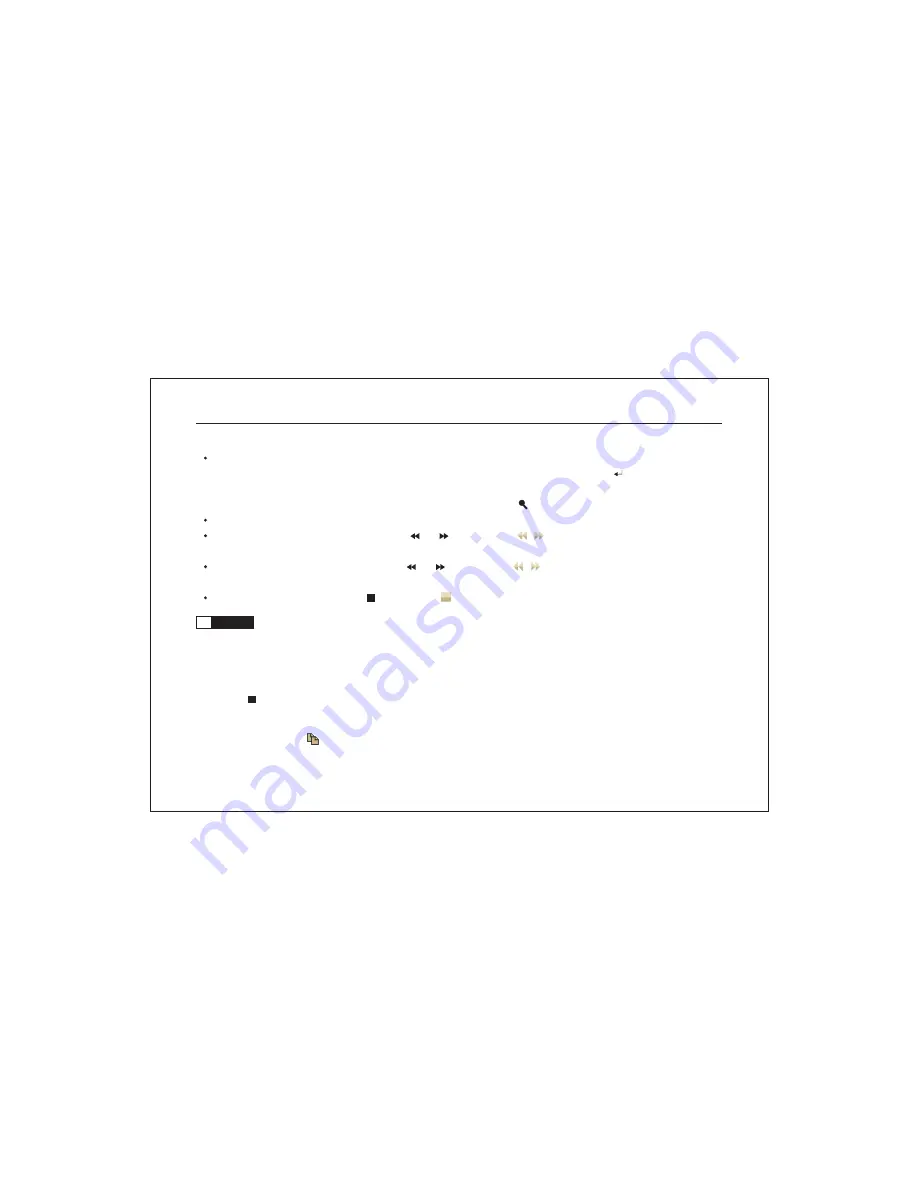
In the option of date and start time, input the date and time you need to play or drag the arrow under the time scale
with the mouse to select the start time, then move the cursor to "PLAY" and click it or press " " key, the equipment
will start to play the video file from such time. If a video file has been played, the DVR system will search the next
video file to play automatically. In the process of searching, the search icon " " displays on the bottom middle of the screen.
The table in the bottom of the search menu displays the video record condition of the relevant channels.
In the process of playback, you could press " "/ " " keys or click / or use the outer r ing of shuttle for fast
forward / backward operations.
In pause mode of playing, you could press " "/ " " keys or click / or use the inner ring of shuttle to play
forward / backward in single frame.
In the process of playback, press "
" key or click icon to stop playback and return to live preview or record mode.
5.7
Backup
Note: Before backup, please connect the backup device to the DVR, e.g. U disk, USB HDD, CD/DVD-recorder etc.
Backup the current playing image
In the process of playing, you could backup the current playing image by pressing "BAK" key on the remote control.
Press "
" key to stop.
Backup the video image on some channel(s) and some time segment
1. Click backup icon with the mouse or press "BAK" key on the panel or remote control to pop up backup menu.
Network Digital Video Recorder Operation Manual ( V3.0 )
43






































