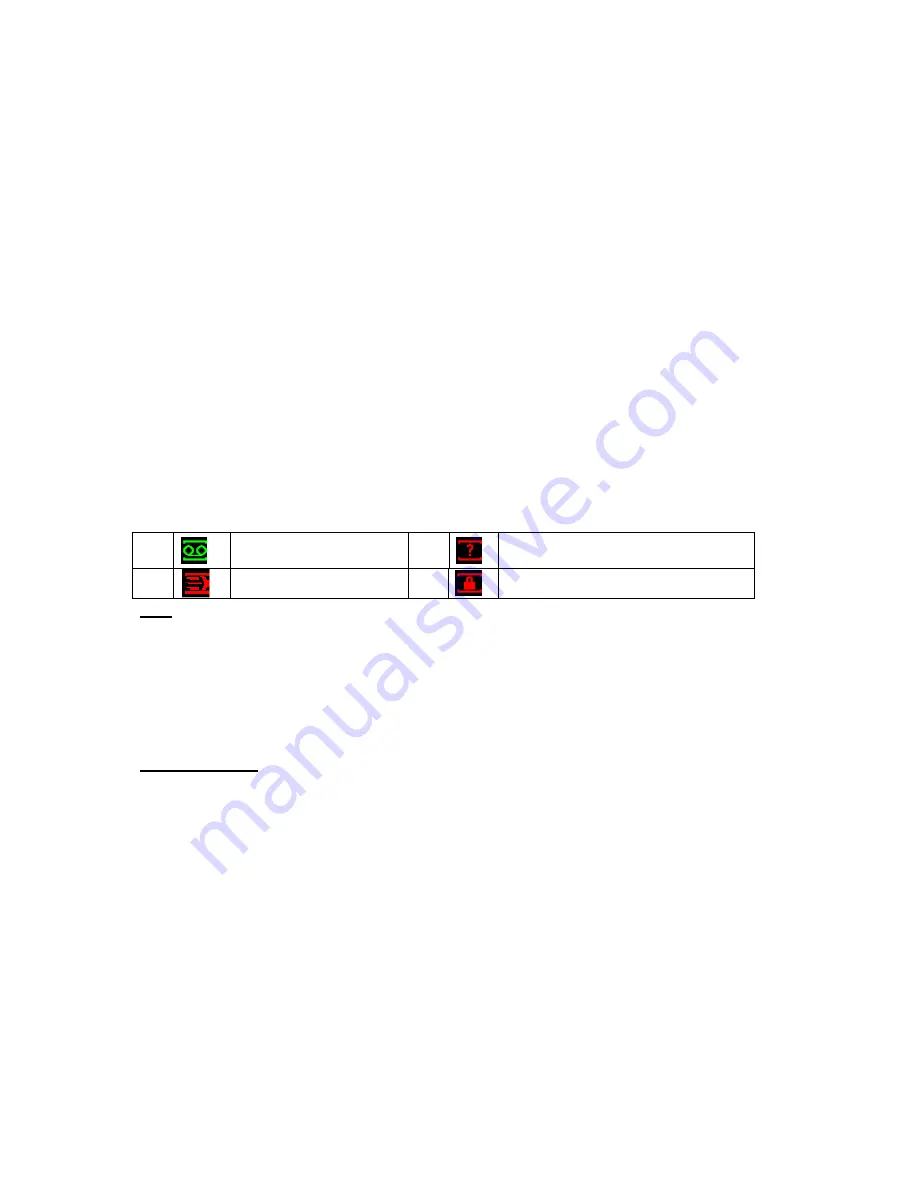
45
The other ways is to press power button on the front panel for at least 3 seconds, system will
stop all operations. Then you can click the power button in the rear panel to turn off the DVR.
4.1.4 Auto Resume after Power Failure
The system can automatically backup video and resume previous working status after power
failure.
4.1.5 Replace Button Battery
Please make sure to use the same battery model if possible.
We recommend replace battery regularly (such as one-year) to guarantee system time
accuracy.
Note:
Before replacement, please save the system setup, otherwise, you may lose the data
completely!
4.2
4.2
4.2
4.2
Live V
Live V
Live V
Live Viewing
iewing
iewing
iewing
After you logged in, the system is in live viewing mode. You can see system date, time and
channel name. If you want to change system date and time, you can refer to general settings
(Main Menu->Setting->General). If you want to modify the channel name, please refer to the
display settings (Main Menu->Setting->Display).
Tips
Preview drag: If you want to change position of channel 1 and channel 16 when you are
previewing, you can left click mouse in the channel 1 and then drag to channel 16,
release mouse you can switch channel 1 and channel 16 positions.
Use mouse middle button to control window split: You can use mouse middle button to
switch window split amount.
Preview Control
The preview control function has the following features.
Support preview playback.
In the preview desktop, system can playback previous 5-60 minutes record of
current channel. Please go to the Main Menu->General to set real-time playback
time.
Support drag and play function. You can use your mouse to select any playback
start time.
Support playback, pause and exit function.
Right now, system does not support slow playback and backward playback function.
Support digital zoom function.
Support real-time backup function.
You can follow the contents listed below for the operation instruction.
1
1
1
1
Recording status
3
3
3
3
Video loss
2
2
2
2
Motion detection
4
4
4
4
Camera lock
Summary of Contents for DLA3800
Page 51: ...41 1U series 1 5U Series...
Page 52: ...42 2U Series Figure 3 6...
Page 74: ...64 Figure 4 26 Figure 4 27 Figure 4 28...
Page 79: ...69 Figure 4 33 Figure 4 34 Figure 4 35...
Page 87: ...77 Figure 4 51...
Page 91: ...81 Figure 5 3 Figure 5 4 Figure 5 5 Figure 5 6...
Page 99: ...89 Figure 5 16 Figure 5 17 Figure 5 18...
Page 142: ...132 Figure 6 11...
















































