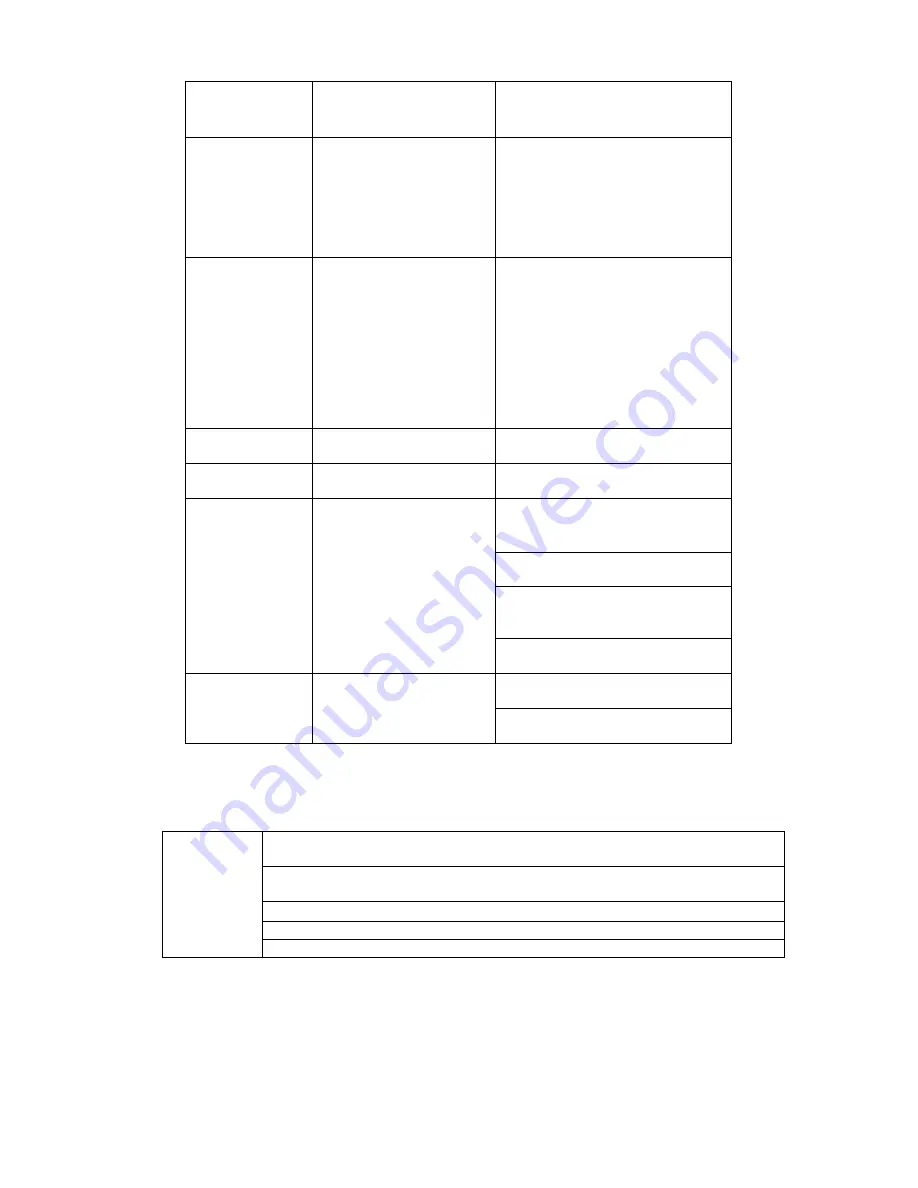
29
9
Cancel
Go back to previous menu or
cancel current operation (close
upper interface or control)
10
Record
Start or stop record manually
In record interface, working with
the direction buttons to select the
record channel.
Click this button for at least 1.5
seconds, system can go to the
Manual Record interface.
11
Direction keys
Switch current activated control,
go to left or right.
In playback mode, click up/down
button to switch playback
channel. In 1-window playback
mode, click left/right button to
control playback speed. .
Aux function(such as switch the
PTZ menu, enable/disable reuse
button)
12
Confirm /menu key
go to default button
go to the menu
13
Multiple-window switch
Switch between multiple-window
and one-window.
14
Auxiliary key
In 1-ch monitor mode: pop up
assistant function
:
PTZ control
and Video color.
Switch the PTZ control menu in
PTZ control interface.
In motion detection interface,
working with direction keys to
complete setup.
In text mode, click it to delete
character.
15
0-9 number key
Input password, channel or
switch channel.
Shift is the button to switch the
input method.
2.5
2.5
2.5
2.5
Mouse Control
Mouse Control
Mouse Control
Mouse Control
Left click
mouse
System pops up password input dialogue box if you have not logged in.
In real-time monitor mode, you can go to the main menu.
When you have selected one menu item, left click mouse to view menu
content.
Implement the control operation.
Modify checkbox or motion detection status.
Click combo box to pop up drop down list
Summary of Contents for DLA3800
Page 51: ...41 1U series 1 5U Series...
Page 52: ...42 2U Series Figure 3 6...
Page 74: ...64 Figure 4 26 Figure 4 27 Figure 4 28...
Page 79: ...69 Figure 4 33 Figure 4 34 Figure 4 35...
Page 87: ...77 Figure 4 51...
Page 91: ...81 Figure 5 3 Figure 5 4 Figure 5 5 Figure 5 6...
Page 99: ...89 Figure 5 16 Figure 5 17 Figure 5 18...
Page 142: ...132 Figure 6 11...














































