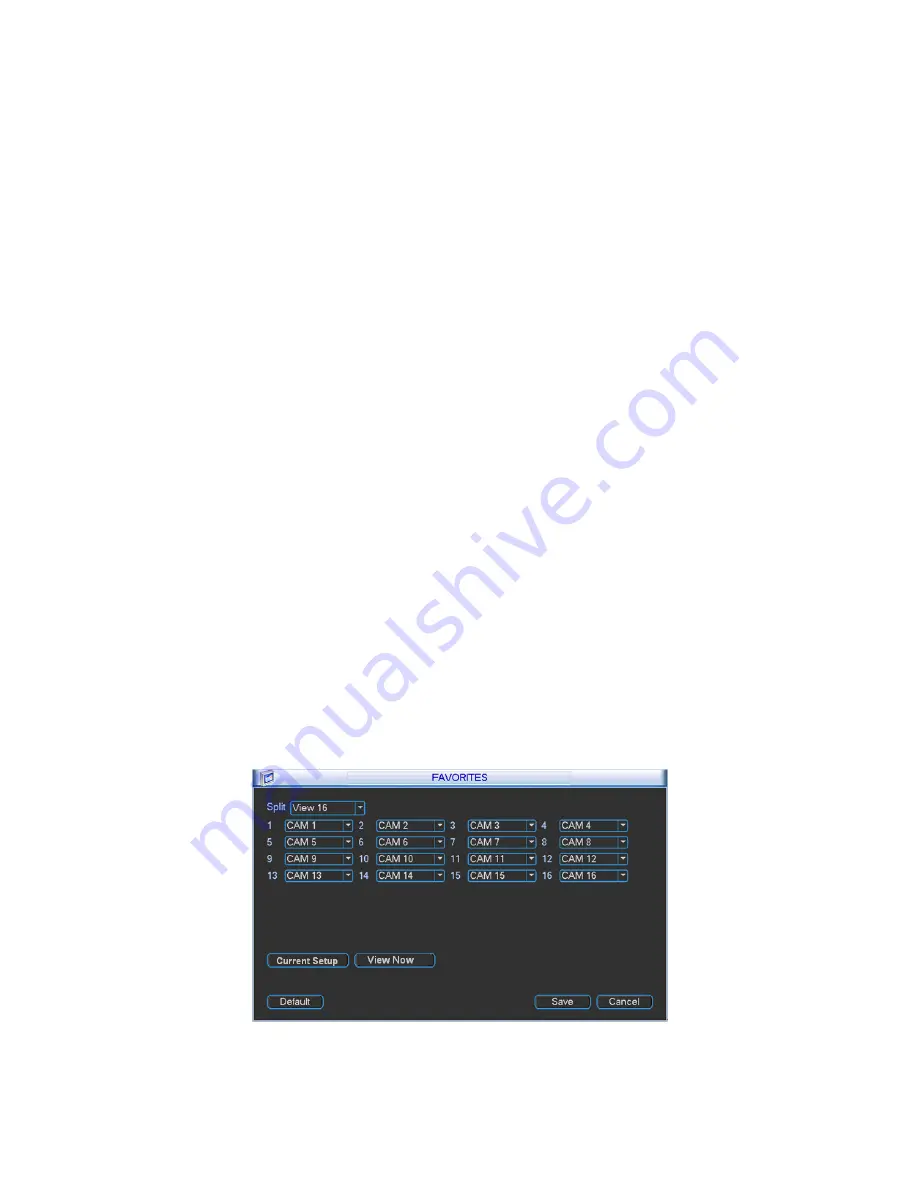
104
Resolution:
There are four options: 1920×1080, 1280
×
1024(default),1280
×
720,1024
×
768.
Please note the system needs to reboot to activate current setup.
Image enhance: Check the box; you can optimize the margin of the preview video.
Tour setup: Here you can activate tour function. Click Setup button, you can see an interface
shown as in Figure 5-45.
Enable tour: Highlight box here to enable this function.
Interval: System supports 1/4/8/9/16-window tour. Input proper interval value here. The
value ranges from 5-120 seconds. It is for schedule tour/alarm/motion detect tour.
Split: You can select window split mode from the dropdown list.
Channel group: It is for you to view channel names under current window split mode.
You can add/delete channel here. Double click one item, you can change channel group
setup to edit it. Now system max supports 32 channels.
Add: Under specified window split mode, click it to add channel group.
Delete: Click it to remove selected channel group.
Move up: Click it to move current selected channel up.
Move down: Click it to move current selected channel down.
Default: Click it to restore default setup.
Favorites: It is for you to set and save favorites preview setup. You can select different
wiindow display modes and then select corresponding channel(s). Please note for one mode,
one channel can only be selected once. Click Setup button, you can see an interface shown
as in Figure 5-40.
Current setup: Click it yo get channel setup information of current preview interface. For
example. If you window split mode is 4 and channel setup includes channel 1/2/3/4, you
can see 4 from the split dropdown list and then see channel 1/2/3/4 at the middle of the
interface.
View now: Click it to activate current setup. You can see current setup effect on the
screen right now.
Defualt: it is to restore factory default setup. For example, 1-window mode, it is to
display channel 1 and 4-window mode, it is display channel 1/2/3/4.
Save: Click it to save current setup to Favorites folder. Otherwise, you can not find
current setup in the Favorites.
Figure 5-40
Summary of Contents for DLA3800
Page 51: ...41 1U series 1 5U Series...
Page 52: ...42 2U Series Figure 3 6...
Page 74: ...64 Figure 4 26 Figure 4 27 Figure 4 28...
Page 79: ...69 Figure 4 33 Figure 4 34 Figure 4 35...
Page 87: ...77 Figure 4 51...
Page 91: ...81 Figure 5 3 Figure 5 4 Figure 5 5 Figure 5 6...
Page 99: ...89 Figure 5 16 Figure 5 17 Figure 5 18...
Page 142: ...132 Figure 6 11...






























