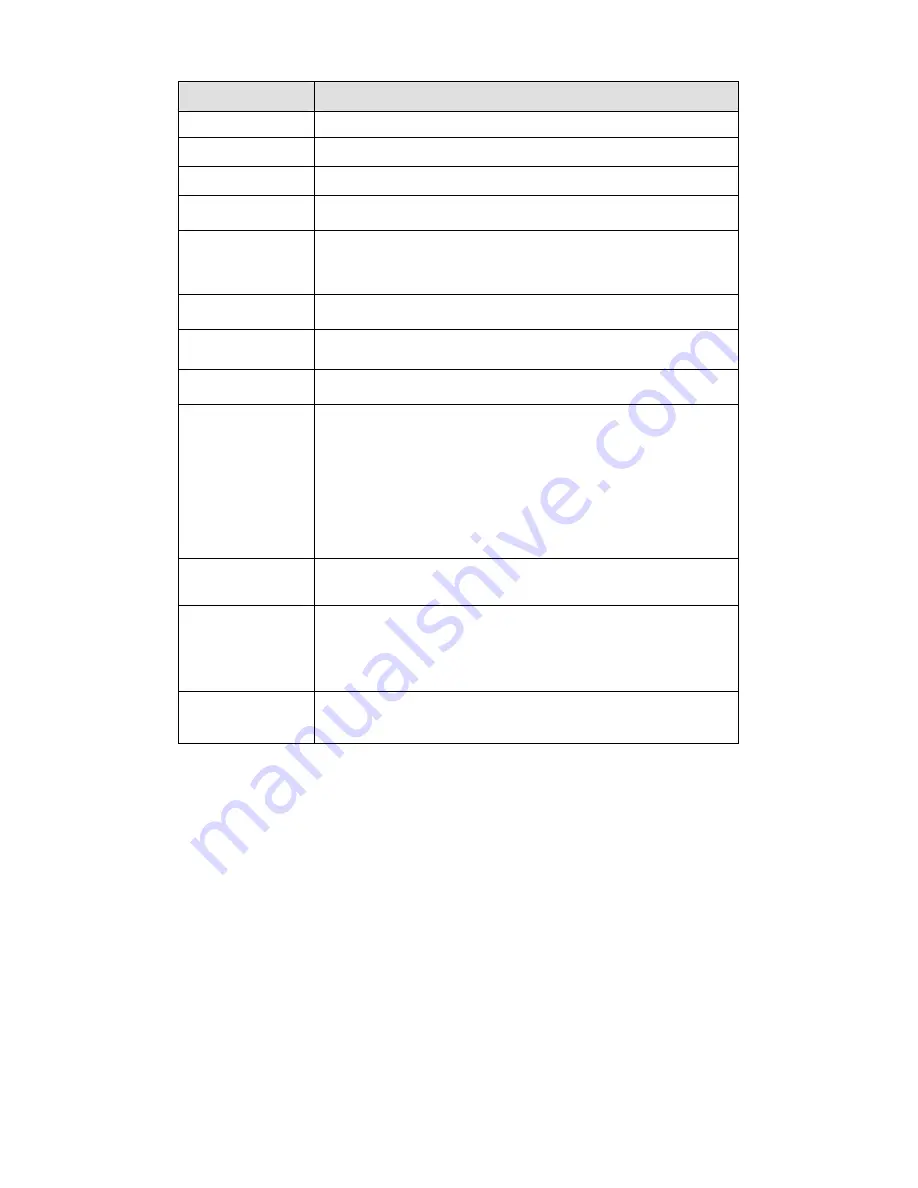
154
Parameter
Function
password and the sender information.
User Name
The user name of the sender email account.
Password
The password of sender email account.
Sender
Sender email address.
Authentication
(Encryption
mode)
You can select SSL or none.
Subject
Input email subject here.
Attachment
System can send out the email of the snapshot picture once
you check the box here.
Receiver
Input receiver email address here. Max three addresses.
It supports SSL,TLS email box.
Interval
The send interval ranges from 0 to 3600 seconds. 0 means
there is no interval.
Please note system will not send out the email immediately
when the alarm occurs. When the alarm, motion detection or
the abnormity event activates the email, system sends out the
email according to the interval you specified here. This
function is very useful when there are too many emails
activated by the abnormity events, which may result in heavy
load for the email server.
Health mail
enable
Please check the box here to enable this function.
Update period
(interval)
This function allows the system to send out the test email to
check the connection is OK or not.
Please check the box to enable this function and then set the
corresponding interval.
System can send out the email regularly as you set here.
Email test
The system will automatically sent out a email once to test the
connection is OK or not .Before the email test, please save
the email setup information.
7.8.2.9
UPnP
It allows you to establish the mapping relationship between the LAN and the public network.
Here you can also add, modify or remove UPnP item. See Figure 7-33.
In the Windows OS, From Start->Control Panel->Add or remove programs. Click the
“Add/Remove Windows Components” and then select the “Network Services” from the
Windows Components Wizard.
Click the Details button and then check the “Internet Gateway Device Discovery and Control
client” and “UPnP User Interface”. Please click OK to begin installation.
Enable UPnP from the Web. If your UPnP is enabled in the Windows OS, the DVR can auto
detect it via the “My Network Places”
Summary of Contents for DLA3800
Page 51: ...41 1U series 1 5U Series...
Page 52: ...42 2U Series Figure 3 6...
Page 74: ...64 Figure 4 26 Figure 4 27 Figure 4 28...
Page 79: ...69 Figure 4 33 Figure 4 34 Figure 4 35...
Page 87: ...77 Figure 4 51...
Page 91: ...81 Figure 5 3 Figure 5 4 Figure 5 5 Figure 5 6...
Page 99: ...89 Figure 5 16 Figure 5 17 Figure 5 18...
Page 142: ...132 Figure 6 11...






























