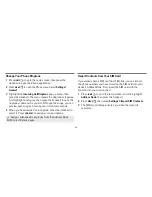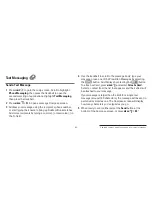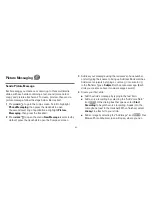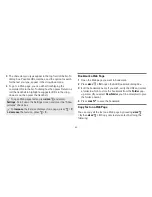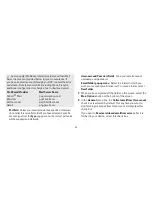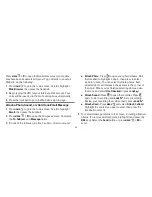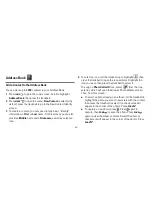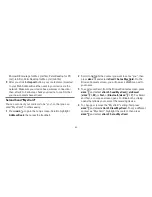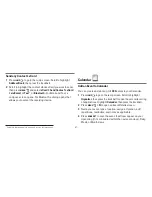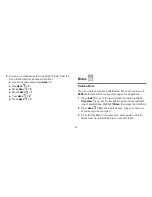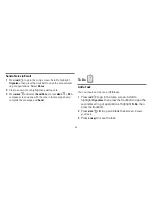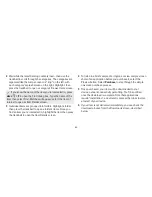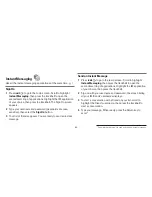-54-
A smaller version of the photo now appears on the Identity
screen and will be used to identify that contact on incoming
call notifications.
5
When finished with the Identity screen, select
DONE
. You
advance to the next New Contact screen, in which you can
type or select additional contact information.
6
Scroll through the New Contact fields (Personal Info, Phone,
Email, and so on), selecting
Add
or
Edit
to open screens in
which you can add contact details. Set a custom ringtone for
your contact in the Phone number screen.
7
When finished, press
DONE
to save your new contact
information.
Communicate with a Contact
From the Address Book’s “Browse Contacts” screen, highlight
a contact, then press and hold the trackball. A menu opens that
lists all the communication options available for that contact.
Select the action you want to take.
You can also quickly send an email, instant message, text
message, or place a call to a contact from a contact’s “Details”
screen:
1
Go to the Address Book and select a contact with the
trackball. Their Contact Details screen opens.
2
The Contact Details screen lists all the information that
you have stored for this contact: phone numbers, email
addresses, IM screen names, and so on.