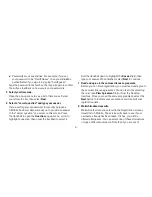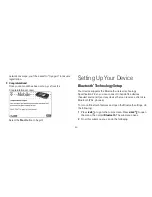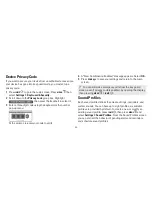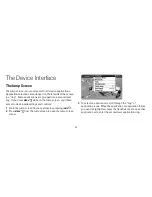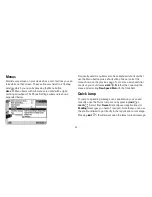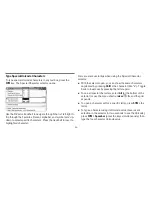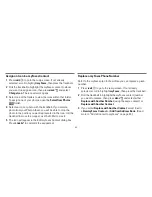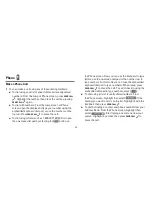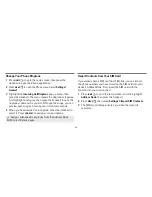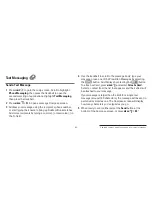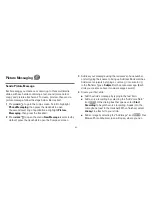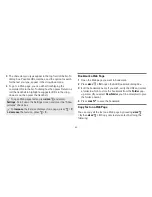-3-
Type and Edit Text
It’s easy to type and edit text using the keyboard and the
advanced text editing features described below.
Navigate in Text Boxes
Use the control buttons and keyboard to navigate within a text box:
n
Move character-by-character - Press the D-Pad or roll the
trackball left/right.
n
Jump to the beginning/end of a word, press
ALT
+
D-Pad or
trackball left/right.
n
To jump to the beginning/end of a line, press
MENU
+
trackball left/right.
n
To jump to the beginning/end of text in a text box, to jump to
the top/bottom of a text box, press
MENU
+
or .
Delete Text
n
To delete a character to the left of the cursor, press
DEL
.
n
To delete a character to the right of the cursor, press
SHIFT
+
DEL
.
n
To delete all the characters on one line, press
ALT
+
.
Cut, Copy, Paste, Undo
To cut, copy, or paste text you have typed, do the following:
1
Position your text cursor next to the text you want to cut or
copy. (Use the D-Pad or trackball to position the text cursor.)
2
Hold down the
SHIFT
key while pressing the D-Pad or
trackball in a direction. As you select text, it is shown
highlighted. (To de-select, release the
SHIFT
key and press
the D-Pad or trackball.)