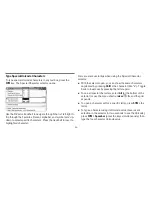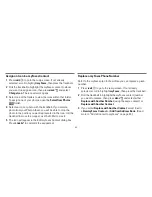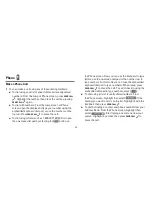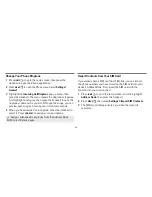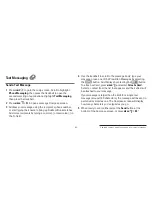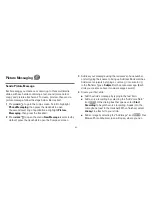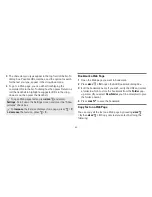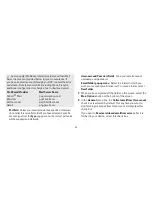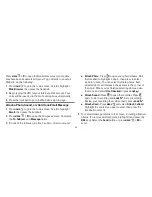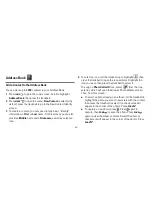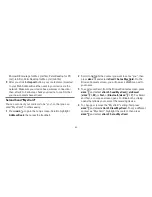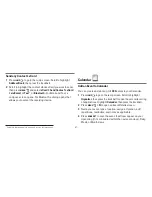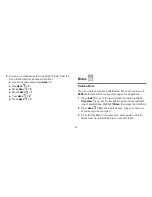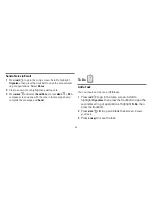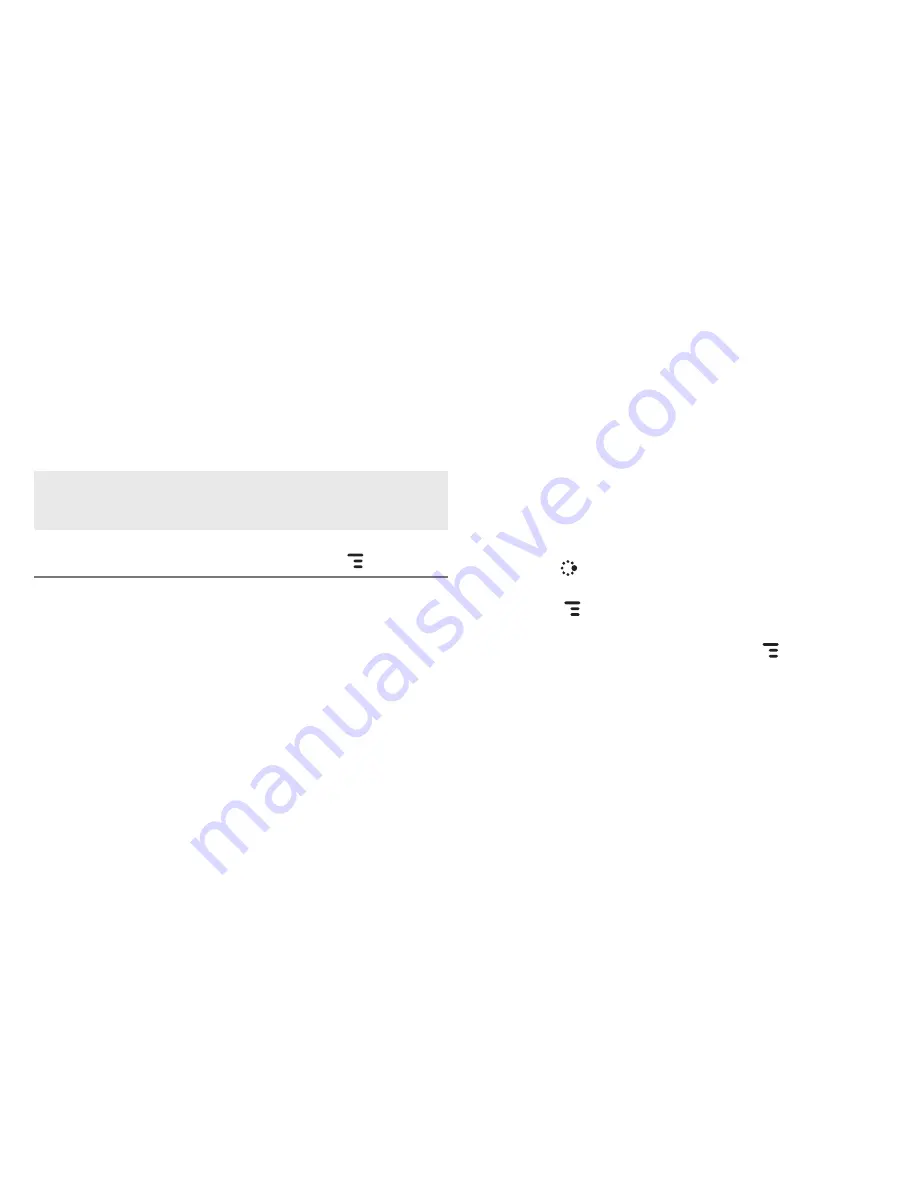
-48-
5
Scroll to the message body and type your message.
To delete text in the forward direction, press the
SHIFT +
DEL
keys together. To delete the current line of text, press the
ALT +
DEL
keys together.
6
When ready to send, either select the
Send
button at the
bottom of the Compose screen, or press
MENU
+
M
.
Fetch Email from External Accounts
When you register your device account, you automatically
receive an email account that you can use immediately on either
your device or the Email application on the Desktop Interface.
Your email address is
username
@tmail.com, where
username
is
the name you selected during registration.
In addition, you can fetch email from up to three external POP3
or IMAP email accounts. You can also check some Internet email
accounts by using the Web Browser, as described in “Fetch Email
Using Your Device’s Web Browser” on page 51.
The instructions that follow explain how to use your device to
fetch email from external accounts. You can also set up accounts
from the Email application on the Desktop Interface.
1
Press
JUMP
to go to the Jump screen. Scroll to highlight
, then press the trackball.
2
Press
MENU
then select
Settings > Accounts
to open the
Accounts screen.
3
On the Email Accounts screen, press
MENU
then select
New
Account
to open the New Account screen.
4
Type your email account information in the fields on this New
Account screen. Read the sections below for more details on
each field: