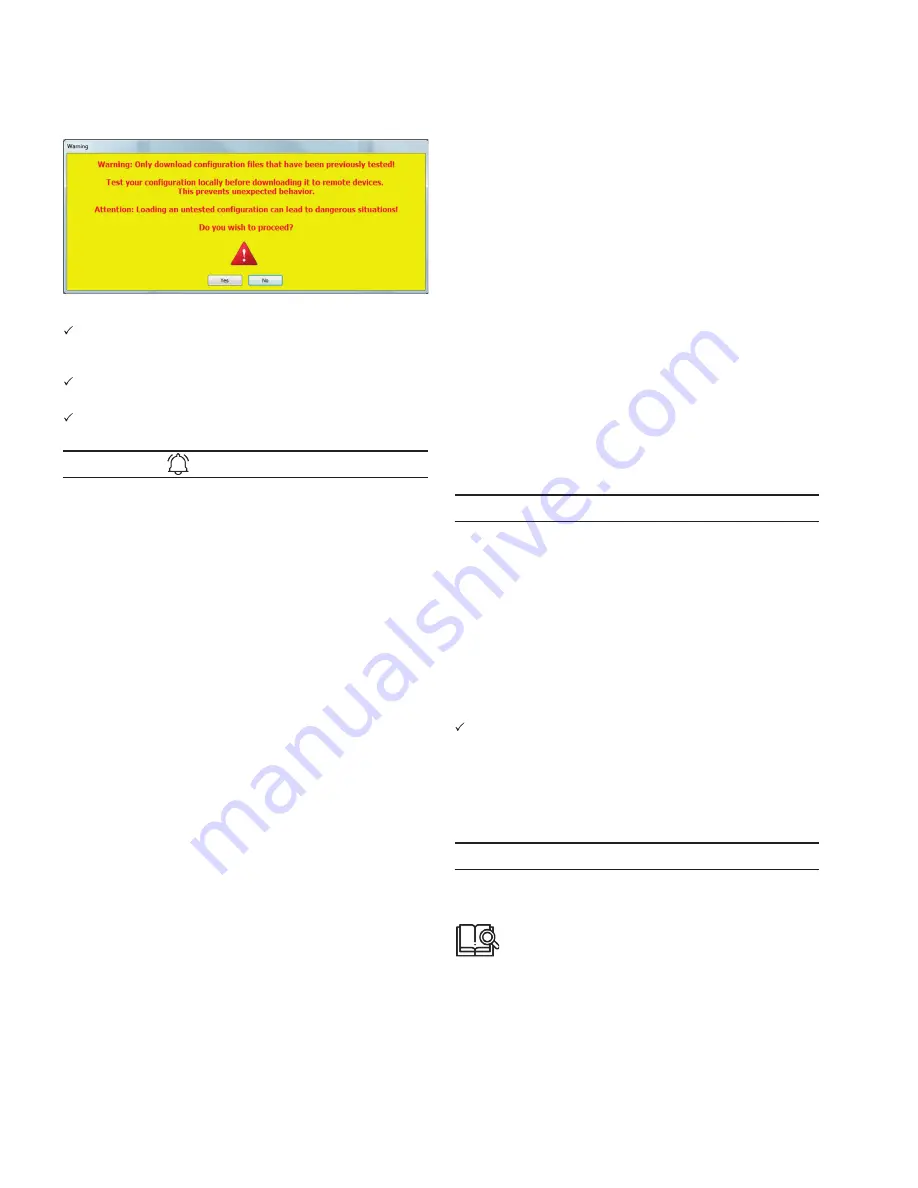
36
Operation
TFX INSTALLATION AND OPERATION MANUAL
6046279-001 March 2020
10. Click on the YES button.
The configuration update download starts
automatically as soon as the device is online. The
download can take several minutes.
The device recognizes the configuration file and
saves it to its internal memory.
The device LEDs light up in a certain sequence.
INFORMATION
For more information on the LED status indications, see
chapter Indicator elements (LED).
11. In the S
TATUS
> GSM I
NFO
area of the
PORTAL
, check the
DOD
version and the
DOD
activation time.
12. In the S
ERVI CE
> D
EVI CE
> D
OWNLOA D
F
ILE
area of the
PORTAL
, check the protocol (update log) for the
corresponding machine.
The protocol contains important information regarding the
update procedure.
Example of protocol content after a successful update:
> <BEGIN>: 1534329309
> <actSW>: Fw 6.1.0.0 Release
> <actBL>: Bl 9.1
> <actDOD>: PROEMION
> File Size: 1132
> Received configuration file
> CONFIGURATION DOWNLOAD COMPLETE
> <newSW>: Fw 6.1.0.0 Release
> <newBL>: Bl 9.1
> <newDOD>: CANlink mobile 3337 Demo V1
> <END>: 1534329325
Example of protocol content after a failed update (e.g. due
to an incompatible model):
> <BEGIN>: 1534329785
> <actSW>: Fw 6.1.0.0 Release
> <actBL>: Bl 9.1
> <actDOD>: CANlink mobile 3337 Demo V1
> File Size: 1112
> Received configuration file
> Job 0 (0x1018:0x2) - ERROR: 0x3337 is not equal to
0xTFX Internal Antenna
> ABORT CONFIGURATION DOWNLOAD ON ERROR!
> <newSW>: Fw 6.1.0.0 Release
> <newBL>: Bl 9.1
> <newDOD>: CANlink mobile 3337 Demo V1
> <END>: 1534329798
5.8.2 CAN
You can perform a configuration update using the
CAN interface.
To be able to load the configuration file to the device, the
device must be connected via a CAN-USB port to a PC on
which the configuration file is saved.
NOTICE
Risk of property damage
Pay attention that the USB plug is correctly aligned to the
USB port on the computer before being plugged in and that
it is plugged in without using excessive force. Incorrect
alignment during connection or the use of excessive force
could cause damage to the USB port.
1. Connect the device to a PC. See chapter Connecting
the device to the PC
2. Load the configuration to the device. See chapter
Loading the configuration to the device.
You have completed the configuration update.
5.9 Firmware update
You can load a firmware update to the device by remote
maintenance via the Data platform, via the CAN interface, or
via the micro-USB interface (type A).
NOTICE
Perform a node scan in DANFOSS Configurator to read out the
currently installed firmware version. See chapter Node scan.
Download the firmware from our website:
5.9.1 Data platform
To be able to upload the firmware update (*.FwBin) to
the device remotely via the Data platform, PROEMION
Firmware Programmer must be installed on a PC and the
firmware update file must be stored.






























