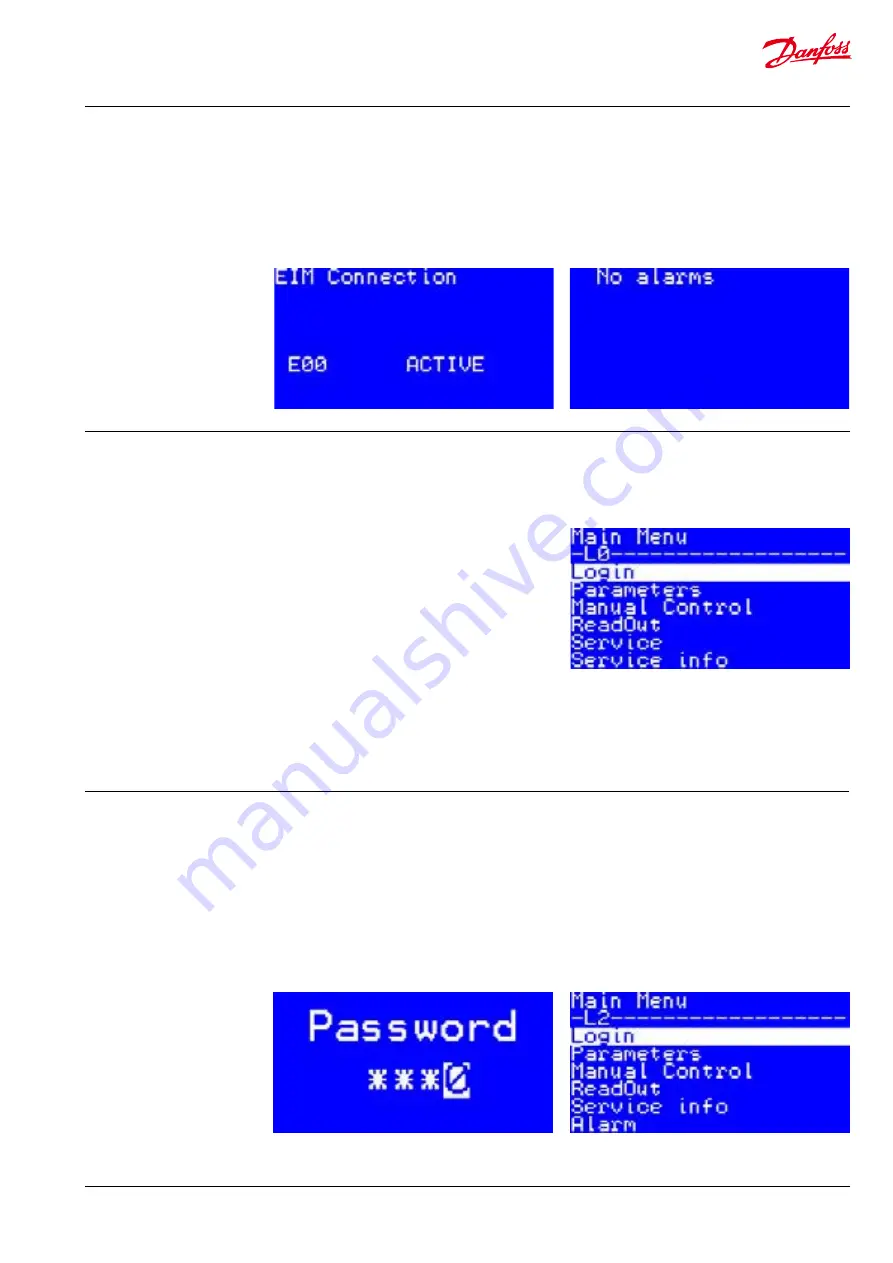
Manual
EIM 316/336 interface application for setup and configuration of MMIMyK
5
© Danfoss A/S (AC-MCI/sw), 2014-03
DKRCC.PS.RQ0.C2.02 / 520H8422
6. Using the
application
(continued)
6.2 Alarm screen
The alarm screen shows the alarms that have still
not been acknowledged. If more than one alarm
is active or has not been acknowledged, pressing
the up or down button will display the next or
previous alarm. Pressing the escape button for
two seconds will acknowledge the alarm and exit
the alarm screen. Pressing the escape button
briefly will exit to the main screen without
acknowledging the alarm.
If an alarm becomes active the buzzer will sound
until it has been acknowledged. The alarm can
be muted by pressing the Esc button (or any of
the other buttons).
6.3 The main menu
The main menu gives access to all the parame-
ters and functions of the application. Navigation
is generally done by using the up or down
buttons to select a menu or function, and then
pressing the ok button to enter the menu or
function screen. Pressing escape will change the
screen to the previous menu or function screen.
Main menu
|-----Login
|-----Parameters (see Parameters)
|-----Manual Control
|-----Readout
|
|-----Overview
|-----Service
|
|-----User2Factory
|
|-----Factory2User
|-----Service Info
|
|-----Software Info
|
|-----Product Info
|-----Alarm
|-----Read Alarm
|-----Active Alarms
|-----Reset Alarms
6.4 Login
The login screen can be used to change the user
level. The default user level is level 0 which
means that no login is required. This user level
gives access to the most basic parameters, that
would be used on a daily basis. Some parameters
require a high user level, in order to be accessed,
see the parameter list for reference (Level). The
access code consists of a 4 digit code. When
entering the login screen the first digit is
selected. Pressing up or down increases or
decreases the value of the selected digit.
Pressing enter, saves the digit and advances the
cursor to the next digit. Pressing the left or right
buttons, moves between the digits. When
pressing enter while the last digit is selected, the
access code is checked. If it is not correct, the
code is deleted and a new code can be entered.
If it is accepted, the access level changes and the
main menu is displayed. In the 2nd row from the
top, the current access level is visible.










