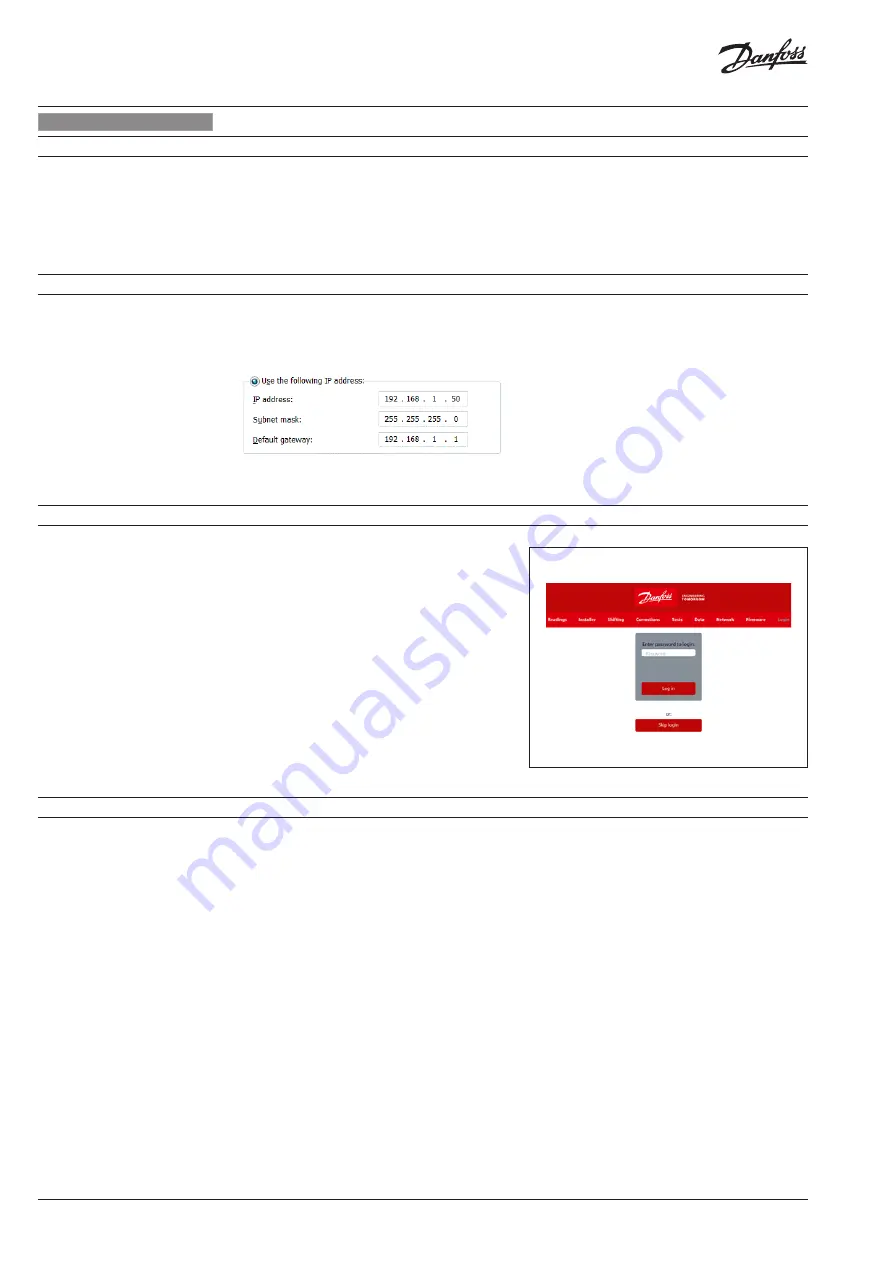
8 | © Danfoss | 2019.02
VI.GM.A2.02
CCR3+ Controller
1. Enter »Local Network settings«
2. Go to »Properties« -> »Internet Protocol
Version 4 (TCP/IPv4)
3. Configure IP address:
4. Confirm with »OK« and close menu in PC.
ENGLISH
8. Wi-Fi settings
(no cable needed - recommended for all types of devices)
9. Local Network settings
(only for LAN cable connection with PC)
10. Run CCR3+ application
11. CCR3+ Dashboard (Web App Screen)
1. Switch on Wi-Fi
2. Scan for Wireless Network Connection
3. Select CCR WI-Fi network
4. Enter password (default is »admin1234«)
5. Connect
Launch your browser from a computer or
wireless device that is connected to the CCR3+.
Tap the IP address into web browser window:
1. Wi-FI access: Type 192.168.1.10 into Web
Browser
2. LAN connection: Type 192.168.1.100 into Web
Browser
CCR3+ application will open.
For 1st login enter password »
admin1234
«
Important:
Change of password to secure any
unauthorized interaction from 3rd parties.
Note:
You can Skip login for access to data only
in CCR3+ (reading, overview only).
When the setup and is complete, the reading
display will be shown on the screen.
The CCR3+ App screen has a dashboard that
offer plenty of status overview, basic and
advanced settings. The manufacturer reserves
the right to change Firmware in production to
improve handling and functionality. An up - to
- date list of settings for the given firmware is
available on the Danfoss website.
New settings can automatically upgrade
according to guidelines in instruction.
•
Readings:
Informations about basic settings,
device status, current time and date, storage
capacity
•
Installer:
Advanced and service settings
•
Shifting:
Shift return temperature
•
Corrections:
Temperature sensor calibration
settings
•
Tests:
Device outputs testing tool
•
Data:
Access to Data log file
•
Network:
BMS and IP/TPC settings
•
Firmware:
Firmware upgrade tool
•
Login:
Login option
















