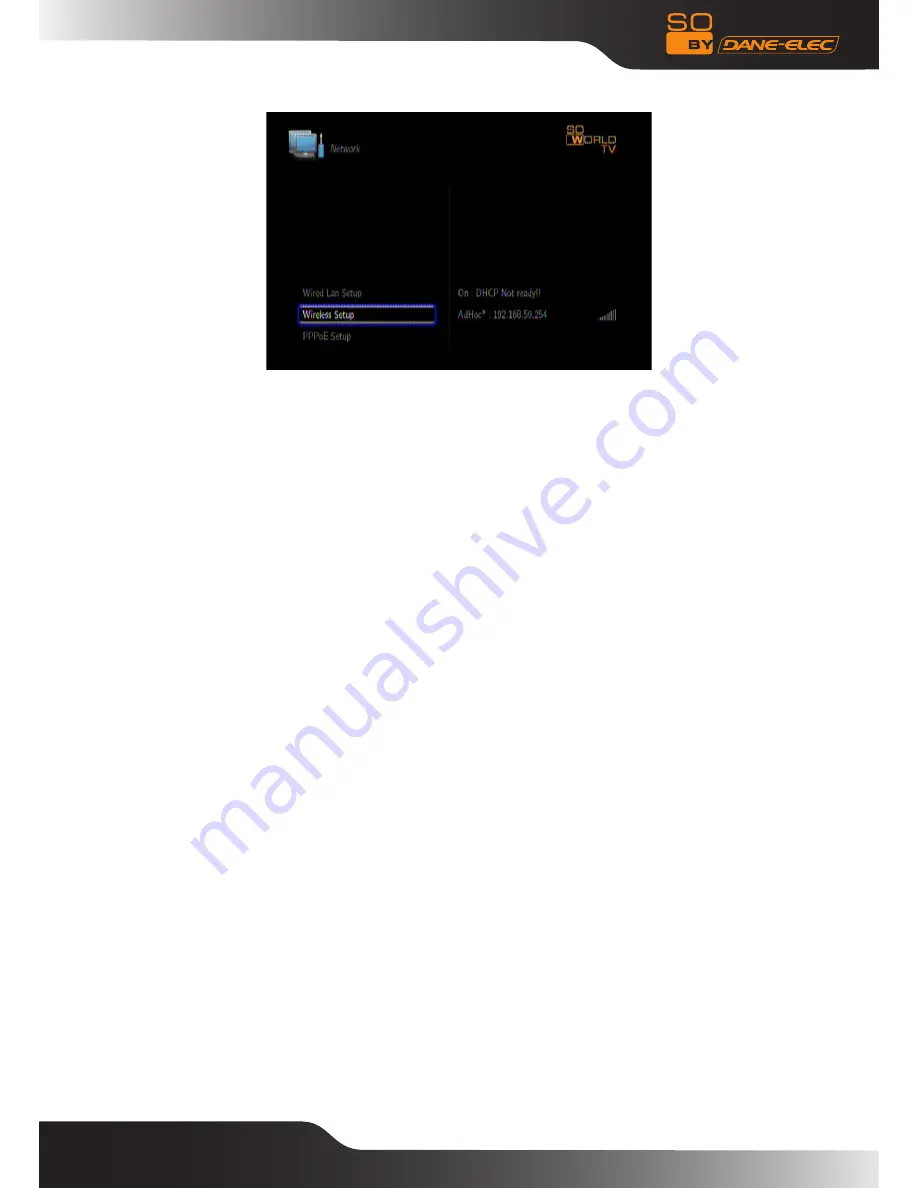
39
If the test is ok, the network information will be displayed.
PPPoe Set-up
PPPoE (Point-to-Point Protocol over Ethernet) is a protocol used by many ADSL Internet Service Providers. If your ISP uses
PPPoE, but has given you a router, you may need a PPPoE client on your Linux box. DHCP may work fine. The So World
TV is a PPPoE client for Linux and Solaris systems to connect to PPPoE service providers.
The So World TV is ideal for users with a DSL "modem" whose Internet service provider uses PPPoE. Before you use this
function , check whether or not you really need it.
If your So World TV is connected to the network via DSL and PPPoE, the DSL service provider will provide a username and
password for you to log in. After passing security authentication by telecom operators, the user can get the IP address and
then the So World TV is connected to internet.
The operations for PPPoE set-up as following:
Step 1: Firstly use a telephone line to connect to the modem which supports PPPoE, then connect the So World TV to the
modem via RJ45 port.
Step 2: Select the option “PPPoE set-up” in the network set-up in Set-up menu.Input the net user ID and password which
are provided by telecom operators .Then press OK button to confirm.
Step 3: For several minutes, the user can get an IP address which is configured on the Ethernet. It indicates the net
connection is success.
INSTAllATION AND USE OF BT/SAMBA (FOR ADVANCED USERS)
BitTorrent Player is a system consisting of operating system (Linux+AP) and application software (BT_SAMBA). It will be
installed on each format; the So World TV is already formatted.
The first installation
When using the function of BT/Samba for the first time, enter the System item in the Set-up menu to check the BT/Sambar
information. If the BT/Samba is not yet installed, please install it first. Copy the four installation files (.ipk) in the BT/Sambar
installation package to the root directory in the U disk, and insert it into the So World TV’s USB host port. Finally select HDD
Format in the System menu under the Set-up interface.
Operation steps:
Step 1:Press the “Left” key and “Right” key on the remote control to select as you wish.
When highlighted press the OK key, Press “OK” to advance to the next step. Otherwise, select CANCEL to return.
Step 2: Hard disk format
Press the “Left” key and “Right” key on the remote control to select “Back“ or “Format”.
When highlighted press the “Format” key. Press “OK” to start. Otherwise, select the “Back” key to go back.
Step 3: Install BT/Samba Extension
After formatting is complete the system will install BT/Samba automatically. Please select OK to go to the next step.
The system will install automatically according to the following steps.























