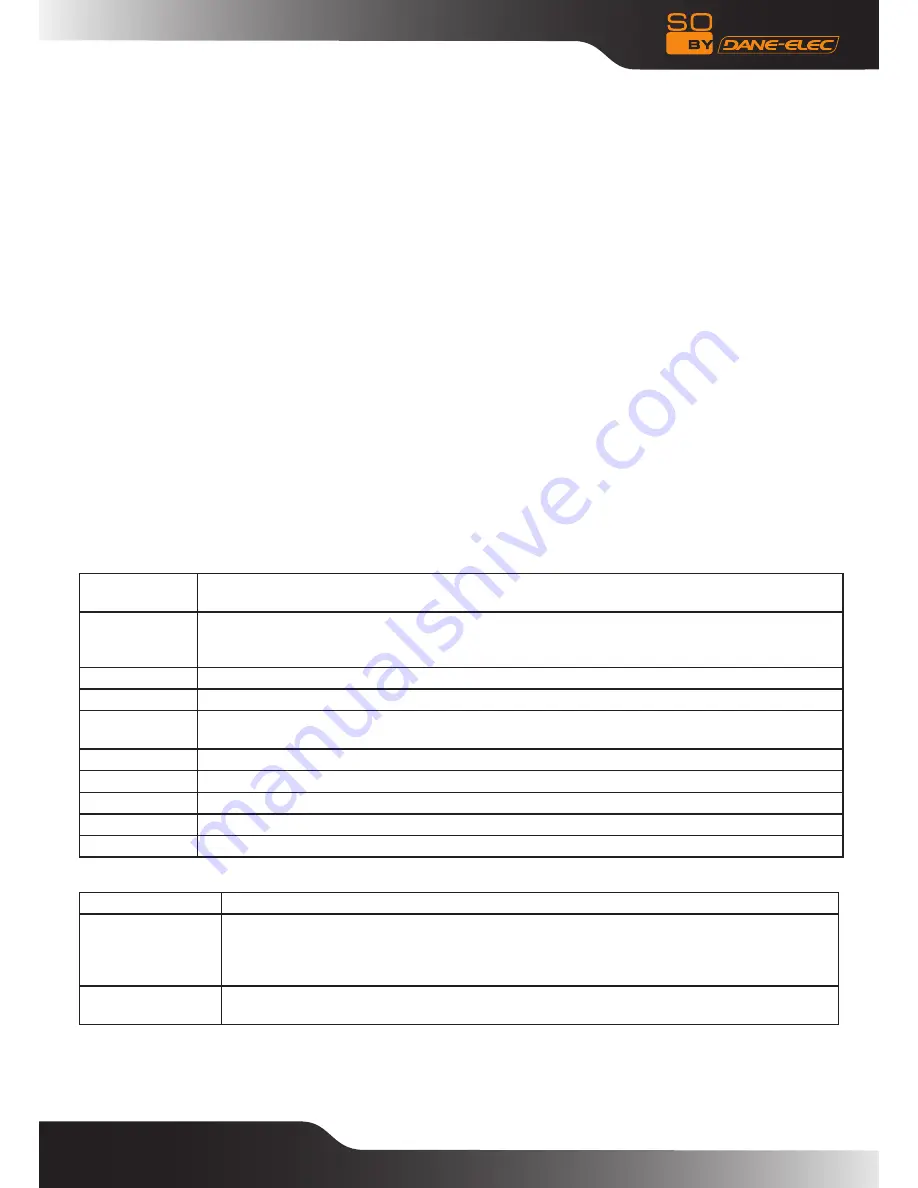
33
Copying operation
Step 1: Select Source Device
Press the "Up" and "Down" keys to select the device from which you need to copy at first after entering the File copy
interface. Then press "Right" key to select Destination Device, press "Left" key to return.
Step 2: Select Destination Device
Press the "Up" and "Down" keys to select Destination device after going to the Destination sector. Then press the "Right"
key to advance to the next step, and press the "Left" key to return.
Step 3: Select files or folders to copy.
In the Source sector, press the "Up" and "Down" keys to select and press “SELECT” to select the files or folders which you
need to copy.
"
√"
appears at right side of selected file or folder.Then press the "Right" key to advance to the next step, and press the
"Left"» key to return.
Step 4: Select the Destination folders
Press the "Up" and "Down" keys to select a target folder in the destination sector. Then press the "Right" key to advance to
the next step, and press the "Left" key to return.
Step 5: Copy Status
On the top menu, select YES to copy, select No to cancel.
After copying has finished, the system will display “File Copy is completed!”, or will display “File Copy failed!”
Select “YES” to browse the copied files, or select “No” to return to Video.
Set-up Menu
Select” Set-up” option or directly press “Set-up” key on the remote controller to enter the set-up menu. It is possible to
configure TV, Audio, Video, Rec, Network, System and MISI.
Select any option by pressing “Up” and “Down” on the remote controller, and press OK to confirm or press “Return” to exit.
Press “Set-up” key again on remote control to exit from set-up menu.
System Set-up
Menu Language Setting screen display language: French - English - Italian - German - Dutch - Spanish - Portuguese -
Czech - Danish - Turkish - Russian - Hebrew - Polish - Dutch
Text Encoding
Setting text encoding language, Unicode (UTF8), Turkish, Central European, Cyrillic, SE European
different languages and so on. Please select the corresponding text encoding, they may be garbled
characters.
Screen Saver Off /On.,select to turn on or off screen saver.
DVD Auto-Play Set DVD drive to play on or off automatically.
Login Control
ON/OFF. If Login control is ON,you are required to input the username and password when you login
the neighbor web,otherwise you can directly login without inputting anything.
BT/Samba Info Showing player BT/Samba installation information.
Time
Set the system time Manual, (Autovia TV) or (Autovia DTV).
HDD Format
Select to HDD Format.
System Update View the current software version and update the software of the So World TV.
Restore Default To restore the factory’s default settings
Video Set-up
Movie preview
Off/On,when it is on ,the movie can be previewed on the lower right corner of the screen.
Resume Play
Off/On.
When the movies did not play at the end of the pause, the So World TV will record video of the
time suspended, the next player can choose "Resume Play" to continue playing from the last
interruption point.
Seamless playback ON/OFF If selecting seamless playback, the movie which has many chapters of HD movie in the
same folder can be played back successively without stopping.





























