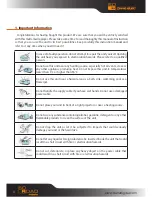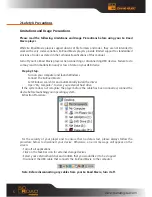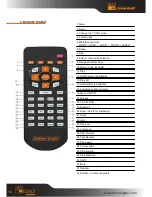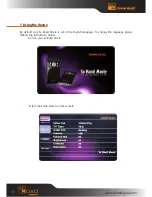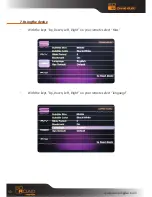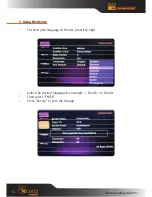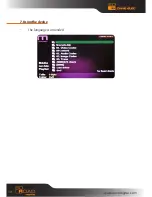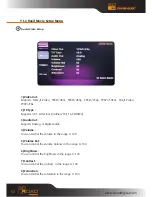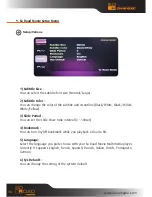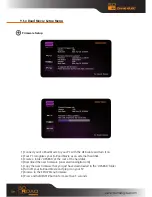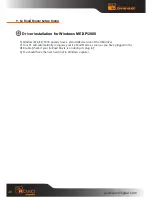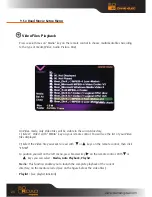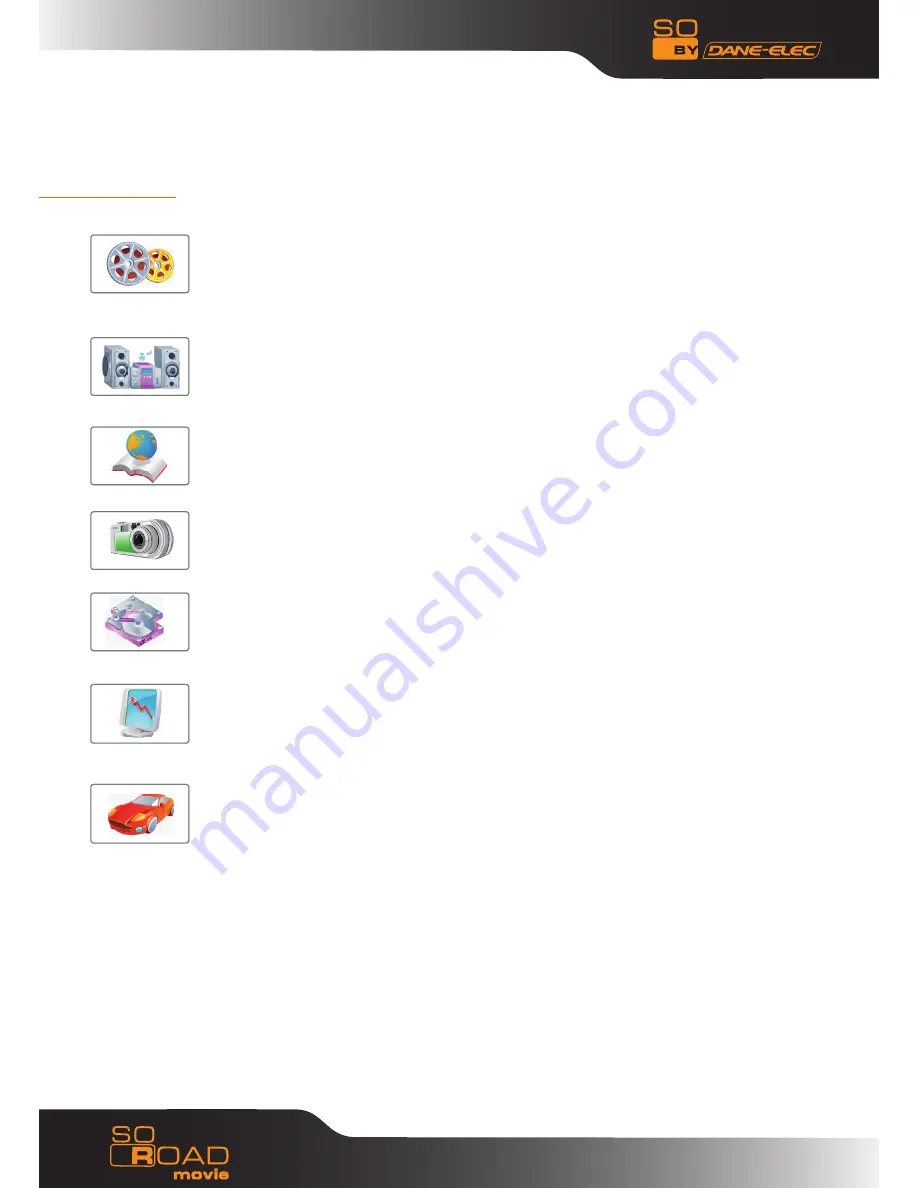
7
3. Feature
Enjoy your Movie and Video Files on TV !
Supports a variety of digital video files like DivX® 3/4/5, Xvid, MPEG1, MPEG2,
MPEG4, DVD(IFO, VOB), VCD(DAT). Ideally suited for backing up all your DVD
movies on a hard-Disk for easy access.
Digital Music Box
A perfect companion for the music junkies. Play variety of audio files like MP3,
OGG, WMA etc. Advanced in-built Jukebox supports customized playlists and
music shuffle/repeat functions.
Multilanguage Subtitles
Supports multi-language .SMI, .SRT, .SUB subtitle files (for use with DivX®, XviD,
AVI video and movie files)
Digital Photo Album
Now enjoy your vacation photos with the family. Store and Playback all your
digital photos. Enjoy customized Slideshows with background Music.
Portable HDD Storage
Quite simply, an ideal mass-storage device for all your backup and digital storage
needs.
Easy Firmware Upgrading
A Simple and Efficient firmware upgrade process.
(Download: www.danedigital.com).
Firmware Upgrades provide continuous support to new codec and formats.
Car Media Center (Optional)
So Road Movie can also be used in a car with its optional car pack.
The Car Pack bundle contains Car Power Adapter, Ext IR
Extender, Compact Remote Control and Audio Cable
www.danedigital.com