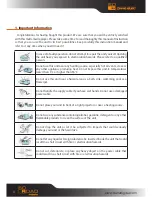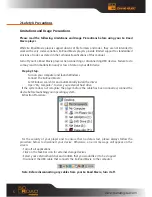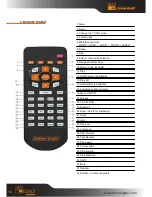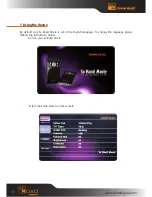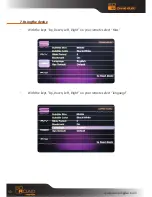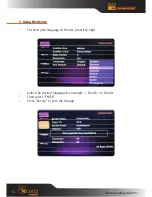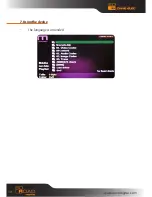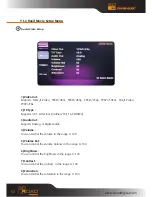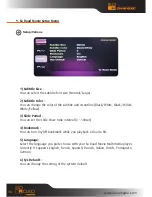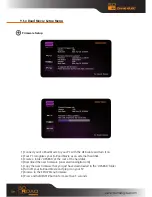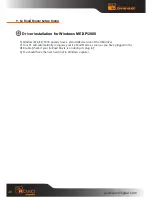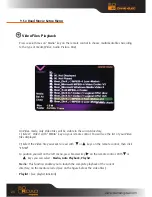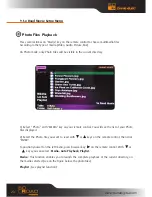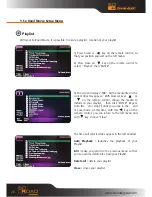10
1.Power
2. Setup
3. Change the TV OUT mode
4. Function Key
5. MEDIA switch from
MIXED→VIDEO → AUDIO → PHOTO → MIXED
6. Pause
7. Stop
8. Enter to confirm the selection
9. Navigation-Arrow Keys
10. Return to the last folder
11. Play
12. SUB-T select the subtitles
13. Play list
14. Audio select the subtitles
15. A-B setup repeat segment
16. Menu for DVD
17. Repeat
18. Title for DVD
19. Bookmark
20. Show the info for file playing
21. Zoom
22. Goto
23. Page up
24. Volume up
25. Fast Forward
26. Fast Reverse
27. Page down
28. Volume down
29. Skip forward
30. Skip backward
31. FMTX
32. Mute
33. Random
34. Rotation to rotate the picture
6. Remote Control
www.danedigital.com