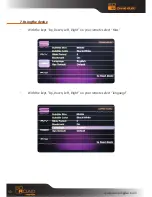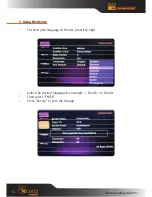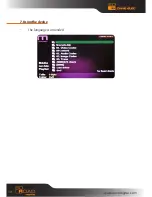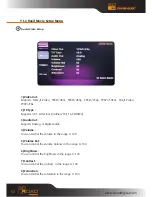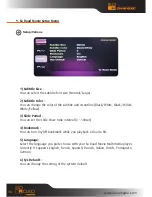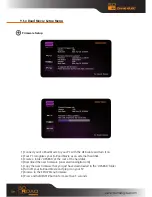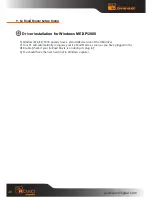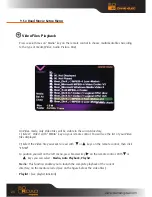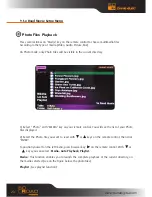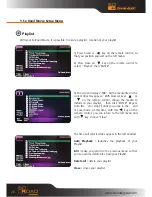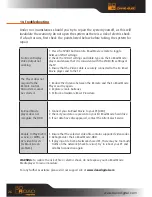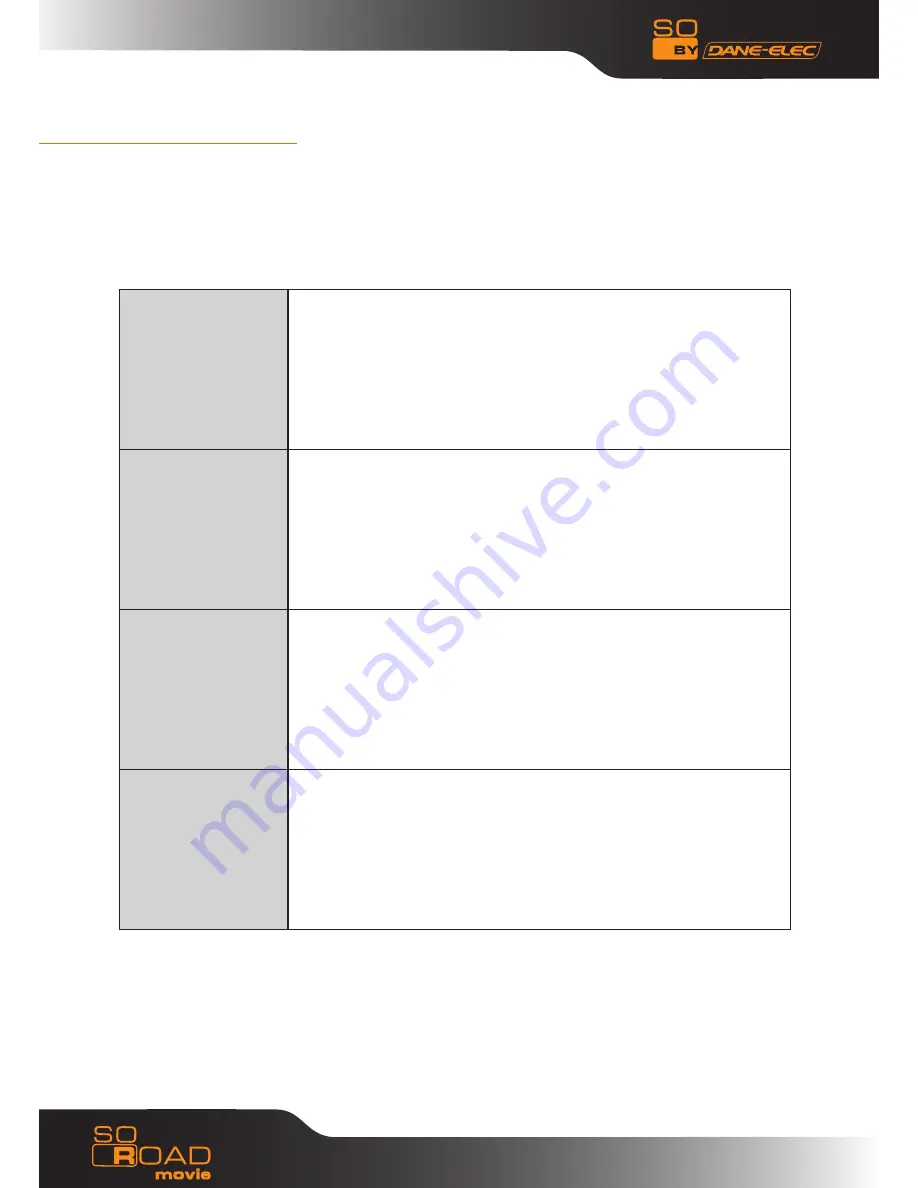
26
10. Troubleshooting
Under no circumstances should you try to repair the system yourself, as this will
invalidate the warranty. Do not open the system as there is a risk of electric shock.
If a fault occurs, first check the points listed below before taking the system for
repair.
No Screen Display.
Video Output not
working.
1. Press the TVOUT button on So Road Movie remote to toggle
between TVOUT settings.
2. Check the TV-OUT settings and cable-type on the So Road Movie
player and ensure that it is consistent with the VIDEO-IN settings of
the TV.
3. Ensure that the Video Cable is securely connected to the So Road
Movie player and to the TV.
The Player does not
respond to the
Remote Control.
Menu Items cannot
be selected.
1. Reduce the distance between the Remote and the So Road Movie
Player and try again.
2. Replace remote batteries
3. Perform a Hardware Reset Procedure
So Road Movie
player does not
recognize the HDD.
1. Connect your So Road Movie to your PC (USB)
2. Check if your data are present on your SO Road Movie hard drive.
3. If our data have diseappeared, contact the After Sales Service
Unable to Play DivX®,
or Xvid, or MPEG, or
AVI video files etc.
(or Black Screen
problem)
1. Ensure that the selected video file contains supported video codec.
2. Defragmenter the So Road Movie-HDD.
3. If playing a file from a Network-shared PC, there may be too much
traffic on the network (check for virus). Try to reboot your PC and
establish connection again.
WARNING:
To reduce the risk of fire or electric shock, do not expose your So Road Movie
Media player to rain or moisture.
For any further assistance please visit our support site at
www.danedigital.com
www.danedigital.com