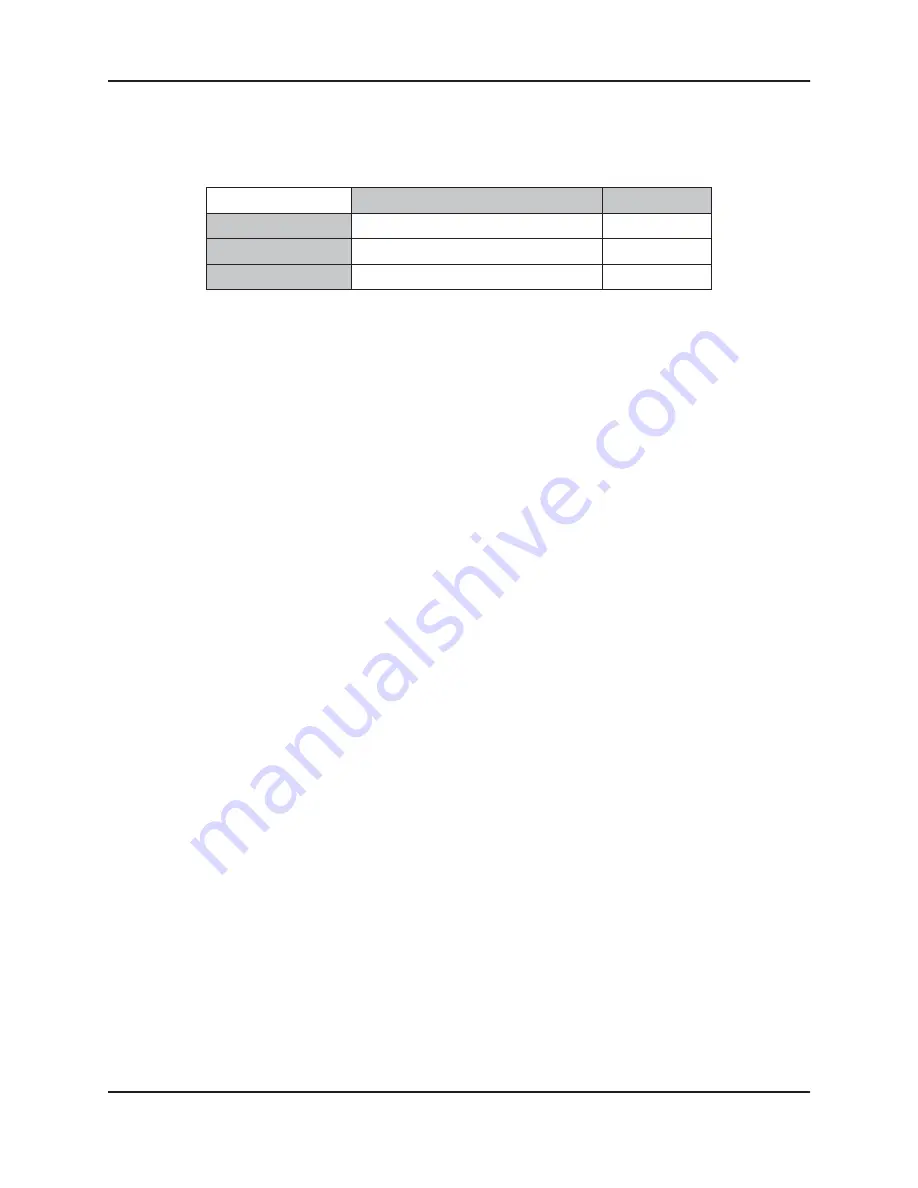
Dugan-MY16 User Guide
The Dugan Control Panel
37
Meters
Click on the Master
meters
button to toggle through the three meter display modes.
Table 3-2
Meter modes
Group Master Modes
A set of group master mode buttons appears in the Master Pane for each group in use.
Override
Activating the Master
OVERRIDE
button has the following effect on individual channels:
•
Channel
override
button active: puts the channel in
man
mode with full gain (no
automixing);
- OR -
•
Channel
override
button inactive: mutes the channel.
Select channel(s) to include in the override group by activating their
override
button(s).
Remove channel(s) from the override group by deactivating their
override
button(s).
Preset
Pressing the Master
PRESET
button sets the channel modes (
man, auto, mute
) to those
shown on each channel’s
preset
buttons. Use these settings to store your favorite chan-
nel mode settings. When the unit powers up, the channels default to their preset
modes.
Mute
Press the
MUTE
button to mute a group. Press it again to unmute the group.
Meter Displays
Meter Color
auto mix gain
action of the Dugan Speech System
green
input
input level
yellow
output
output level
blue
Summary of Contents for Dugan-MY16
Page 6: ......
Page 12: ...Dugan MY16 User Guide 12 ...
Page 22: ...Dugan MY16 User Guide 22 ...
Page 40: ...Dugan MY16 User Guide 40 ...
Page 44: ......








































