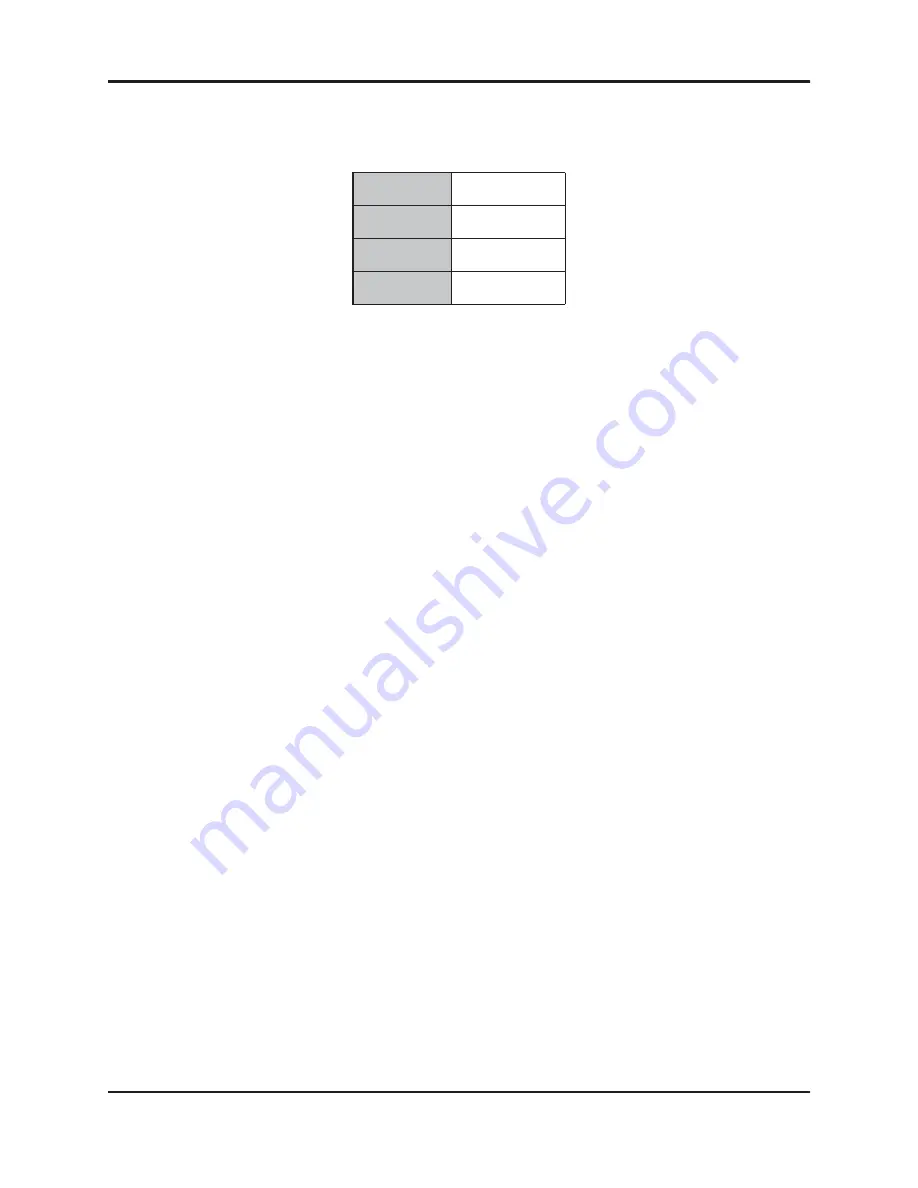
Dugan-MY16 User Guide
18
4.
Press and hold the rear panel
NETWORK RESET
button for 3 seconds.
This resets the following network parameters to their factory default value.
*xx =
last two digits of serial number, unless 00, then use 100
5.
Click
Refresh List
.
6.
Click on the first unit in the list so it is highlighted.
If
Unit Reachable
is
YES
, you are ready to use the Dugan Control Panel with that
unit. If you have additional Dugan units to connect, select the next unit in the list
and repeat Step 3. If you are finished with installation, proceed to Chapter 4:
If
Unit Reachable
is
NO
, proceed to the next step.
7.
Select the
Use DHCP
parameter.
8.
Click
Send New Params to Unit
.
9.
Highlight the unit in the list pane again.
If
Unit Reachable
is
YES
, this unit is ready to use with the Dugan Control Panel. If
you have additional Dugan units to connect, select the next unit in the list and
repeat Step 3. If you are finished with installation, proceed to Chapter 4:
.
If
Unit Reachable
is
NO
, proceed to the next step.
10.
Copy
This Computer’s IP Address
to the
IP Address
field, and increase the value in
the last (fourth) group by one.
For example, if
This Computer’s IP Address
is 192.168.1.101, set
IP Address
to
192.168.1.102.
11.
Click
Send New Params to Unit
.
12.
Highlight the unit in the list pane again.
If
Unit Reachable
is
YES
, this unit is ready to use with the Dugan Control Panel. If
you have additional Dugan units to connect, select the next unit in the list and
repeat Step 3. If you are finished with installation, proceed to Chapter 4:
.
If
Unit Reachable
is
NO
, see
Using the Internally Stored Dugan Control Panel
IP Address
192.168.1.xx*
Netmask
255.255.255.0
Gateway
192.168.1.254
DHCP
off
Summary of Contents for Dugan-MY16
Page 6: ......
Page 12: ...Dugan MY16 User Guide 12 ...
Page 22: ...Dugan MY16 User Guide 22 ...
Page 40: ...Dugan MY16 User Guide 40 ...
Page 44: ......
















































