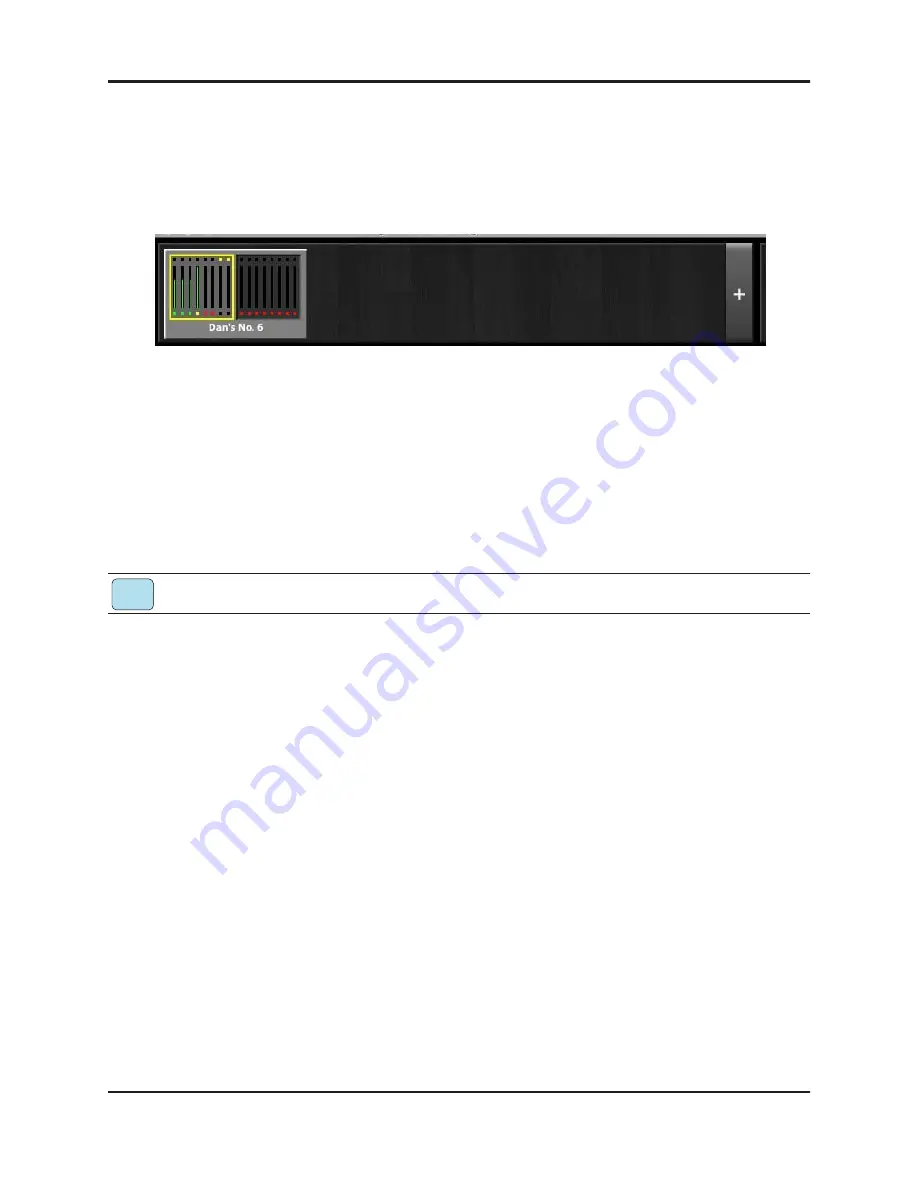
Dugan-MY16 User Guide
24
Top Pane
The Top Pane displays all connected Dugan units. The active unit is enclosed by a
yellow rectangle. Click on another unit to select it and deselect the previous unit.
Figure 3-2
Top Pane
Some Yamaha mixers have multiple card slots that can be used for additional Dugan-
MY16s.
All connected Dugan units appear in the Top Pane. If all connected units do not ap-
pear in the Top Pane, see
Establishing Network Connections
To display a unit’s IP address, hover the mouse over the unit’s name.
To display a unit’s IP address, touch and hold the unit’s name.
Add Units Manually
To add a unit manually with a known IP address, click the
+
sign at the right of the
Top Pane and enter the IP address in the dialog that appears.
To add a unit manually without a known IP address:
1.
Hold down the blue
NETWORK RESET
button on the rear panel for 3 seconds.
2.
Click the
+
sign at the right of the Top Pane.
3.
Enter the default IP address: 192.168.1.xx
xx = last two digits of serial number, unless they are 00, in which case enter 100.
4.
Click
OK
to exit the dialog.
To display a unit’s IP address, hover the mouse over the unit’s name.
iPad
Summary of Contents for Dugan-MY16
Page 6: ......
Page 12: ...Dugan MY16 User Guide 12 ...
Page 22: ...Dugan MY16 User Guide 22 ...
Page 40: ...Dugan MY16 User Guide 40 ...
Page 44: ......






























