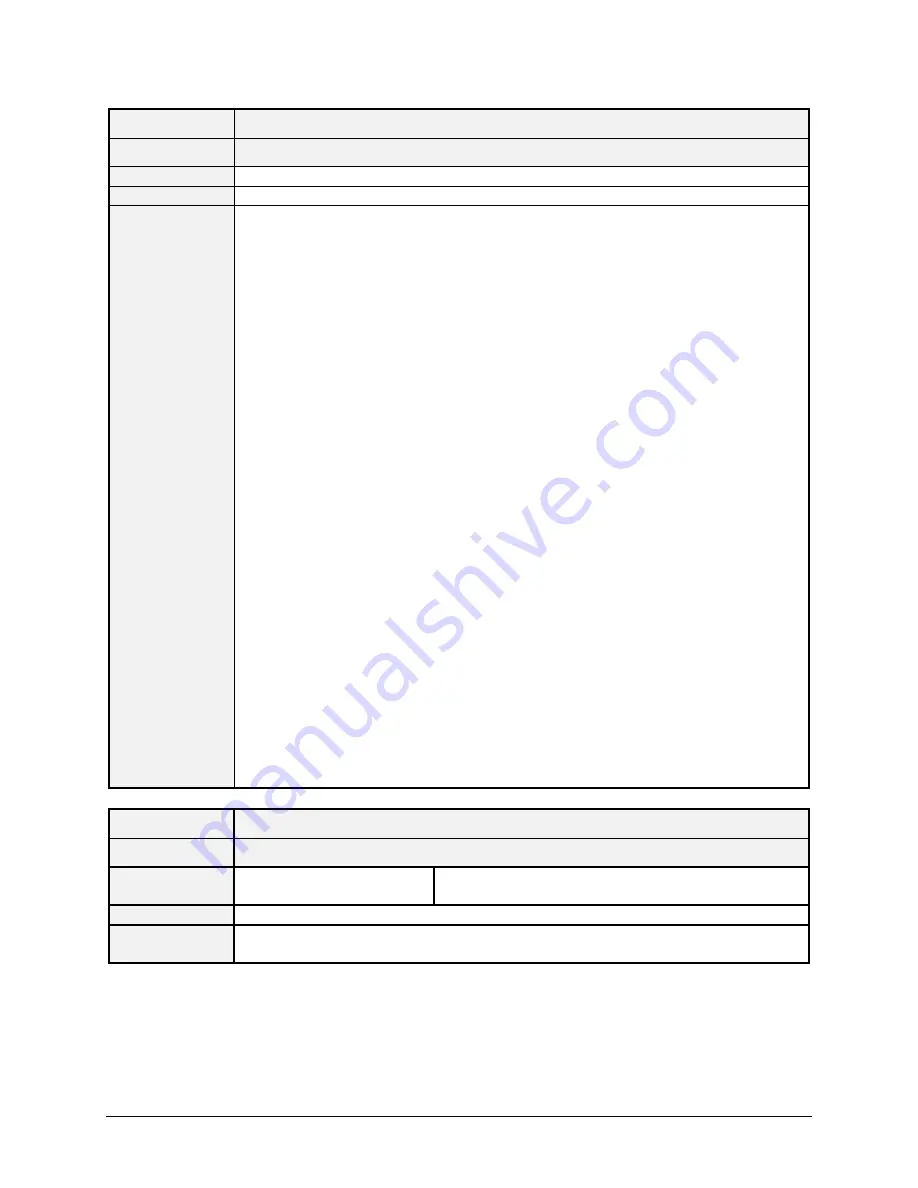
72
Piranha4 8k Color Camera User's Manual
03-032-20274-00
Teledyne DALSA
Full Name
Help
Mnemonic
h
Argument(s)
Description
Display list of three letter commands
Notes
USER>h
P4 : Command Line Interpreter
bwa - Balance white auto - No parameters
ccf - Calibrate FPN - 0 : stop calibration 1 : Start Calibration
clm - Camera Link Mode 0:Base 1:Med 2:Full 3:Deca
cls - Camera Link Speed - 0 : 85MHz 1 : 80MHz 2 : 60MHz 3 : 42.5MHz
cpa - Calibrate PRNU - 0 : stop calibration 1 : Start Calibration
ctv - Color transformation value 0-Gain00/..../8-Gain22
from x-4 (-256) to x4 (255)
ffm - Flat Field Correction Mode - 0 :Disable, 1 :Enable
gcp - Display Camera Configuration
lpc - Restore current FFC from bank number from 0 to 4;
rc - Reset Camera
rpc - Reset Flatfield Coefficients - No parameters
sbr - Set Baud Rate 9600|19200|38400|57600|115200
scd - Direction - 0: Forward 1 : Reverse 2 : CC3 signal
sem - Exposure Mode - 0:Off 1:On
set - Exposure Time - Integer: 32 bits (step of 6.357ns)
sha - Set horizontal alignment - From -40 (-4 pixels) to 40 (+4
pixels)
shm - Set horizontal alignment mode 0-Off, 1-Active
smm - Mirroring - 0:Off 1:On
spf - Pixel Format - 0 : 8k pixels RGB true-color
ssa - Set Spatial Rebuild - 0: Disabled 1:0.5x 2:1x 3:1.5x 4:2x
ssb - Offset -4096 to 4095 step 1 DN12b
ssf - Internal Line Rate [Hz]
ssg - Gain 0-Preamp (0-2)/1-System (1024-4095)/2-Contrast expansion
(1024-65535)/3-Contrast offset (-4096-4095)/4-Red/5-Green/6-Blue -
from x0 (0) to x3.999 (4095)
stm - Trigger Mode - 0:Off 1:On
sui - Set User ID
svm - Test Pattern 0-5
usd - Default User Set 0-4
usl - Load User Set 0-4
uss - Save User Set 1-4
vt - Temperature>Ok
USER>
Full Name
Load Pixel Coefficients
Mnemonic
lpc
Argument(s)
Set selector
0. Factory set
1-4. User sets
Description
Load user set
Notes
Loads FPN coefficients and PRNU coefficients from a user set (
only coefficeints, no other camera parameters)
















































