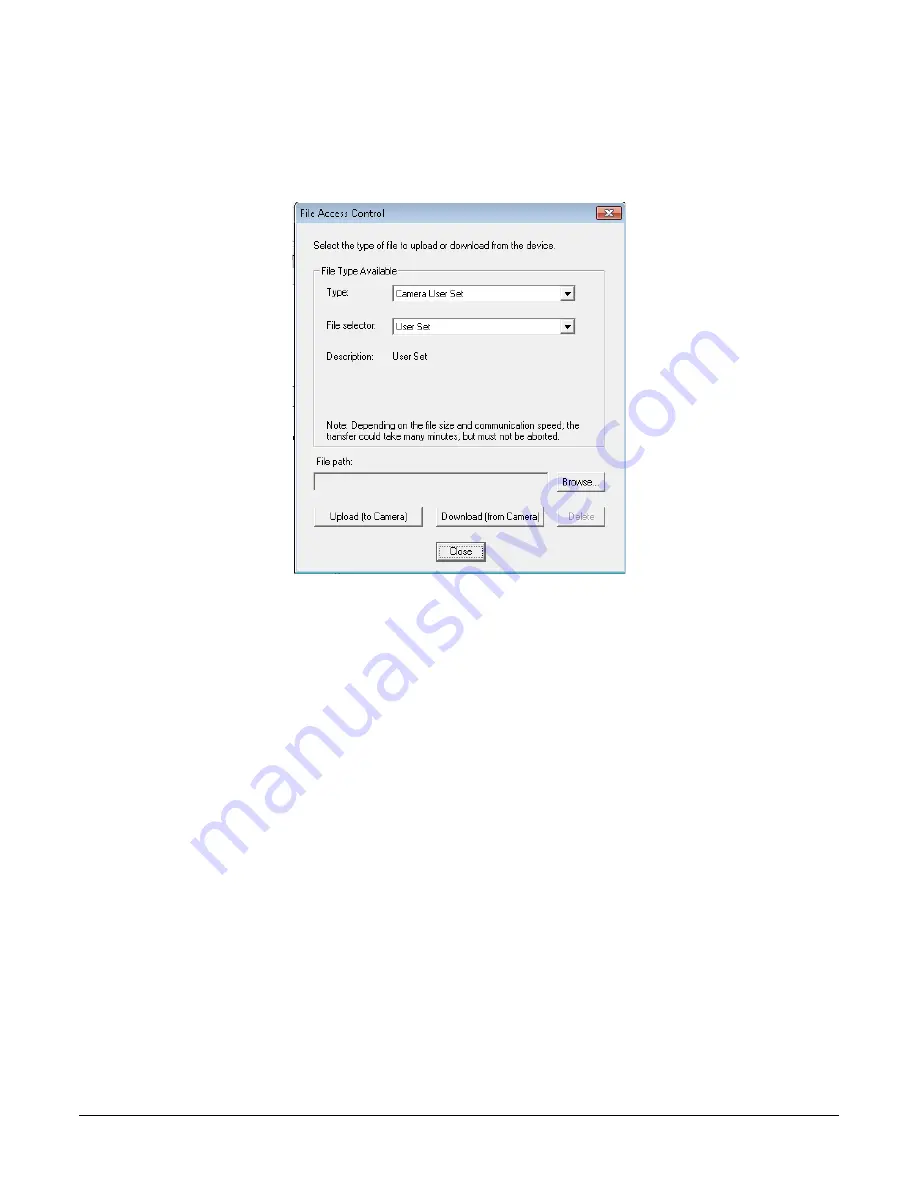
54
•
The Piranha XL Camera
File Access via the CamExpert Tool
1.
Click on the “Setting…” button to show the file selection menu.
Figure 20: File Access Control Tool
2.
From the Type drop menu, select the file type that will be uploaded to the camera.
3.
From the File Selector drop menu, select the data to be uploaded.
4.
Click the Browse button to open a typical Windows Explorer window.
5.
Select the specific file from the system drive or from a network location.
6.
Click the Upload button to execute the file transfer to the camera.
7.
Note that firmware changes require that the camera be powered down and then back up. Additionally,
CamExpert should be shutdown and restarted following a reset.
Download a List of Camera Parameters
For diagnostic purposes you may want to download a list of all the parameters and values
associated with the camera.
1.
Go to File Access Control
2.
Click on Settings
3.
In the “Type” drop down box select “Miscellaneous.”
4.
In the “File selector” drop down box select “CameraData.”
5.
Hit “Download”
6.
Save the text file and send the file to Teledyne DALSA customer support.











































