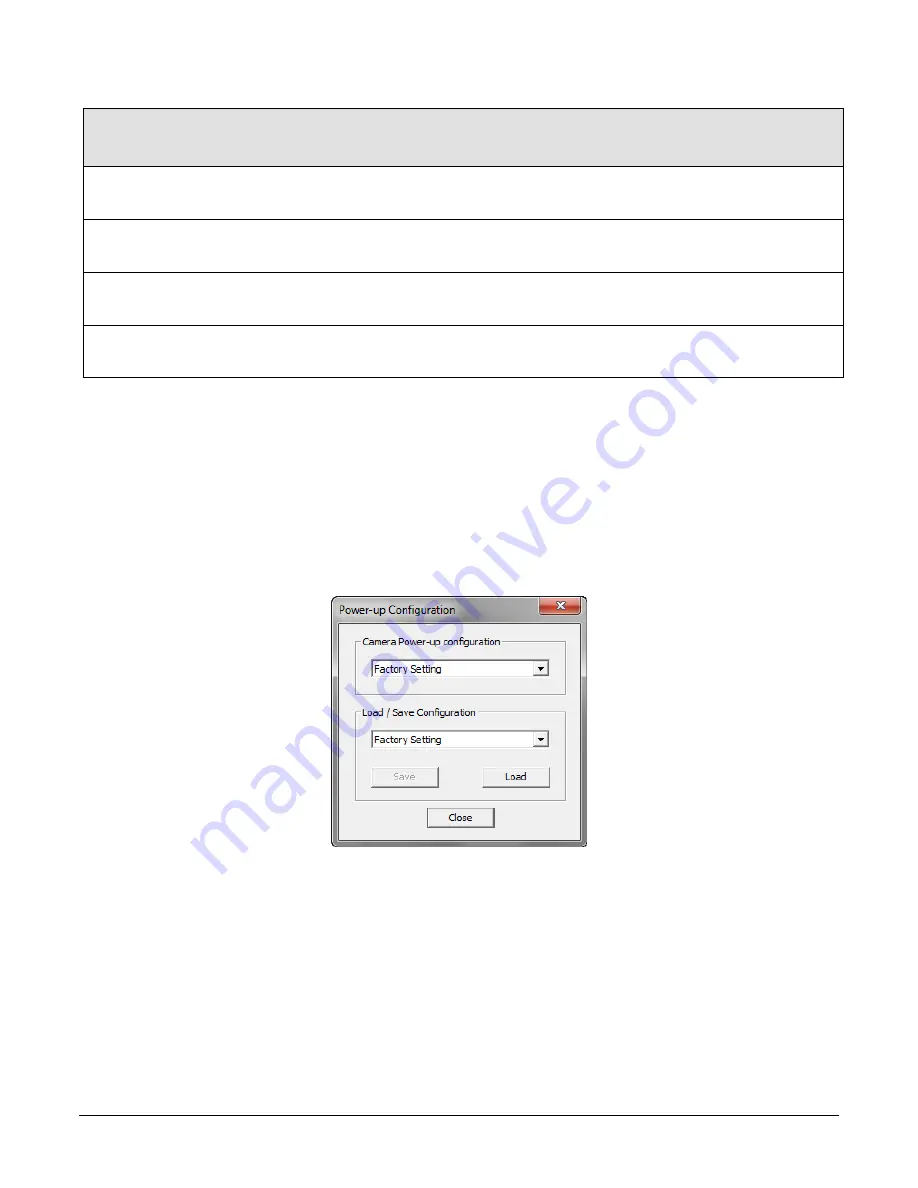
The Piranha XL Camera
•
41
Display Name
Feature
Description
Device
Version
& View
Refresh Temperature
refreshTemperature
Press to display the current internal operating
temperature of the camera.
1.00
DFNC
Beginner
Input Voltage
deviceInputVoltage
Displays the input voltage to the camera at the
power connector (RO)
1.00
DFNC
Beginner
Refresh Voltage
refreshVoltage
Press to display the current input voltage of the
camera at the power connector
1.00
DFNC
Beginner
License Key
securityUpgrade
TBD
1.00
DFNC
Guru
Built In Self Test Codes
In the Camera Information screen shot example above, the Power-On Status is showing the 23
status flags where ‘1’ is signaling an issue. When there are no issues, the Power-On status will
indicated “Good”.
Details of the Built in Self Test (BIST) codes can be found in the Trouble Shooting Guide in
Appendix B.
Camera Power-Up Configuration Selection Dialog
CamExpert provides a dialog box which combines the menu option used to select the camera’s
power-up state and the options for the user to save or load a camera state as a specific user set
that is retained in the camera’s non-volatile memory.
Camera Power-up Configuration
The first drop list selects the camera configuration state to load on power-up (see feature
UserSetDefaultSelector). The user chooses from one factory data set or from one of eight available
user-saved states.
















































