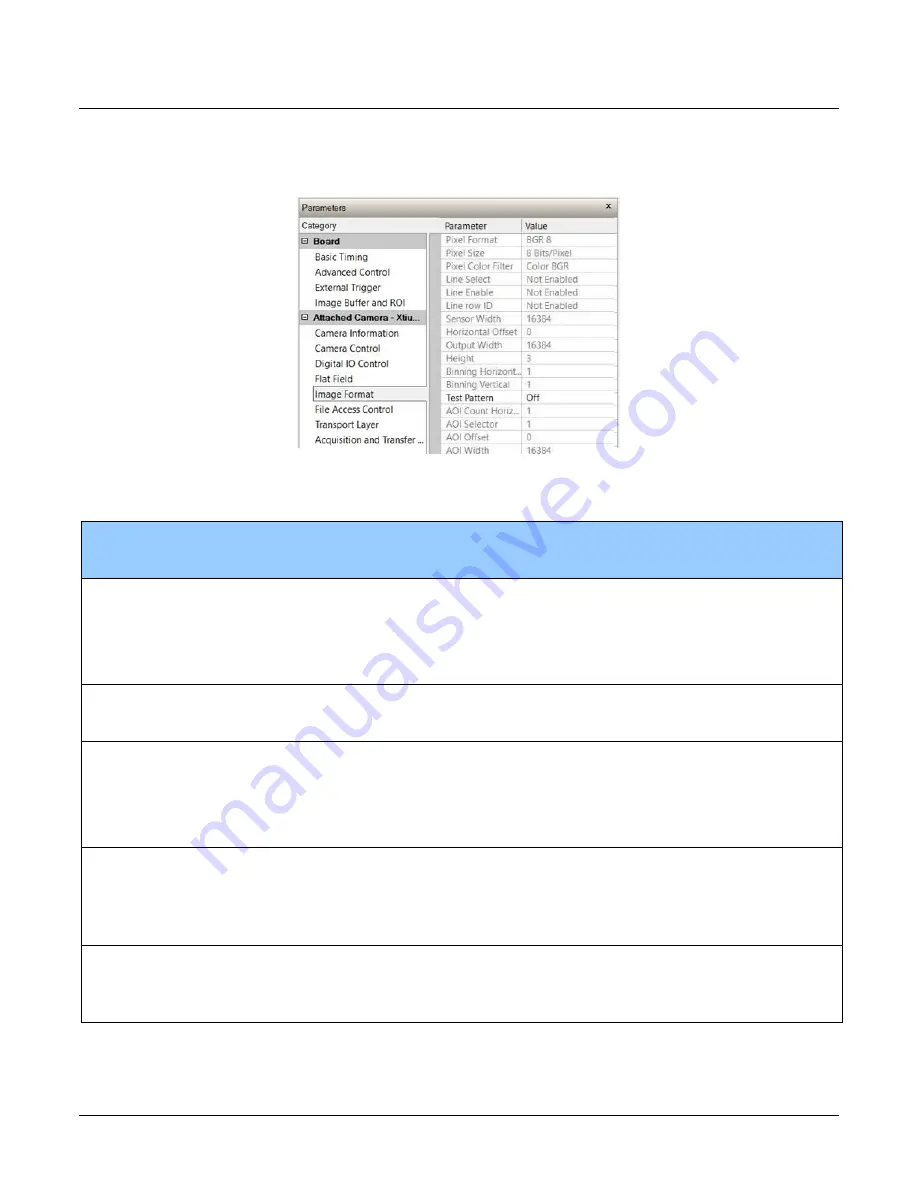
62
Appendix A: GenICam Commands
Linea ML Color Cameras
Image Format Control Category
The camera’s Image Format controls, as shown by CamExpert, group parameters used to configure
camera pixel format, image cropping, binning and test pattern generation features.
Figure 28: Image Format Panel
Image Format Control Feature Description
Display Name
Feature
Description
Device
Version
& View
Pixel Format
PixelFormatr
Output image pixel coding format of the
sensor.
Beginner
Mono 8
Mono8 8-bit monochrome format is used when
processesing each color separately.
BGR
RGB8_Planar BGR 8-bit planar color format is used to
process and display color images.
Pixel Size
PixelSize
Total size in bits of an image pixel. Read-
only.
Beginner
8 Bits/Pixel
Bpp8 8 Bits / Pixel.
Pixel Coding Filter
PixelCodingFilter
Indicates the type of color filter used in the
camera. Read only.
Beginner
DFNC
None
Mono No pixel coding filter when pixel format is
Mono 8.
BGR
BGR BGR pixel coding filter used when pixel
format is BGR 8.
Line Select
ComponentSelector
Selects the color to enable/disable. Available
only with Mono formats.
Beginner
Blue
Blue Blue channel.
Green
Green Green channel.
Red
Red Red channel.
Line Enable
ComponentEnable
Enable/disables the selected color. Available
only with Mono formats.
Beginner
False
False
Disable the selected color.
True
True
Enable the selected color
Summary of Contents for ML Series
Page 16: ...14 The Linea ML Color Camera Linea ML Color Cameras Mechanical Drawings ML FC 08K10T 00 R ...
Page 17: ...Linea ML Color Cameras The Linea ML Color Camera 15 ML FC 16K04T 00 R ...
Page 18: ...16 The Linea ML Color Camera Linea ML Color Cameras ML HC 16K10T 00 R ...
Page 80: ...78 Declaration of Conformity Linea ML Color Cameras Declaration of Conformity ...
















































