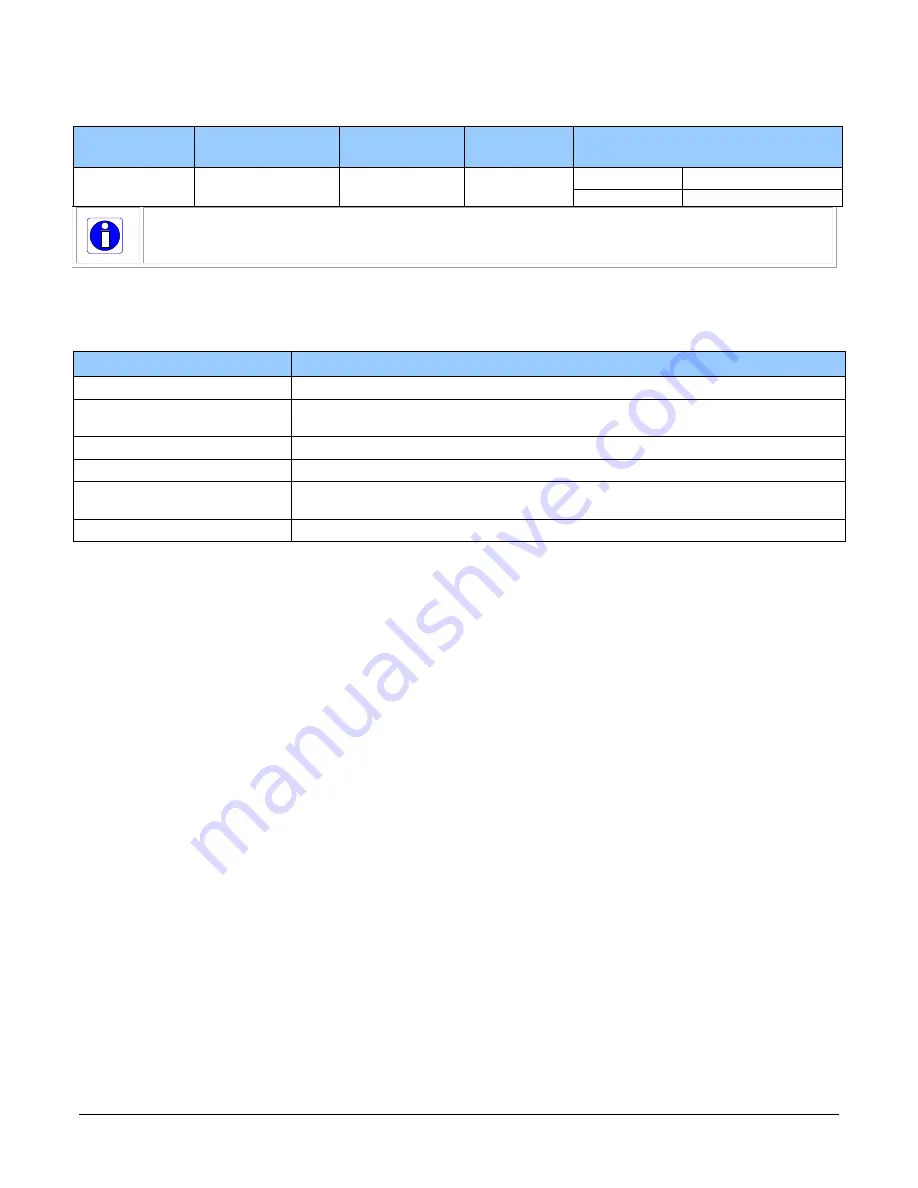
The Linea HS Monochrome Cameras
23
External Input Timing Reference
Output Level
Standard
Maximum Output
Frequency
Minimum Pulse
Width
Output
Current
Maximum Signal Propagation Delay @
60
o
C
3.3 V TTL
Line rate dependent
25 ns
<180 mA
0 to 3.3 V
<100 ns
3.3 V to 0
<100 ns
To reduce the chance of stress and vibration on the cables, we recommend that you use
cable clamps, placed close to the camera, when setting up your imaging system. Stress
or vibration of the heavy CLHS AOC cables may damage the camera’s connectors.
Establishing Camera Communications
When you power up the camera, observe the LED status indication on the back. The LED will
indicate one of the following status conditions:
LED State
Description
Off
Camera is not powered up or is waiting for the software to start.
Constant Red
The camera BIST status is not good. See BIST status for diagnosis. CamExpert can be
used to get the BIST value from the camera.
Blinking Red
The camera has shut down due to a temperature problem.
Blinking Orange
Powering Up. The microprocessor is loading code.
Blinking Green
Hardware is good but the CLHS connection has not been established or has recently
been broken.
Constant Green
The CLHS Link has been established and the camera is ready for data transfer to begin.
When the camera’s LED state is steady green open the first instance of CamExpert.
1.
CamExpert will search for installed Sapera devices.
2.
In the Devices list area on the left side of the window, the connected frame grabber will be
shown.
3.
Select the frame grabber device by clicking on the name.
In a change from previous versions of the Sapera GUI, only one instance of CamExpert is required
to send commands to the camera and view images.
Selecting the Data Format
The camera can output data in the following formats:
Mono8
Mono12
The camera always outputs data to the frame grabber in a ‘planar’ format—when multiple arrays
are used in HDR or HFW modes the corresponding lines are output separately one after the other.
Please refer to the frame grabber user’s documentation for further details on selection input and
output pixel formats.
Establishing Data Integrity
1.
Use the camera’s internal triggering. This allows for initial imaging with a static object and
no encoder input is required.
2.
Enable the camera to output a test pattern.
3.
Use a frame grabber CamExpert instance to capture, display, and analyze the test pattern
image to verify the integrity of the connection. If the test pattern is not correct, check the
cable connections and the frame grabber setup.
4.
Disable the test pattern output.
Summary of Contents for Linea HS HL-FM-08K30H-00-R
Page 5: ...The Linea HS Monochrome Cameras 5 DECLARATION OF CONFORMITY 73 DOCUMENT REVISION HISTORY 74 ...
Page 15: ...The Linea HS Monochrome Cameras 15 Figure 4 HL HM 16K30H 00 R Mechanical Drawing ...
Page 26: ...26 Camera Performance and Features Figure 7 Image with incorrect scan direction ...
Page 73: ...Declaration of Conformity 73 Declaration of Conformity ...
















































