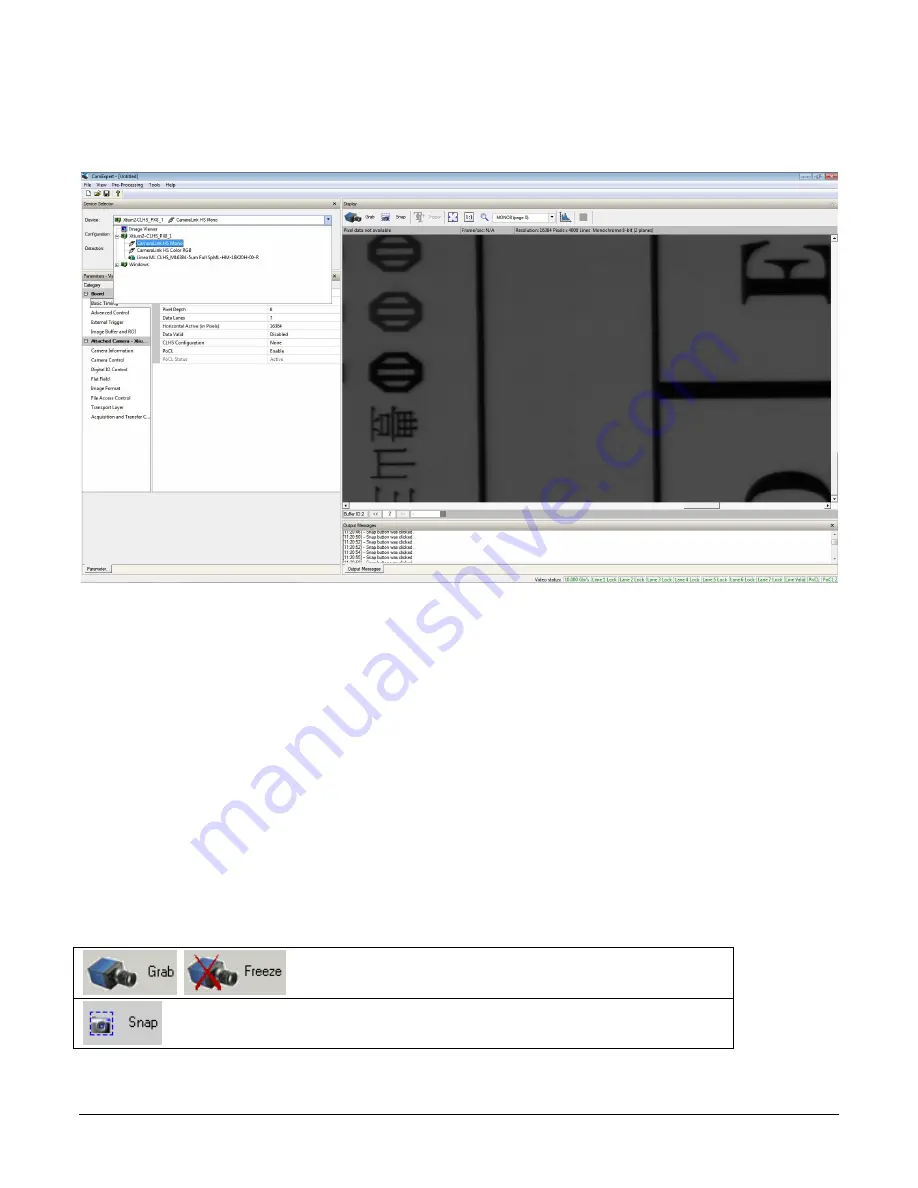
18
The Linea HS Monochrome Cameras
CamExpert Panes
CamExpert, first instance: select Camera Link HS using the Device drop-down menu.
Figure 5. CamExpert Frame Grabber Control Window
The CamExpert application uses panes to organize the selection and configuration of camera files
or acquisition parameters.
Device Selector pane:
View and select from any installed Sapera acquisition device. Once a
device is selected, CamExpert will only show acquisition parameters for that device. Optionally,
select a camera file included with the Sapera installation or saved by the user.
Parameters pane:
Allows the viewing or changing of all acquisition parameters supported by the
acquisition device. CamExpert displays parameters only if those parameters are supported by the
installed device. This avoids confusion by eliminating parameter choices when they do not apply to
the hardware in use.
Display pane:
Provides a live or single frame acquisition display. Frame buffer parameters are
shown in an information bar above the image window.
Control Buttons:
The display pane includes CamExpert control buttons. These are:
Acquisition control button:
Click once to start live grab, click again to stop.
Single frame grab:
Click to acquire one frame from device.
Summary of Contents for Linea HS HL-FM-08K30H-00-R
Page 5: ...The Linea HS Monochrome Cameras 5 DECLARATION OF CONFORMITY 73 DOCUMENT REVISION HISTORY 74 ...
Page 15: ...The Linea HS Monochrome Cameras 15 Figure 4 HL HM 16K30H 00 R Mechanical Drawing ...
Page 26: ...26 Camera Performance and Features Figure 7 Image with incorrect scan direction ...
Page 73: ...Declaration of Conformity 73 Declaration of Conformity ...
















































