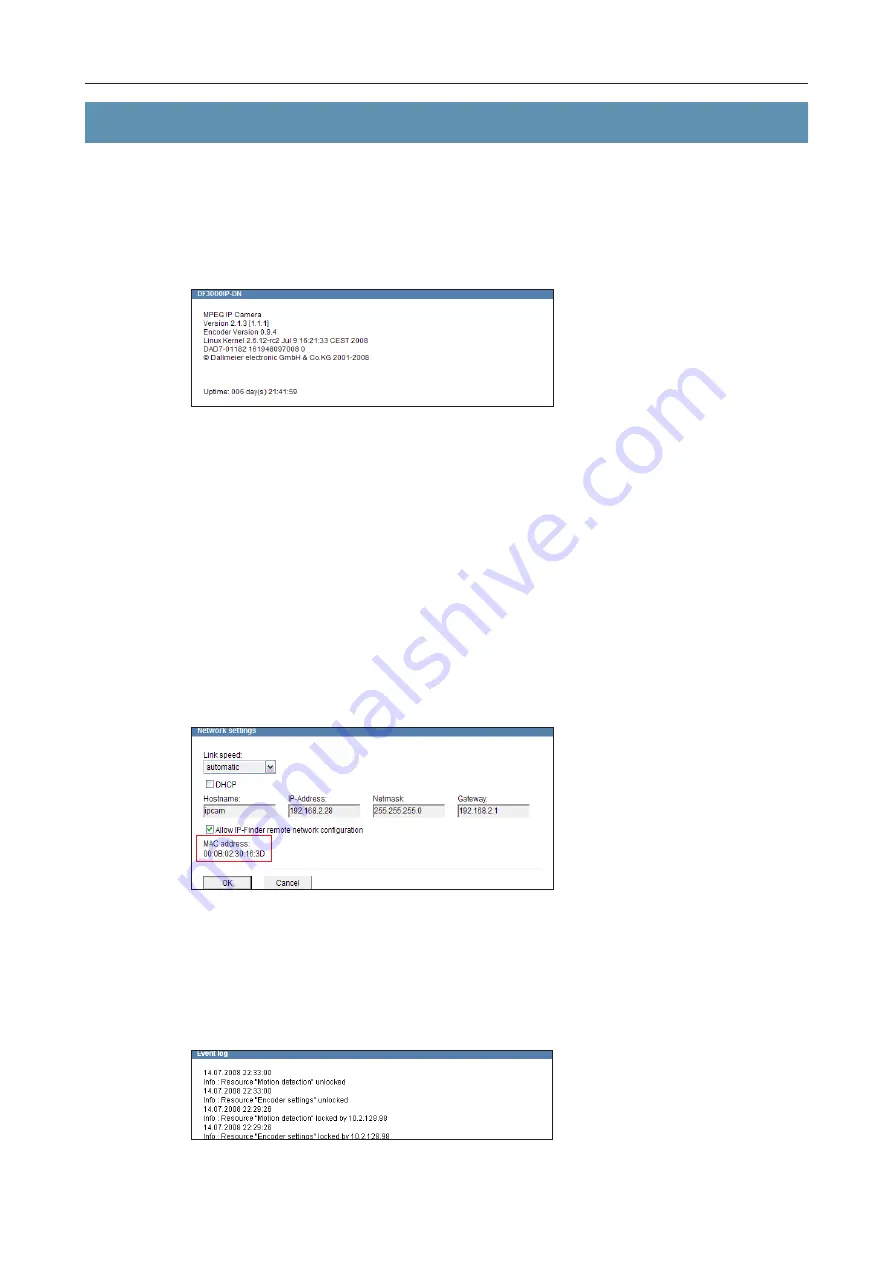
DF3000IP(-DN) / DF3000IP(-DN) CasinoCam
®
53
Dallmeier electronic
14.1
Information dialog
General information about the camera that is currently connected will be displayed in the
information dialog.
¾
Select About ... in the selection list.
The following will be displayed:
z
Camera type
z
Version number of the camera software
z
Version number of the encoder
z
Version number of the Linux kernel
z
Serial number
Information about the Uptime will be displayed in the bottom section.
14.2
MAC address
The MAC address of the network interface is displayed in the Network settings dialog.
¾
Open the Network settings
dialog via Common settings
> Network ....
14.3
Event log
The camera logs IP addresses of units that temporarily blocked certain resources of the
camera in a log file. The list of IP addresses is output in the Event log dialog.
¾
Open the Event log dialog via
Common settings > Event
log ....
14 Information and log
Fig. 14-1
Fig. 14-2
Fig. 14-3























