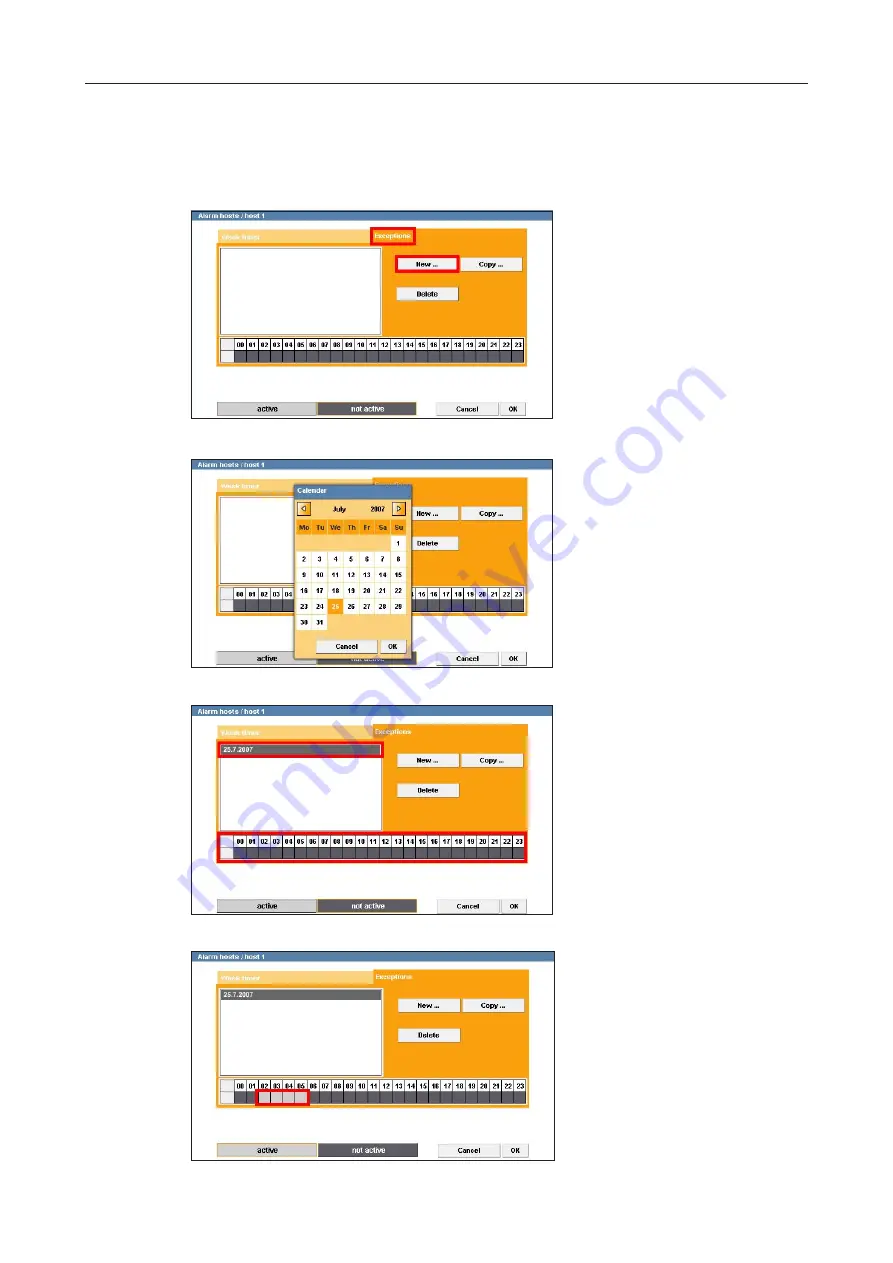
DF3000IP(-DN) / DF3000IP(-DN) CasinoCam
®
35
Dallmeier electronic
Exceptions to the weekly plan
To account for public holidays and company-specific deviations you can stipulate exceptions
to the weekly plan.
¾
Click on the Exceptions tab.
¾
Click on New ....
¾
Mark the day for which you
would like to apply the
deviation setting in the
displayed calendar.
¾
Click OK to apply your settings.
The date you have selected will
be entered in the list.
All 24 hours are initially marked
as not active for this date.
¾
Click on the active button.
¾
Mark the time during which the
system is to be active (i.e.
deviate from the standard
setting).
¾
Click OK to apply your settings
or transfer them to other days.
Fig. 10-11
Fig. 10-12
Fig. 10-13
Fig. 10-14






























