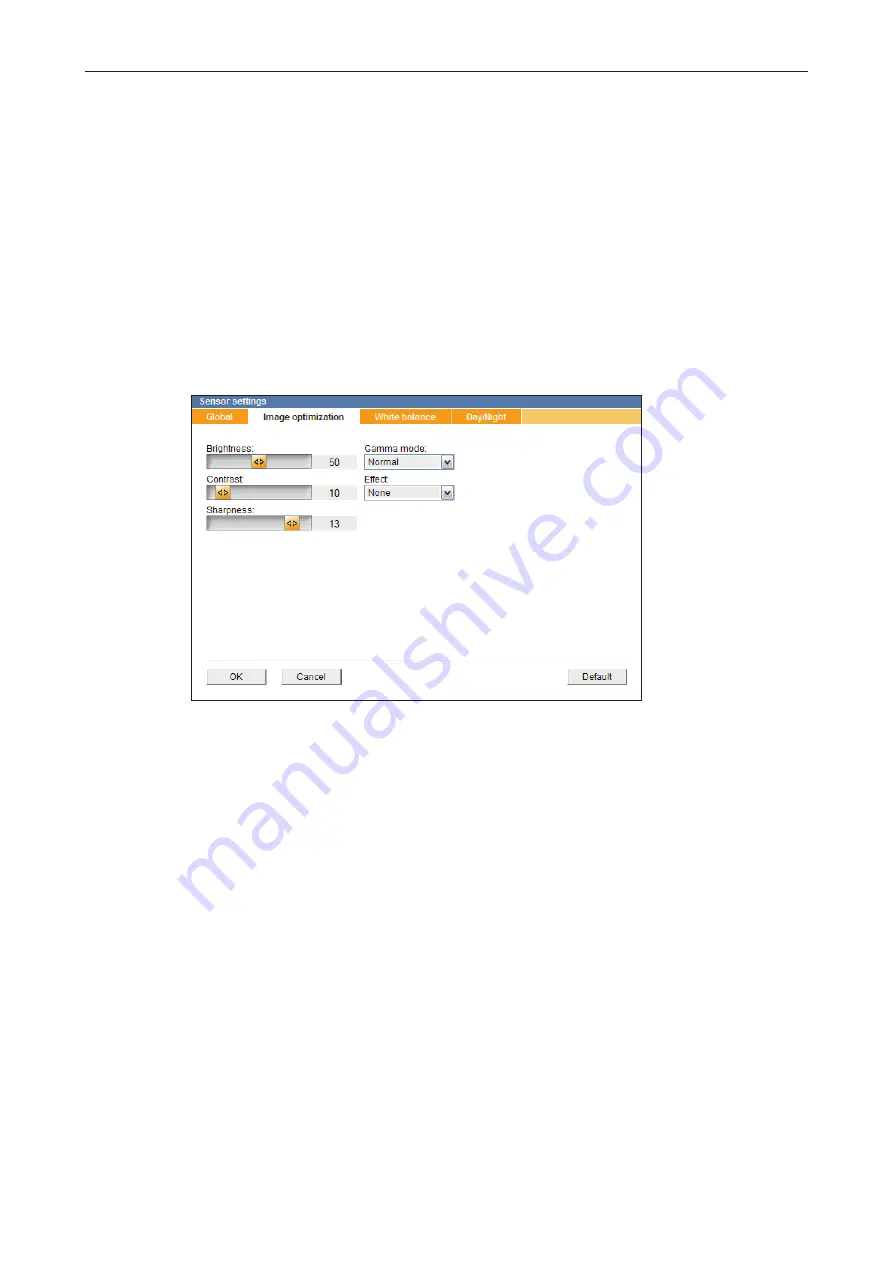
DDF4010HDV
www.dallmeier.com
51
Focus Mode
•
Automatic
Automatically adjusts the focus position (passive autofocus).
Sufficient illumination and subject contrast for central measurement area are required.
• Manual focusing (
Manual
)
Recommended in low-light conditions and with low contrast subjects or with subjects
not located in the center of the image area.
•
AF (one Push)
Automatic focusing is not carried out until a new trigger command is sent by the user
(pan, tilt, zoom, “Execute one push focus”).
10.2.2
Image optimization
In the
image optimization
tab, the following settings can be configured:
Fig. 10-3
Brightness
Linear adjustment of tonal values.
contrast
Adjusts the difference in brightness between light and dark areas.
Sharpness
Influences the perceived sharpness by edge enhancement.
Gamma mode
•
Normal
Typical video look;
Reproduces images with standard video gamma curve
•
cinema type 1
Approximation to typical film-look (characteristics of chemical film);
Reproduces images more lively and with more depth
•
cinema type 2
In addition to the features of Cinema Type 1, this setting is especially suitable for
scenes with a high dynamic range, which provides a reproduction of a deeper black
















































