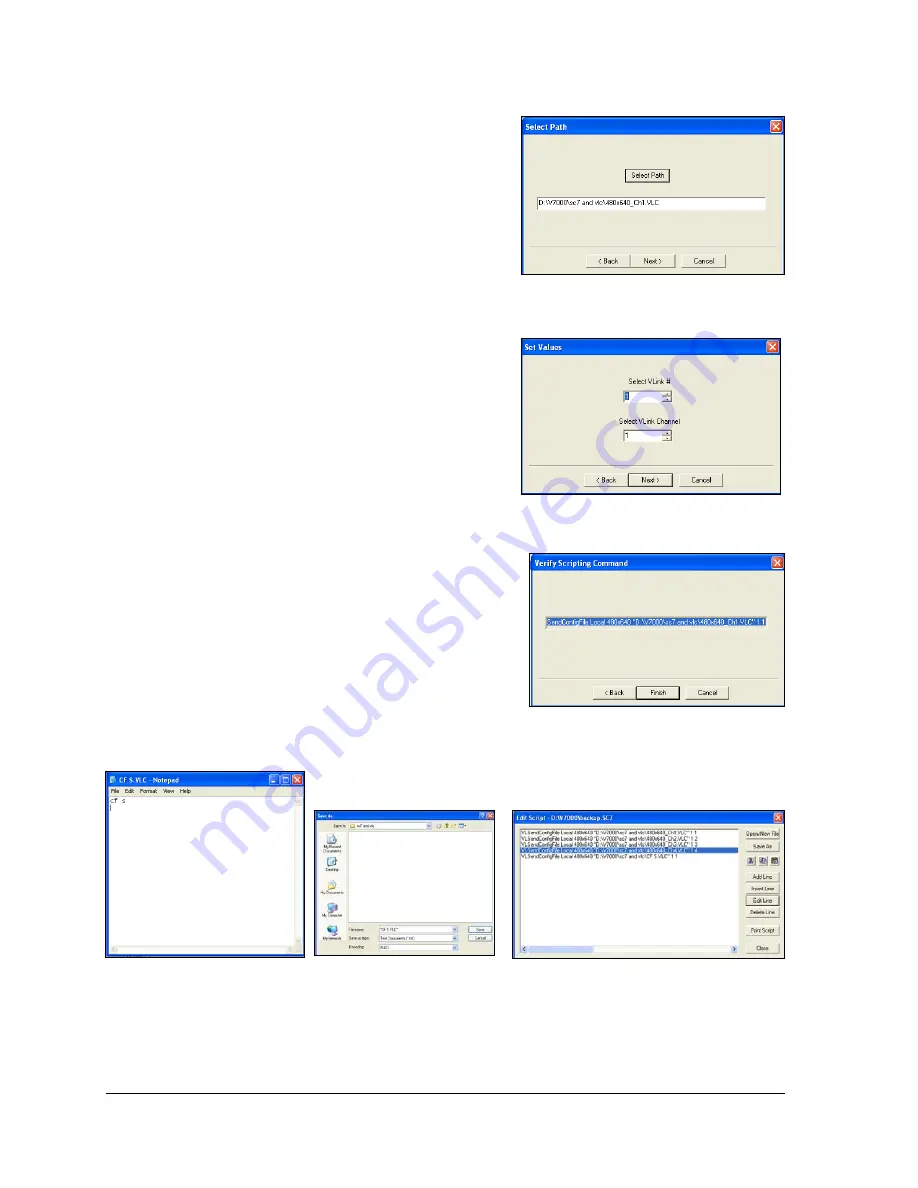
30
Advanced Operation
8.
Click
Select Path
to navigate to the location of
the .VLC file you created for Channel 1. Then
click the
Next
9.
Select the appropriate VIP index number and
channel for the VIP you are using. In this case,
it is Index 1 and Channel 1. Then click the
Next
10.
The Verify Scripting Command window will
appear. Visually confirm that the script is
correct, then click the
Finish
button to create
the scripting command and take you back to
the Edit Script window. Refer to
11.
Repeat
Steps 4-10
to add more
channel configurations.
12.
Navigate to the location the .VLC file(s) created
in
Step 10
and open it as a .txt file in Notepad.
13.
Erase all the current settings, and replace them
14.
In Notepad, click
File>Save As
and enter ithe
name “CF S.VLC”
into the File name. Be sure to
include the quotations, as this ensures that the
file saves as a .VLC. Refer to
15.
Repeat
Steps 4-10
, this time adding the
CF S.VLC file to the script. When run, this
scripting line will save the configuration on to
Figure 35: Navigating to .VLC File
Figure 36: Setting Values
Figure 37: Verifying Scripting Command
Figure 38: Erasing and
Replacing Current Settings
Figure 39: Saving as .VLC
Figure 40: Saving Configuration to VIP by
Running Script






























