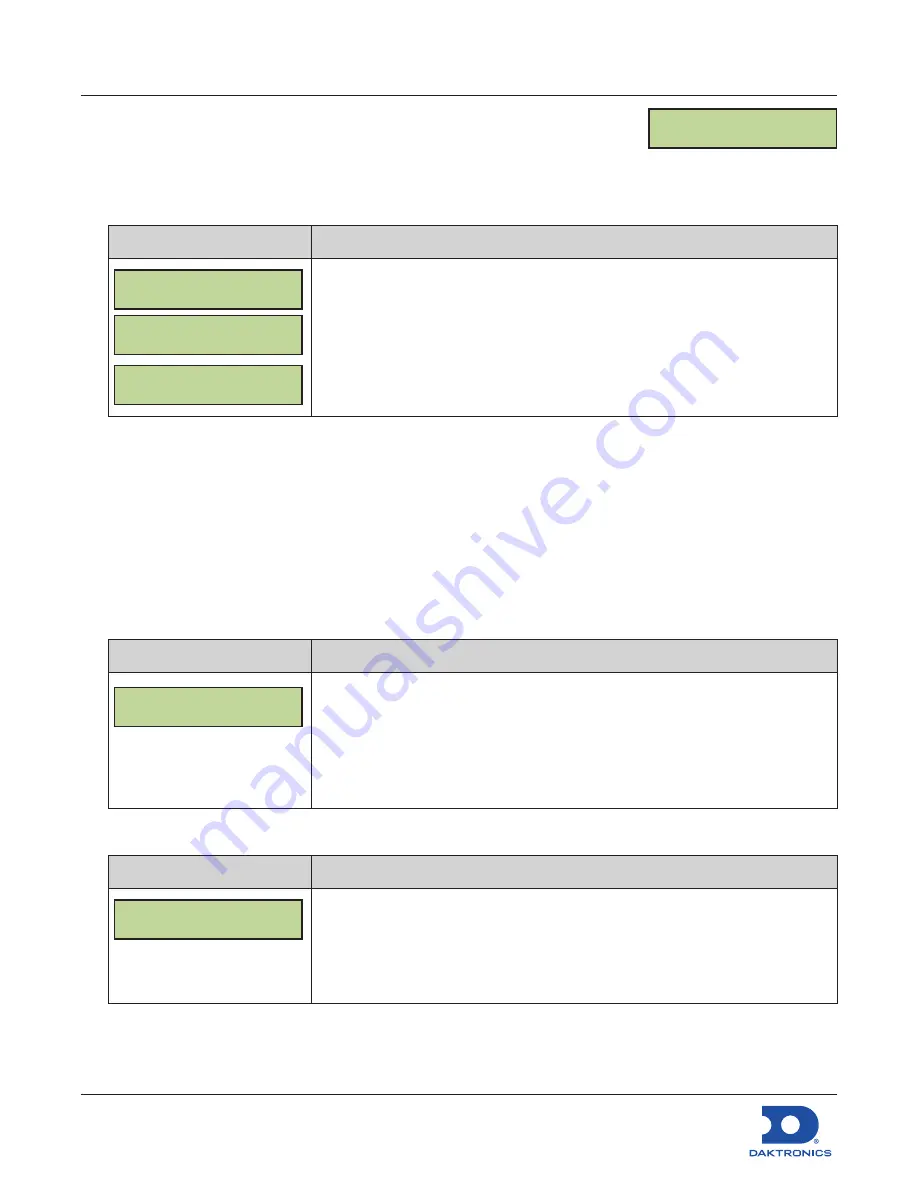
Configuring the DM-100 Gen III
for Sapphire Interface Quick Guide
DD2294807
Rev 04
14 September 2022
201 Daktronics Drive
Brookings, SD 57006-5128
www.daktronics.com/support
800.325.8766
Page 7 of 8
Modem
1.
Press the
MENU
key.
2.
Press the
Down Arrow
key to reach
Display Menu
, and then press
ENTER
.
3.
Press the
Down Arrow
key to reach
Modem
, and then press
ENTER
.
LCD Screen
Action/Information Shown
Modem Select:
Enabled
Modem Select:
Disabled
Save? ENTER:YES
CLEAR: NO
Use the
Up
and
Down Arrow
keys to select whether to enable or disable the
modem.
Press
ENTER
.
Press
ENTER
again to save the selection or press
CLEAR
to cancel.
Dimming
1.
Press
DIMMING
on the keypad. The current setting is shown on the bottom line of the LCD.
The dimming level of the display is adjusted in one of two ways:
•
Automatic Dimming uses a light sensor inside each display to detect the level of ambient light at
the display location and dim the LED brightness accordingly.
•
Manual Dimming retains the same LED brightness level regardless of the level of light detected
at the display.
2.
Refer to the following tables to set the dimming level:
LCD Screen
Action/Information Shown
DIMMING
AUTOMATIC }
Press the
Down Arrow
key to toggle through dimming settings:
•
Automatic
– The display automatically dims based on the light detected
at the display.
•
Manual
– The display dimming level is set manually. Once set, this value
remains the same regardless of the light level detected at the display.
•
Blank Sign
– Briefly clears all content from display.
When
MANUAL
dimming is selected, the following prompt appears:
LCD Screen
Action/Information Shown
INTENSITY XX}{*
ENTER TO SET
XX – Current intensity (01-63)
Max Intensity – 63
Press the
Up
and
Down Arrow
keys to modify the display’s current intensity.
Note:
The DM-100 must be communicating with the display.
Press
ENTER
to accept this intensity.
MODEM
ENT TO SELECT








