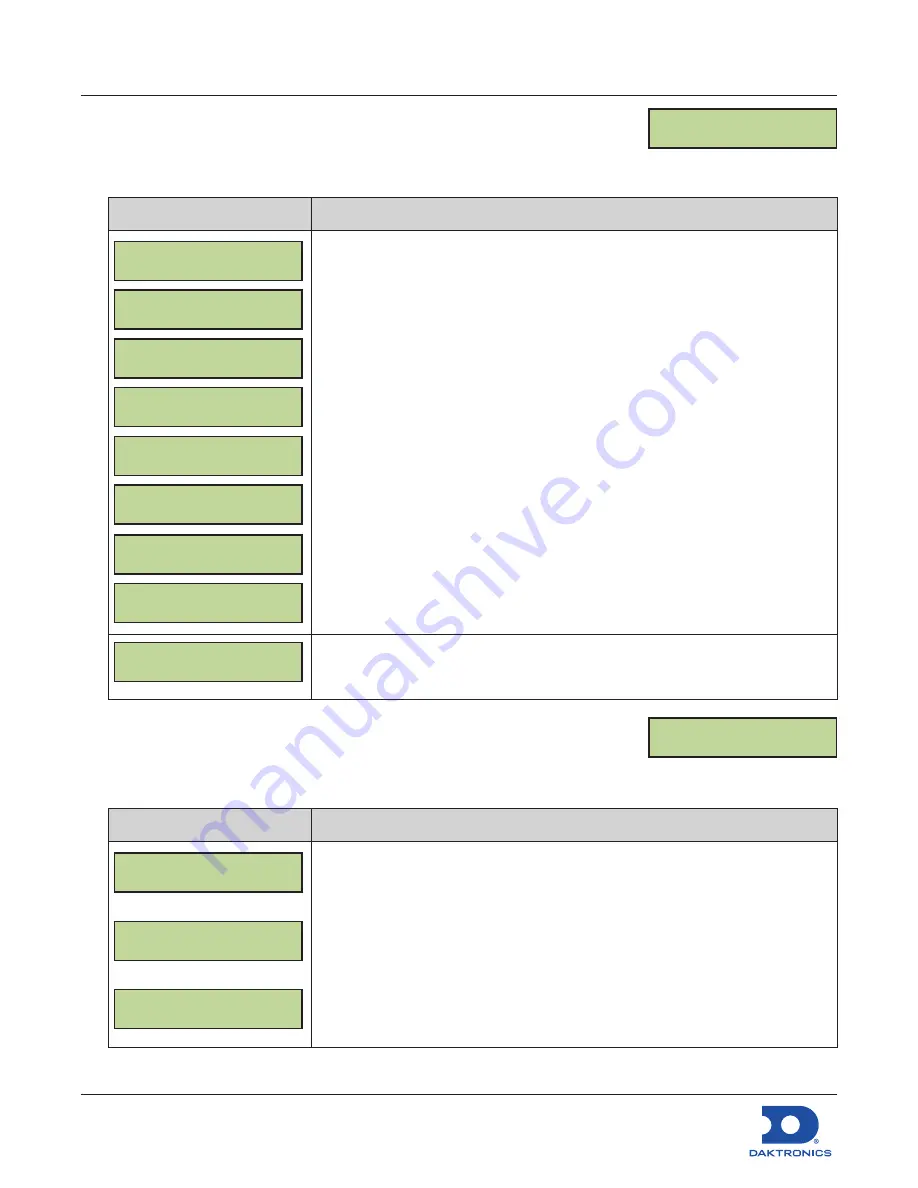
Configuring the DM-100 Gen III
for Sapphire Interface Quick Guide
DD2294807
Rev 04
14 September 2022
201 Daktronics Drive
Brookings, SD 57006-5128
www.daktronics.com/support
800.325.8766
Page 2 of 8
Detect Displays
1.
Press the
MENU
key followed by
ENTER
to select the
Diagnostics Menu
.
2.
Press the
Down Arrow
key to reach
Display Detection
, and then press
ENTER
.
LCD Screen
Action/Information Shown
SETUP IS SAVED
CLEAR & DETECT?
ARE YOU SURE?
ENT TO BEGIN
X NETWORKS FOUND
NETWORK X OF Y
DETECTING
DISPLAYS...
DETECTED SIGN X
LX,Y,Z
SENDING
CONFIGURATION
X NETWORKS FOUND
CONFIG SAVED
Press
ENTER
twice to begin the display detection process.
The screen will cycle through all the displays it has detected.
LINE PRICE1 -RTX
1 } $1.11 9/10
After changing the network configuration the “RTX” message may appear in
the upper-right corner of the LCD to indicate the DM-100 is attempting to (re)
connect to all detected networks.
Test Patterns
1.
Press the
MENU
key followed by
ENTER
to select the
Diagnostics Menu
.
2.
Press the
Down Arrow
key to reach
Test Patterns
, and then press
ENTER
.
LCD Screen
Action/Information Shown
ENTER CYCLE BITS
CLEAR TO EXIT
ENTER DIAGNOSTIC
CLEAR TO EXIT
ENTER CYCLE NUMS
CLEAR TO EXIT
Press
ENTER
to start the CYCLE BITS test pattern. Each digit will turn on its
segments one at a time. Press the
Down Arrow
key to move to the next test
pattern.
Press
ENTER
to start the DIAGNOSTIC test pattern. Press the
Down Arrow
key to
move to the next test pattern.
Press
ENTER
to start the CYCLE NUMS test pattern. Each digit will display
numbers 1-9 then blank and repeat.
Press
CLEAR
at any time to exit the test pattern menu.
DETECT DISPLAYS
ENT TO BEGIN
TEST PATTERNS
ENT TO START








