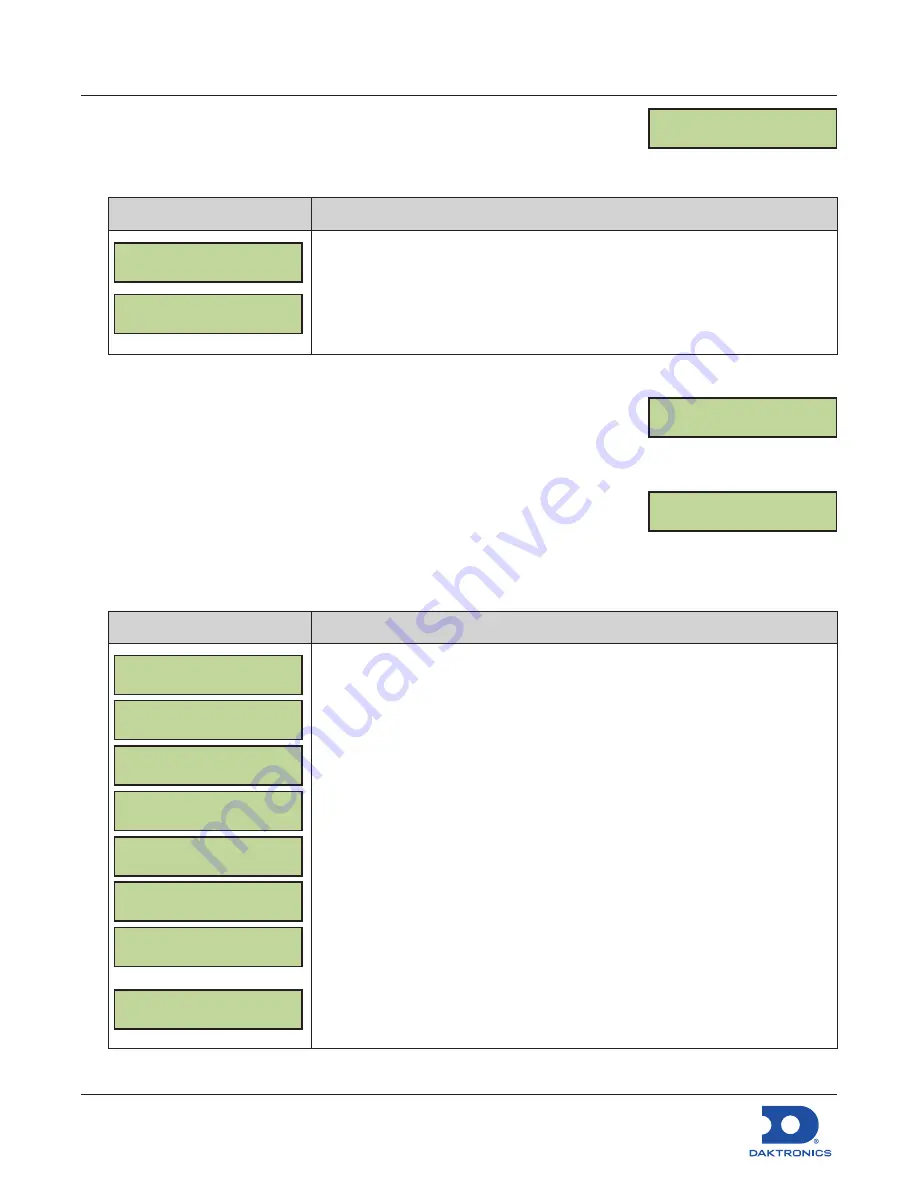
Configuring the DM-100 Gen III
for Sapphire Interface Quick Guide
DD2294807
Rev 04
14 September 2022
201 Daktronics Drive
Brookings, SD 57006-5128
www.daktronics.com/support
800.325.8766
Page 4 of 8
About
1.
Press the
MENU
key followed by
ENTER
to select the
Diagnostics Menu
.
2.
Press the
Down Arrow
key to reach
About
, and then press
ENTER
.
LCD Screen
Action/Information Shown
ABOUT ] FIRMWARE
DD-2256160 4.9
ABOUT ] FUNCTION
GAS PRICE
Press
ENTER
to view the About menu.
The DM-100 toggles between Firmware and Function information.
Press
ENTER
at any time to exit the About menu.
Display Menu
1.
Press the
MENU
key.
2.
Press the
Down Arrow
key to reach
Display Menu
.
3.
Press
ENTER
to select the
Display Menu
.
Price Options
1.
Press the
MENU
key.
2.
Press the
Down Arrow
key to reach
Display Menu
, and then press
ENTER
.
3.
Press
ENTER
to open the
Price Options
menu item.
LCD Screen
Action/Information Shown
ACTIVE PRICES
123 {}
ACTIVE PRICES
23 {}
ACTIVE PRICES
1 3 {}
ACTIVE PRICES
3 {}
ACTIVE PRICES
12 {}
ACTIVE PRICES
2 {}
ACTIVE PRICES
1 {}
SET HOLD TIME
3.0*
The ACTIVE PRICES menu is used to select the active price states (Cash, Credit,
and/or Debit) to show on the display along with a hold time for each active
price.
Note:
If there is no CASH/CREDIT display, the ACTIVE PRICES menu selection
should be set to “1” to only show one price.
menu. VAL1, VAL2, and
VAL3 are the adjustments to be applied when showing price 1, 2, and 3,
respectively.
Press the
Up
and
Down Arrow
keys to cycle between active price choices:
123, _23, 1_3, _ _3, 12_, _2_, 1_ _
Press
ENTER
, and then use the number keypad to enter the HOLD TIME in
seconds for each active price to be displayed. Press
ENTER
to save the active
prices and hold time.
Note:
The default hold time is 3 seconds.
ABOUT
ENT TO VIEW
DISPLAY MENU
ENT TO BEGIN
PRICE OPTIONS
ENT TO SELECT








