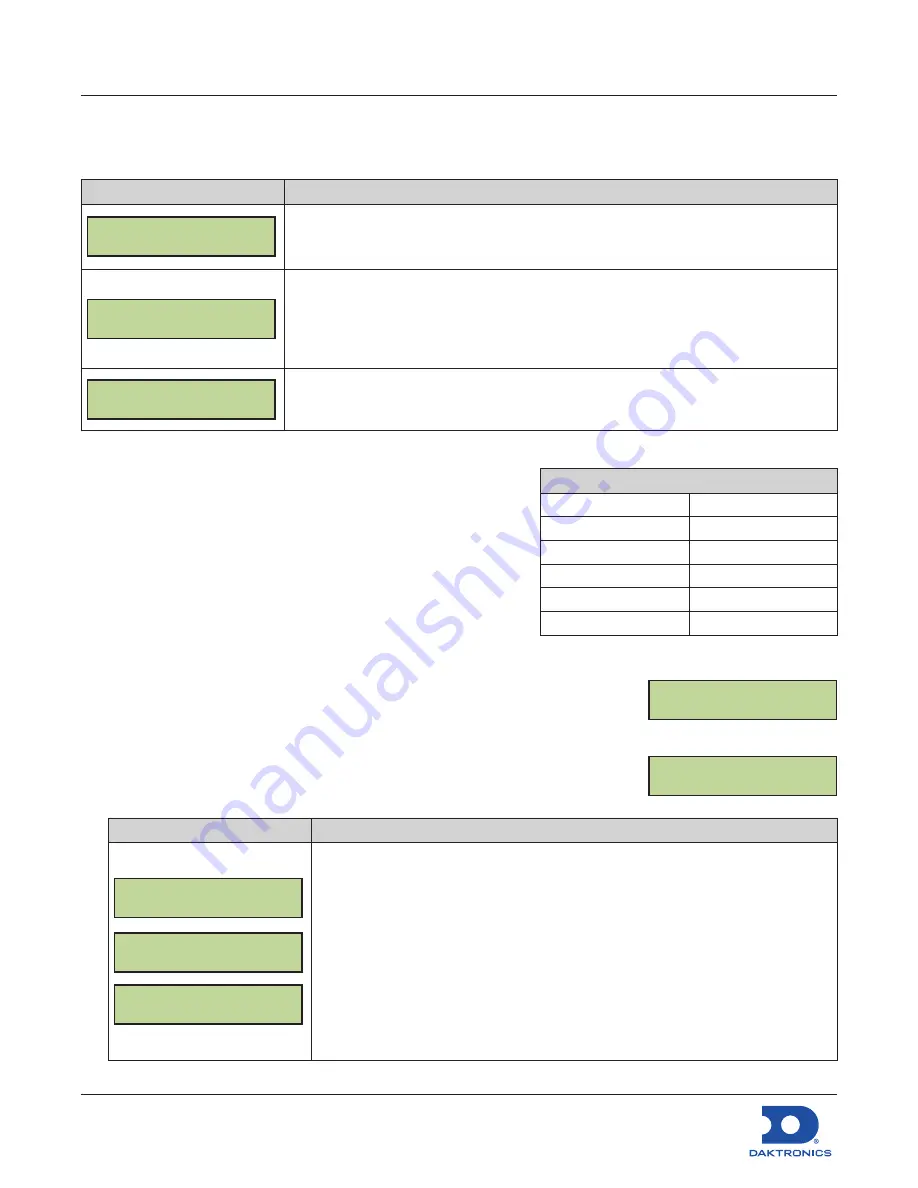
Configuring the DM-100 Gen III
for Sapphire Interface Quick Guide
DD2294807
Rev 04
14 September 2022
201 Daktronics Drive
Brookings, SD 57006-5128
www.daktronics.com/support
800.325.8766
Page 1 of 8
Handheld Controller Use and Setup
The first time you use your DM-100 handheld controller you may need to set the function to GAS PRICE
as described below.
LCD Screen
Action/Information Shown
CURRENT FUNCTION
GAS PRICE
For indoor installation only:
Plug the wall pack transformer into a 120 VAC power
outlet, and connect it to the DM-100.
This display appears briefly.
CHANGE FUNCTION?
PRESS SET FUNCT
If GAS PRICE is shown on the bottom line of the LCD during startup, do nothing. The
controller automatically defaults to previous Gas Price settings.
If a function other than GAS PRICE is shown on the bottom line of the LCD during
startup, press the
SET FUNCTION
key while the second LCD prompt is displayed.
SELECT FUNCTION
GAS PRICE {}
Press the
Up
and
Down Arrow
keys until the gas price option is shown.
Press the
ENTER
key to accept.
Menu Navigation
1.
Press the
MENU
key.
2.
Press the
Up
and
Down Arrow
keys to select between
available menu options.
3.
Press
ENTER
to select the desired menu option.
4.
Press the
MENU
key to exit.
Diagnostics Menu
Press the
MENU
key followed by
ENTER
to select the
Diagnostics Menu
.
Display Status
1.
Press the
MENU
key followed by
ENTER
to select the
Diagnostics Menu
.
2.
Press
ENTER
to open the
Display Status
menu item.
LCD Screen
Action/Information Shown
DISPLAY STATUS
GET STATUS
SELECT NETWORK
1 {}
SELECT DISPLAY
SIGN 1 LINE 1 }
Press
ENTER
to get display status.
Press the
Up Arrow
key to select another network, if applicable.
Press the
Down Arrow
key to move to another sign and line number.
Press
ENTER
to view Display Status menu items:
•
Driver Firmware Version
•
Dim Level
•
Dimming Mode (Automatic or Manual)
•
Light Sensor Status
•
Com1 Device Detection (Wired or Radio)
Menu Items
Diagnostics Menu
Display Menu
Display Status
Price Options
Detect Displays
Configuration
Test Patterns
POS Settings
COM Diagnostics POS Price Offset
About
Modem
DIAGNOSTICS MENU
ENT TO BEGIN
DISPLAY STATUS
ENT TO SELECT








