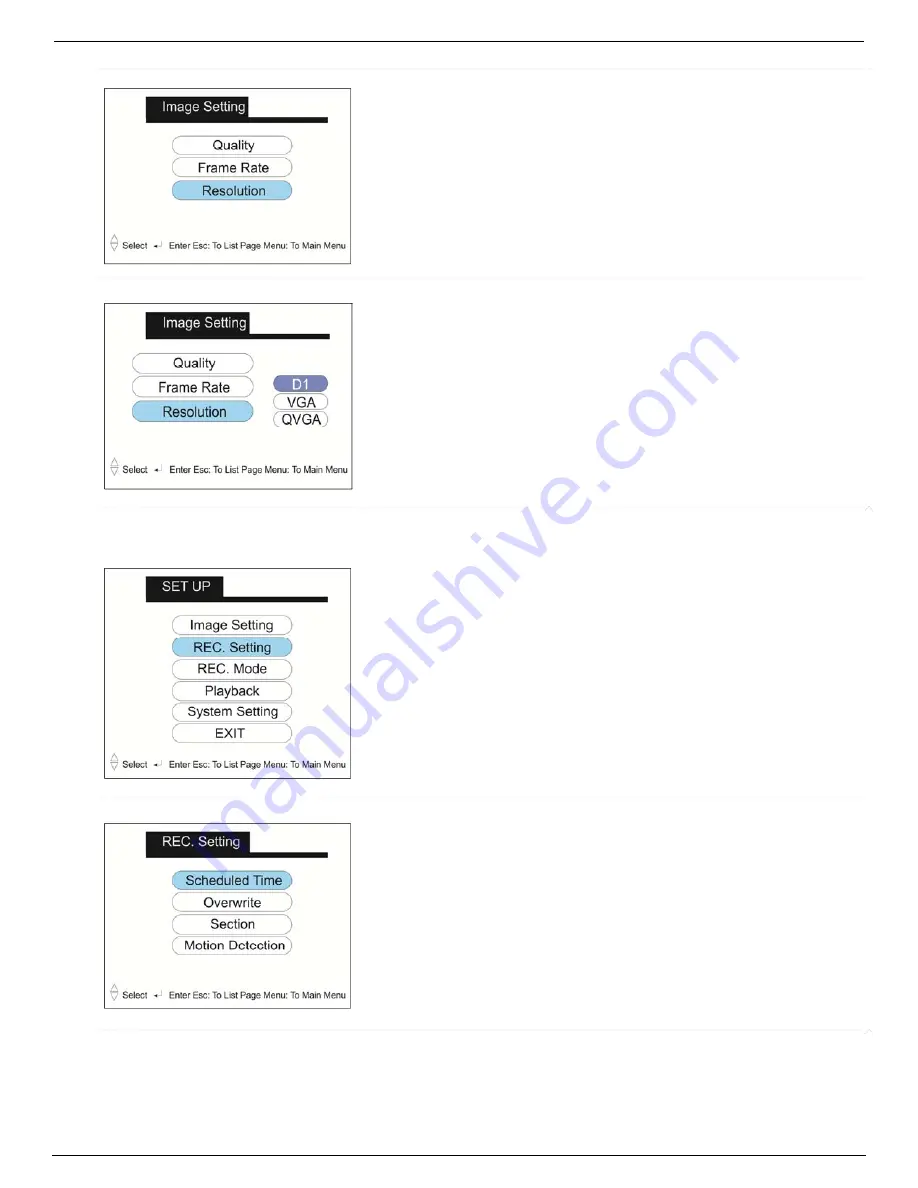
Dakota Micro, Inc.
DMAC
-
1DVR
User
Manual
Rev:
10/27/15
Page
9
of
20
Author:
CNR
Use
the
Up
and
Down
arrows
to
navigate
to
the
Resolution
tab,
then
press
"OK".
Use
the
Up
and
Down
arrows
to
navigate
to
D1,
VGA,
QVGA
.
NOTE:
The
D1
video
quality
is
better
than
VGA,
VGA
is
better
than
QVGA.
Then
press
"
OK
".
Press
ESC
to
get
back
to
the
Setup
Main
Menu
.
C.
Record
Settings
Use
the
Up
and
Down
arrows
to
navigate
to
REC
Settings
.
Then
press
"
OK
".
Here
you
choose
Scheduled
Time/
Section/
Motion
Detection
.
Use
the
Up
and
Down
arrows
and
the
Left
and
Right
arrows
to
navigate
and
change
the
Scheduled
Time
.
Then
press
"
OK
".
NOTE:
Only
set
time
if
you
want
it
to
REC
at
that
time.
If
you
want
to
use
Manual
or
Motion
do
not
set
schedule.






































