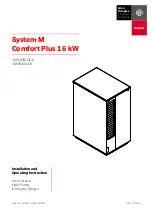OM 1085-6 • MICROTECH III CONTROLLER 24 www.DaikinApplied.com
Download and Configuration - LonWorks
Download and Configuration - LonWorks
LonWorks
Communication Module
The following section describes how to download and
commission the
LonWorks
communication module software
files (XIF - eXternal Interface File and NXE file) for the WSHP
unit controller. This is done using industry-standard
LonWorks
-
specific software such as Echelon
®
LonMaker. It is assumed
that the user has the application installed and is familiar with
the use of LonMaker or equivalent software.
Getting Started
You will need the following:
•
LonWorks
communication module installed on unit
controller with PN 668105801
•
XIF/NXE files for the LonWorks
communication module,
available on
•
LonWorks
application such as LonMaker SR4 or CT
(Commissioning Tool), available at
Requires 32-bit version of Visio software
• Twisted pair shielded cable with 3-pin connector
• Echelon TP/FT-10 to USB network interface, U10 or similar
• Computer with Windows-compatible operating system
Refer to
for details
• Standard web browser for access to
Installation and Setup
1. Verify that
LonWorks
software such as LonMaker SR4 or
CT is installed.
2. Verify that a
LonWorks
communication module is
properly installed on the unit controller. Refer to
,
.
3. Download the
LonWorks
communication module
XIF/NXE files to your hard drive. Refer to
4. Connect TP/FT-10 network channel to the computer
using the USB network interface.
Figure 48: LonWorks
Interface Name
5. Determine the
LonWorks
Interface name for later
reference. Do this by navigating to Control Panel/
LonWorks
6. Insert the other end of the TP/FT-10 connector to
the
LonWorks
communication module pins A and B
(
.
7. Apply power to the unit controller.
Figure 49: LonWorks
Communication Module Main
Components
NOTE:
If device has not been commissioned, the yellow
Service LED flashes ON/OFF once every half
second. Refer to the Troubleshooting Guide and FAQ
for more detailed descriptions of LED activity.
LonWorks Software
Version Label
TB1 Network Connector
Pin3: No Connection
Pin2: Signal B / -
Pin1: Signal A / +
Service LED
FT 3150 Smart
Transceiver
Service Pin
Pin1
Pin2
Pin3
Summary of Contents for MicroTech III
Page 39: ......