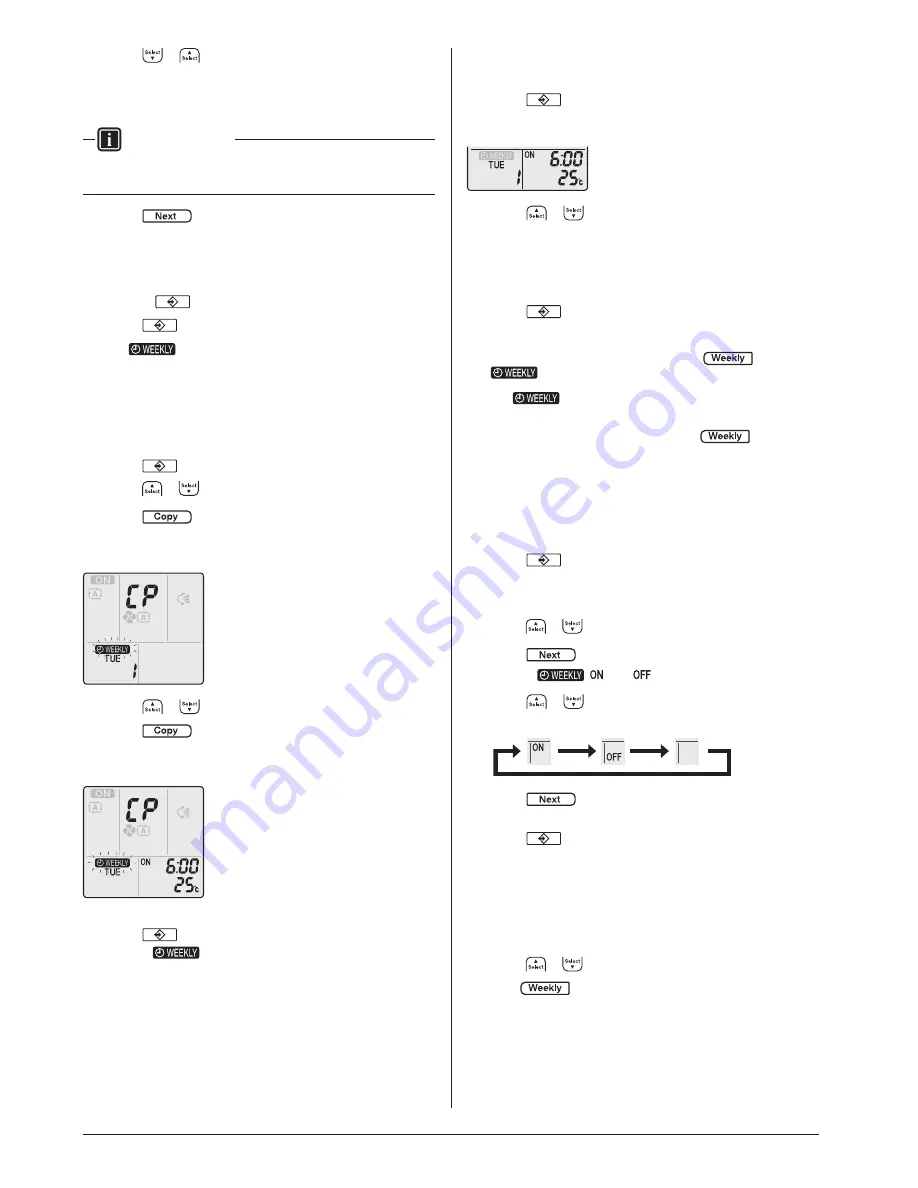
8.
Press
or
to select the desired temperature.
Note:
The set temperature for the weekly timer is displayed only
when setting the weekly timer mode.
INFORMATION
The temperature can be set between 18~30°C.
9.
Press
.
Result:
Temperature and time are set in ON timer. Time is
set in OFF timer. Timer lamp lights orange.
Result:
New reservation screen will appear.
10.
Repeat the previous procedure to set another reservation
or press
to complete the setting.
11.
Press
to complete the setting.
Result:
is displayed on the LCD.
Note:
A reservation can be copied with same setting to another day.
Refer to “4-6-2 To copy reservations” on page 13.
4-6-2 To copy reservations
A reservation can be copied to another day. The complete
reservation of the selected day of the week will be copied.
1.
Press
.
2.
Press
or
to select the day of the week to be copied.
3.
Press
.
Result:
The reservation of the selected day of the week
will be copied.
4.
Press
or
to select the destination day.
5.
Press
.
Result:
The whole reservation is copied to the selected day and
the timer lamp lights orange.
Note:
To copy to another day, repeat the procedure.
6.
Press
to complete the setting.
Result:
is displayed on the LCD.
Note:
To change the reservation setting after copying, refer to
“4-6-1 To set Weekly timer operation” on page 12.
4-6-3
To confirm reservations
You can confirm if all reservations are set to your needs.
1.
Press
.
Result:
The day of the week and the reservation number
of the current day are displayed.
2.
Press
or
to select the day of the week and
reservation number to be confirmed and check the
reservation details.
Note:
To change the reservation setting, refer to “4-6-1 To set
Weekly timer operation” on page 12.
3.
Press
to exit the confirmation mode.
4-6-4 To deactivate and reactivate Weekly timer operation
1.
To deactivate the Weekly timer, press
while
is displayed on the LCD.
Result:
disappears from the LCD and the timer lamp
goes off.
2.
To reactivate the Weekly timer, press
again.
Result:
The last set reservation mode will be used.
4-6-5 To delete reservations
To delete individual reservations
Use this function if you want to delete a single reservation setting.
1.
Press
.
Result:
The day of the week and the reservation number
are displayed.
2.
Press
or
to select the day of the week to be deleted.
3.
Press
.
Result:
, , and
blink.
4.
Press
or
and select “blank”.
Result:
The setting will change as follows:
5.
Press
.
Result:
The selected reservation is deleted.
6.
Press
to exit.
Result:
Remaining reservations will be active.
To delete a reservation for each day of the week
Use this function of you want to delete all reservation settings
for one day of the week. This can be used in confirmation or
setting mode.
1.
Press
or
to select the day of the week to be deleted.
2.
Hold
for about 5 seconds.
Result:
All reservations for the selected day will be deleted.
13
01_EN_3P524249-1.indd 13
6/12/2018 1:47:38 PM










































