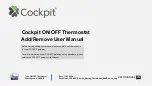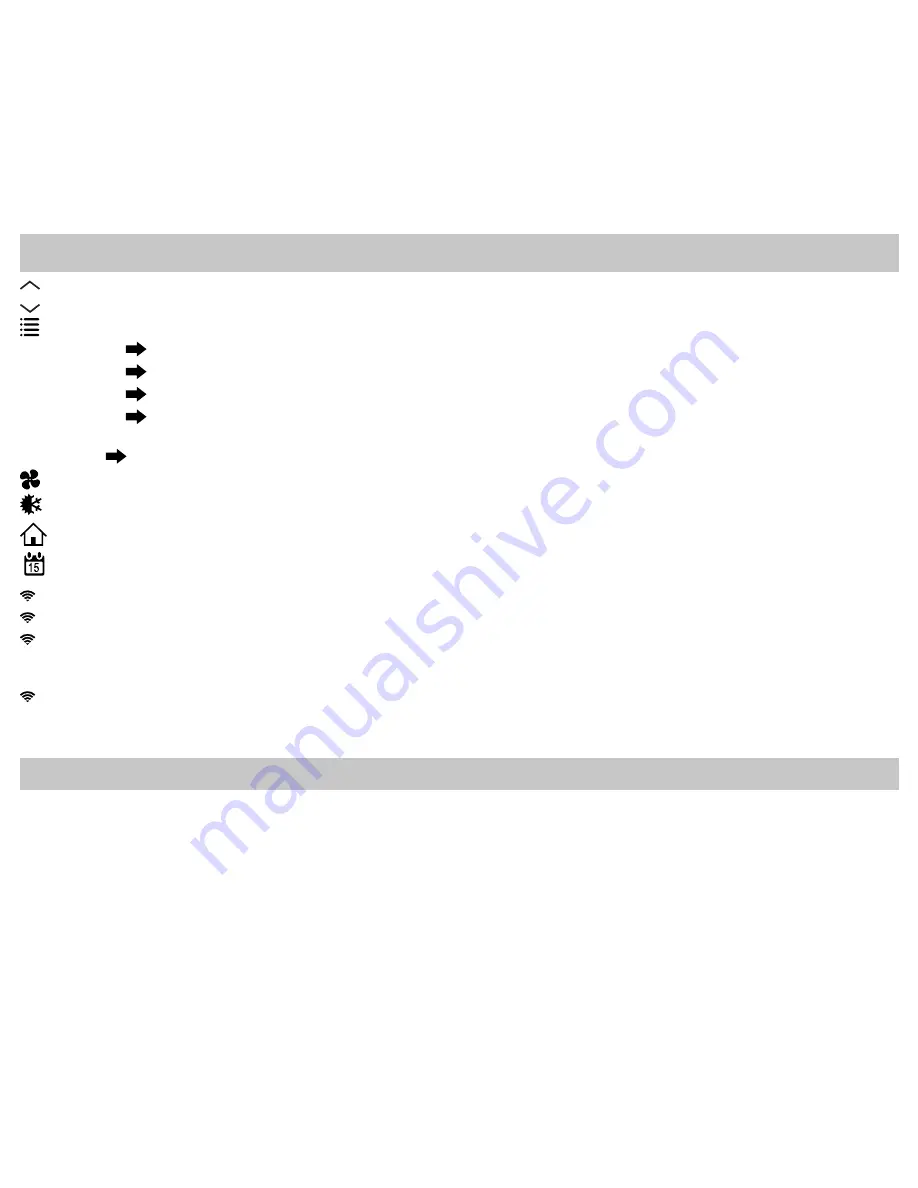
4
UP – Used to increase the time, set temperatures, and to adjust configuration settings.
DOWN – Used to decrease the time, set temperatures, and to adjust configuration settings.
MENU – Used to enter configuration, set the clock, lock the thermostat, or select viewing options.
CONFIG
Sets up thermostat to work for specific systems.
CLOCK
Set year, month, date, and time.
LOCK
Allows you to lock the thermostat to prevent tampering.
VIEW
Allows you to see the remote sensor temperatures, date, current schedule period, lock screen, filter
accumulated time, and show details (system status).
HUMIDITY
(910193134 model only)
Allows you to view the current relative humidity and change humidity setpoint (10% to 80%).
FAN – Used to select between AUTO, ON, and HOURLY fan operation.
MODE – Used to select between OFF, HEAT, COOL, and AUTO changeover modes.
HOME – Wakes thermostat, returns to home screen, and enters changes into memory.
SCHEDULE – Used to edit program schedule, turn program on and off, and set vacation return dates.
! Flashing – The thermostat is in Setup Mode and is searching for a wireless network.
Flashing – Wi-Fi is busy.
! Solid – The thermostat is not connected to Wi-Fi. If the thermostat has successfully connected to Wi-Fi previously, and no
new conditions exist (i.e. password change, wireless router change), the thermostat will automatically reconnect—
otherwise the thermostat will have to be reconnected to the wireless network manually.
Solid – The thermostat is connected to Wi-Fi.
ALARM – The water source heat pump Microtech III unit alarm will be displayed notifying the occupant that service may be
required.
Icon Functions
Important Safety Information
WARNING!
:
Always turn off power at the main power supply before installing, cleaning, or removing thermostat.
• This thermostat is for 24 VAC applications only; do not use on voltages over 30 VAC.
• Do not short across terminals of gas valve or system control to test operation; this will damage your thermostat and void your warranty.
• All wiring must conform to local and national electrical and building codes.
• Do not use air conditioning when the outdoor temperature is below 50 degrees; this can damage your A/C system and cause personal
injuries.
• Use this thermostat only as described in this manual.