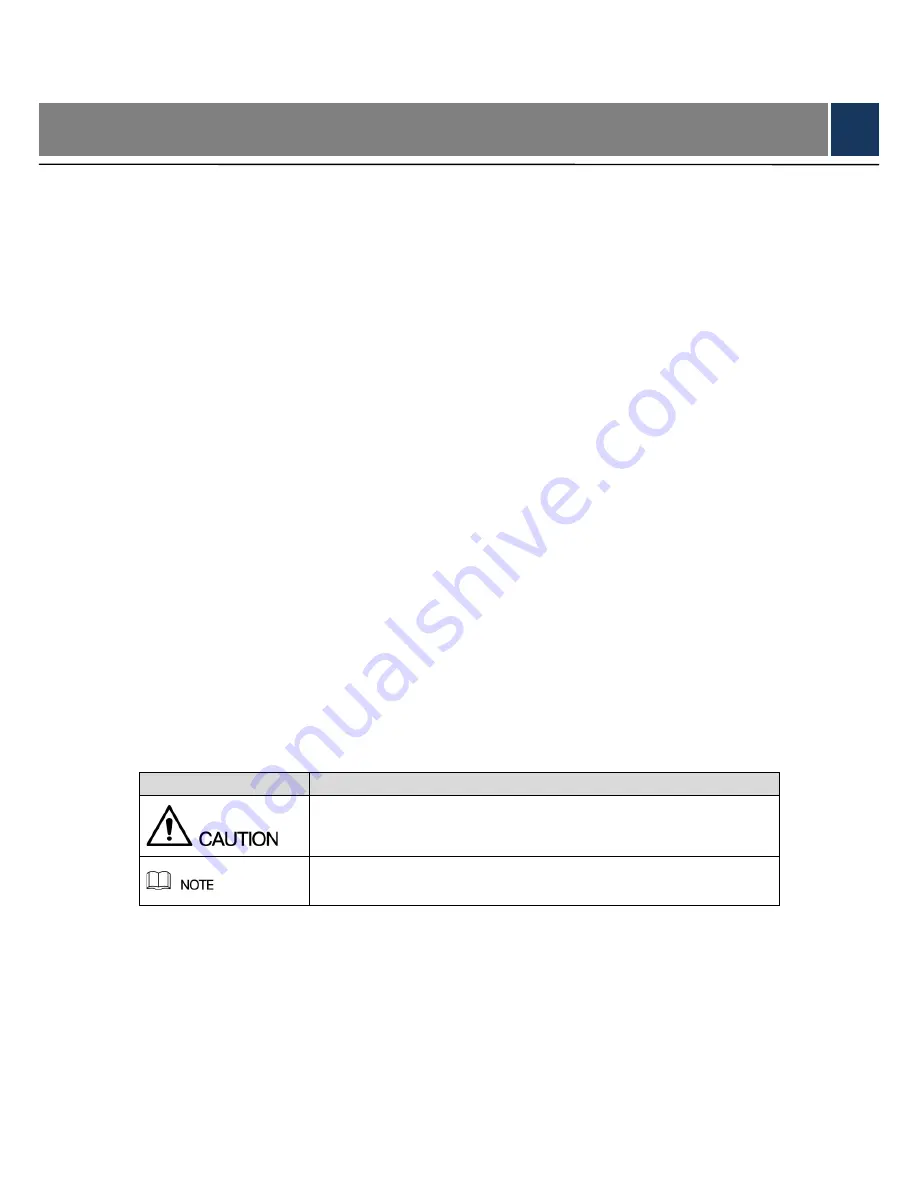
Foreword
Welcome
Thank you for purchasing our Digital Video Recorder (DVR).
This Quick Start Guide (hereinafter referred to be "the Guide") will help you become familiar
with our DVR in a short time.
Please read the Guide carefully before starting using your DVR and properly keep it for future
reference.
Important Safeguards and Warnings
To secure your device, it is strongly recommended to create a strong password and
change it periodically especially in the high security system.
All installation and operations herein should conform to your local electrical safety codes.
We assume no liability or responsibility for all the fires or electrical shock caused by
improper handling or installation.
Improper battery use might result in fire, explosion, or personal injury.
When replacing the battery, make sure the same model is used.
We assume no liability or responsibility for any problems caused by unauthorized
modifications or attempted repair.
Use a power supply that meets the requirements for SELV (Safety Extra Low Voltage) and
complies with Limited Power Source according to IEC 60950-1. Refer to the device label
for detailed information.
Safety Icons
The following categorized signal words with defined meaning might appear in the Guide.
Signal Words
Meaning
Indicates a potential risk which, if not avoided, may result in property
damage, data loss, lower performance, or unpredictable result.
Provides additional information as the emphasis and supplement to
the text.
About this Guide
The Guide is a general document for introducing the product, so there might be some
functions described for DVR in the Guide not apply to the model you purchased, or the
interfaces might be different, or the operations might be different, and in these cases the
actual product shall govern.
All the designs and software are subject to change without prior written notice.
































