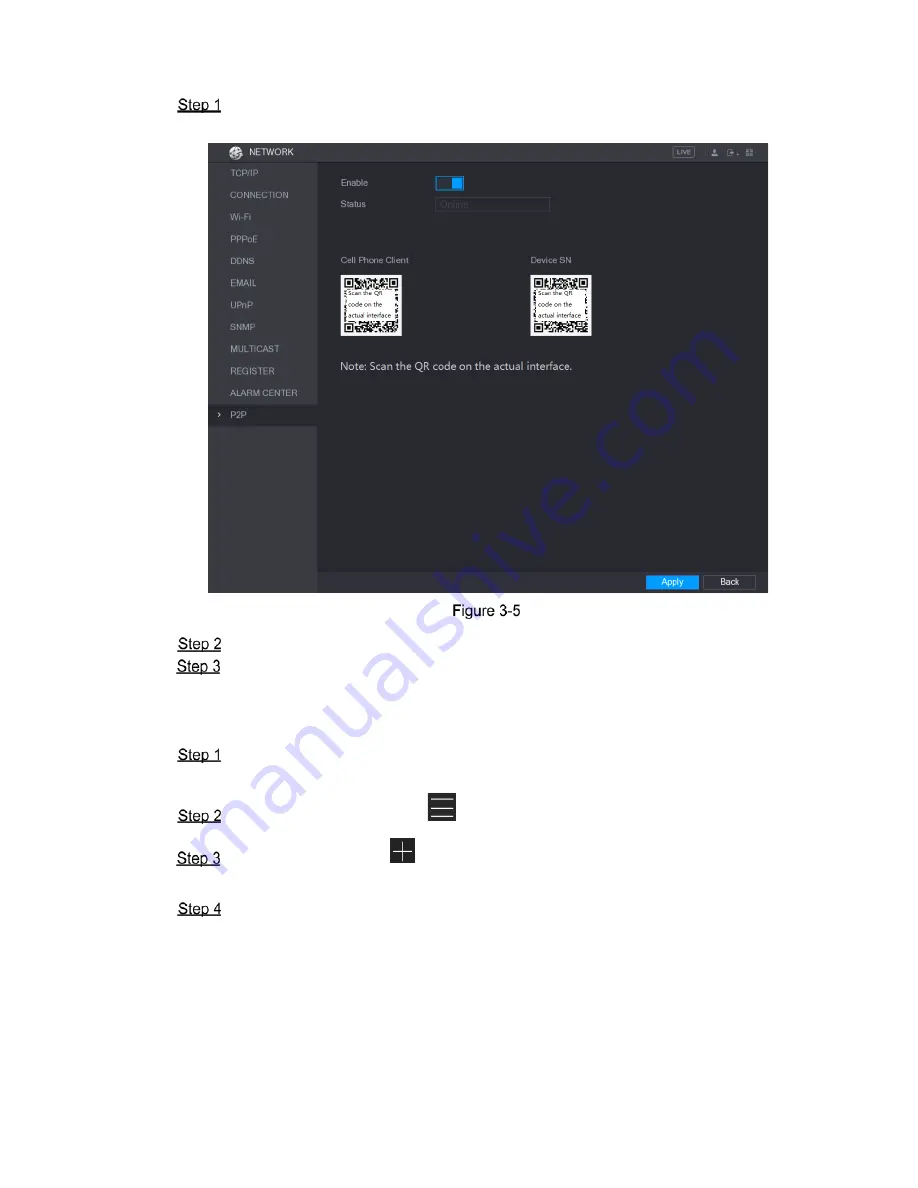
8
3.5.1 Entering P2P Interface
Select
Main Menu > NETWORK > P2P
, the
P2P
interface is displayed. See Figure
3-5.
Enable the P2P function.
Click
Apply
. You can start adding the DVR into Cell Phone Client or the platform.
3.5.2 Adding DVR into Cell Phone Client
To use P2P function, take adding wired device into Cell Phone Client as an example.
Use your cell phone to scan the QR code under
Cell Phone Client
to download the
application.
Open the application and tap
, the
menu is displayed.
Tap
Device Manager >
>Add Device
, the
Add Device
interface is displayed. See
Figure 3-6.
Tap
P2P
, enter a name for the DVR, the username and password, scan the QR code
under
Device SN
, and then tap
Start Live Preview
. The DVR is added and displayed
on the live view interface of the cell phone. See Figure 3-7.














