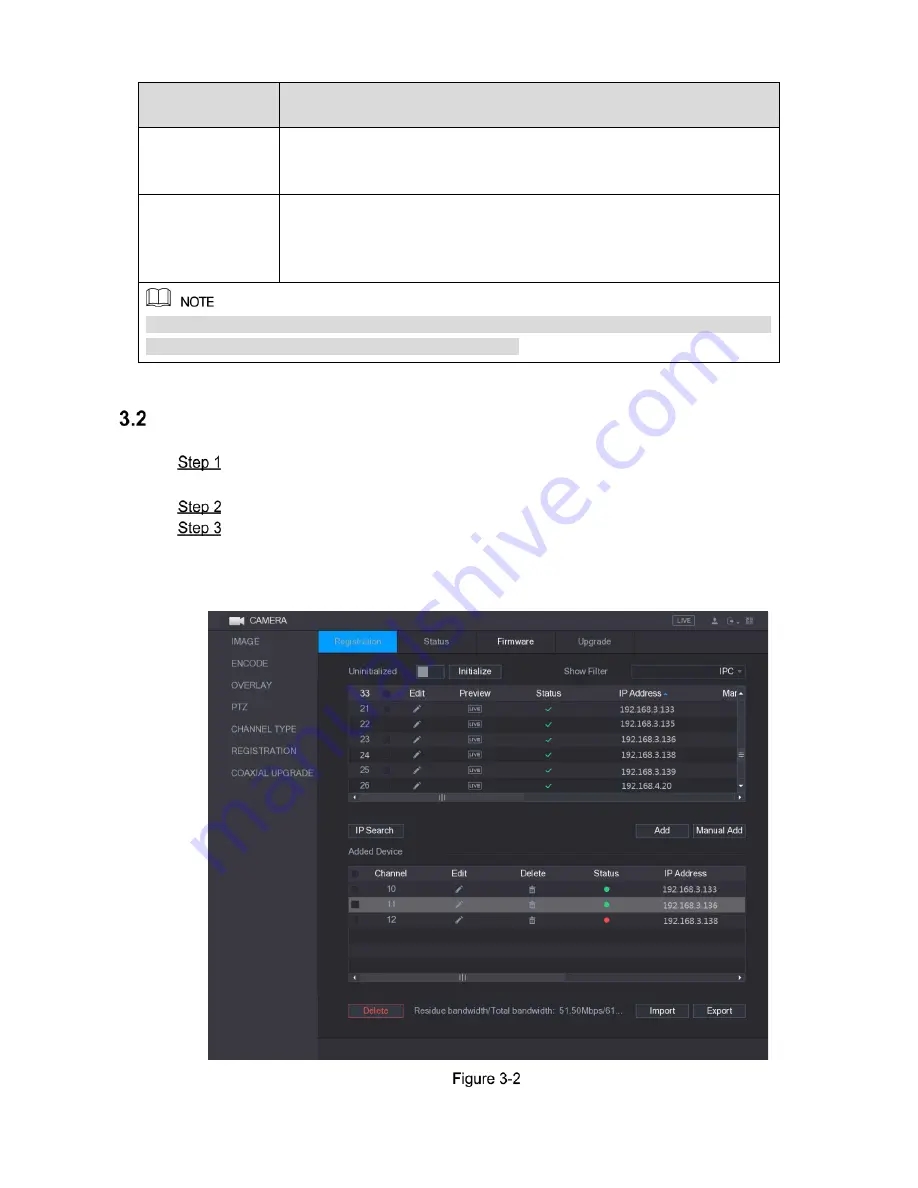
5
Password
Protection Mode
Description
Email Address
In the
Email Address
box, enter an email address for password reset. In
case you forgot password, enter the security code that you will get from
this reserved email address to reset the password of admin.
Security Questions
Configure the security questions and answers. In case you forgot
password, enter the answers to the questions can make you reset the
password.
If you want to configure the email or security questions fucntion later or you want to change the
configurations, select
Main Menu > ACCOUNT > USER
.
Table 3-1
Adding Remote Device
Select
Main Menu > CAMERA > REGISTRATION > Registration
, the
Registration
interface is displayed.
Click
IP Search
, the searched devices are displayed.
Add the device by either of the following ways.
Double-click the device, or select the check box of the device and then click
Add
.
Click
Manual Add
, configure the parameters and then click
Apply
.
The device is displayed in the
Added Device
area. See Figure 3-2.














