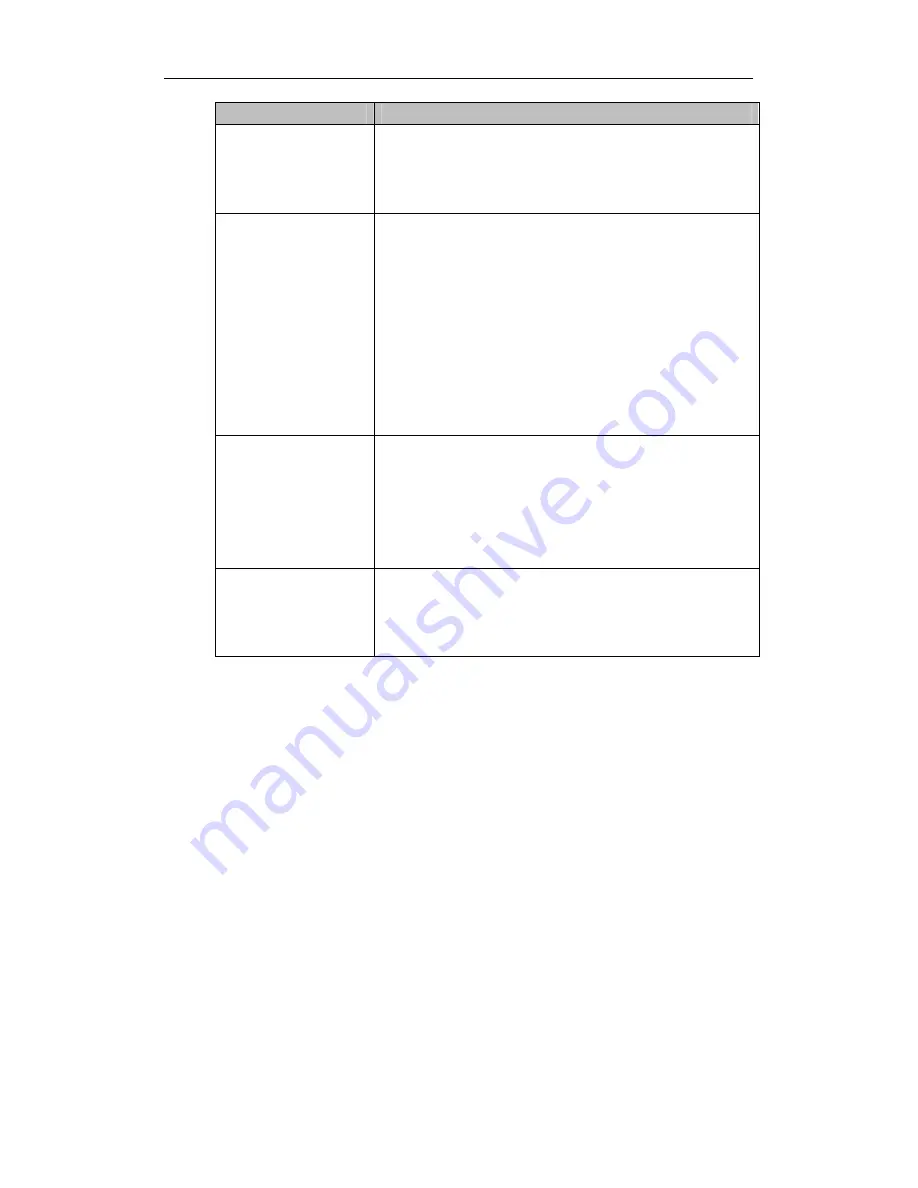
Standalone DVR User’s Manual
142
Item
Note
become hazy if the value is too low. If this value is too
high, the dark section may lack brightness while the
bright section may over exposure .The recommended
value ranges from 40 to 60.
Saturation
It is to adjust monitor window saturation. The value
ranges from 0 to 100. The default value is 50.
The larger the number, the strong the color is. This value
has no effect on the general brightness of the whole
video. The video color may become too strong if the
value is too high. For the grey part of the video, the
distortion may occur if the white balance is not accurate.
Please note the video may not be attractive if the value
is too low. The recommended value ranges from 40 to
60.
Gain
The gain adjust is to set the gain value. The default
value may vary due to different device models. The
smaller the value, the low the noise. But the brightness is
also too low in the dark environments. It can enhance
the video brightness if the value is high. But the video
noise may become too clear.
Color mode
It includes several modes such as standard, color, bright,
gentle. Select a color mode, the sharpness, brightness,
contrast and etc can automatically switch to
corresponding setup.
4.4.4.2 Display
From Main Menu->Setting->System->Display, you can go to the corresponding interface.
For detailed information, please refer to chapter 4.11.5.2.
4.5 PTZ
Note:
Before you control the PTZ, please make sure the PTZ decoder and the DVR
network connection is OK and the corresponding settings are right.
4.5.1 PTZ Settings
Cable Connection
Please follow the procedures below to go on cable connection
Connect the dome RS485 port to DVR RS485 port.
Connect dome video output cable to DVR video input port.
Connect power adapter to the dome.
In the main menu, from Setting->System->PTZ, you can see an interface is shown as
in Figure 4-17. Here you can set the following items:
Channel: Select the current camera channel.
Summary of Contents for Smart Box Series
Page 1: ...Standalone DVR User s Manual Standalone DVR User s Manual V1 2 0...
Page 227: ...Standalone DVR User s Manual 217 Figure 4 109 Figure 4 110...
Page 233: ...Standalone DVR User s Manual 223 Figure 4 115 Figure 4 116...
Page 234: ...Standalone DVR User s Manual 224 Figure 4 117 Figure 4 118...
Page 308: ...Standalone DVR User s Manual 298 Figure 5 64 Figure 5 65 Figure 5 66...
Page 359: ...Standalone DVR User s Manual 349...
Page 361: ...Standalone DVR User s Manual 351...
















































