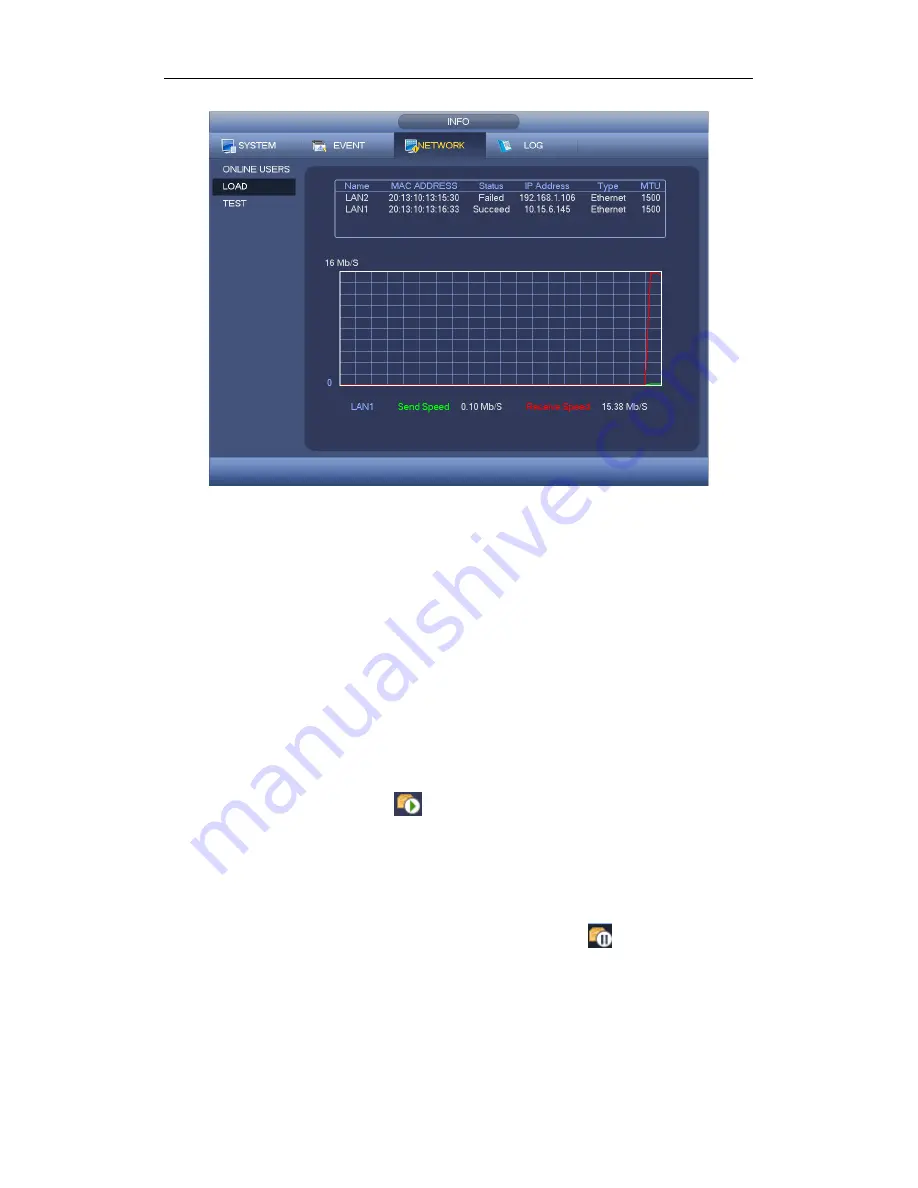
Standalone DVR User’s Manual
183
Figure 4-71
4.10.3.3 Network Test
Network test interface is shown as in Figure 4-72.
Destination IP: Please input valid IPV4 address or domain name.
Test: Click it to test the connection with the destination IP address. The test results
can display average delay and packet loss rate and you can also view the network
status as OK, bad, no connection and etc.
Network Sniffer backup: Please insert USB2.0 device and click the Refresh button,
you can view the device on the following column. You can use the dropdown list to
select peripheral device. Click Browse button to select the snap path. The steps here
are same as preview backup operation.
You can view all connected network adapter names (including Ethernet, PPPoE, WIFI,
and 3G), you can click the button
on the right panel to begin Sniffer. Click the grey
stop button to stop. Please note system can not Sniffer several network adapters at the
same time.
After Sniffer began, you can exit to implement corresponding network operation such as
login WEB, monitor. Please go back to Sniffer interface to click
stop Sniffer. System
can save the packets to the specified path. The file is named after “Network adapter
name+time”. You can use software such as Wireshark to open the packets on the PC for
the professional engineer to solve complicated problems.
Summary of Contents for Smart Box Series
Page 1: ...Standalone DVR User s Manual Standalone DVR User s Manual V1 2 0...
Page 227: ...Standalone DVR User s Manual 217 Figure 4 109 Figure 4 110...
Page 233: ...Standalone DVR User s Manual 223 Figure 4 115 Figure 4 116...
Page 234: ...Standalone DVR User s Manual 224 Figure 4 117 Figure 4 118...
Page 308: ...Standalone DVR User s Manual 298 Figure 5 64 Figure 5 65 Figure 5 66...
Page 359: ...Standalone DVR User s Manual 349...
Page 361: ...Standalone DVR User s Manual 351...






























